- Home
- Photoshop ecosystem
- Discussions
- Screenshots & pngs not showing up in Photoshop
- Screenshots & pngs not showing up in Photoshop
Screenshots & pngs not showing up in Photoshop
Copy link to clipboard
Copied
Whenever I place a screenshot in photoshop it shows up like this (and what that photo is is not even the screen shot):
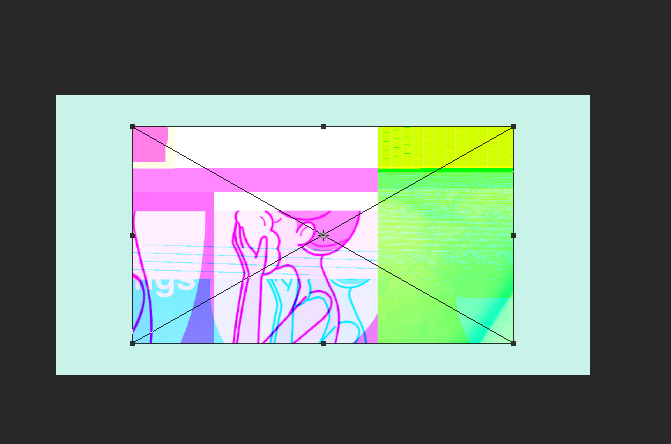
It looks fine in preview.
Even my transparent images I exported from illustrator that I made aren't showing up and look like this:
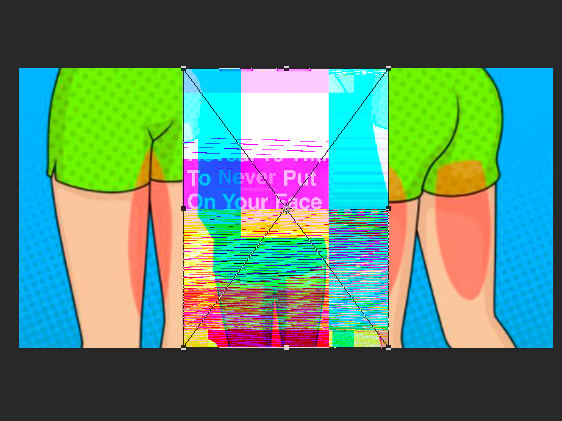
Explore related tutorials & articles
Copy link to clipboard
Copied
Please do a Forum search on this Forum.
Also see:
Photoshop CC 19.1: PNG Images Opens with Distortion | Photoshop Family Customer Community
Copy link to clipboard
Copied
Hi sabreh,
This problem should be fixed after the Photoshop 19.1.2 update. You can install this update via Creative Cloud desktop app.
Also, you can refer the list of the fixed issues after the Photoshop 19.1.2 update, here: Fixed issues in Adobe Photoshop CC
Regards,
Mohit
Copy link to clipboard
Copied
Hay, I have been suffering with the same png/Mobile/Screenshot images issues on Photoshop, but accidentally discovered a technique to over come this bug.
1. Open your png image in a browser like mozilla/Chrome
2. Right click on the image > Copy Image
3. Paste it on your current photoshop/Illustrator file, you must see the actual png the way you noticed it actually.
Hope this bug must be fixed by Adobe.
Copy link to clipboard
Copied
Hi ravindrap,
Thanks for providing the workaround.
Regards,
Mohit

