- Home
- Photoshop ecosystem
- Discussions
- Selection won't contract if selection was made by ...
- Selection won't contract if selection was made by ...
Copy link to clipboard
Copied
So I wan't to make a selection of an entire page with an equal border around it that isn't selected. To achieve this I used Ctrl+a to select everything and then Select>Modify>Contract. However, for whatever reason this won't actually reduce the selection around the canvas. I also have this problem if I select the entire canvas manually using the rectangle marquee tool.
If I make a selection has some areas not touching the border, then only the areas not touching the border will contract. So how do I contract a selection if it's touching the edge of the canvas?
 1 Correct answer
1 Correct answer
What version of photoshop are you using?
In more recent versions of photoshop one can check Apply effect at canvas bounds in the Contract Selection dialog to contract the selection from the edge of the canvas.
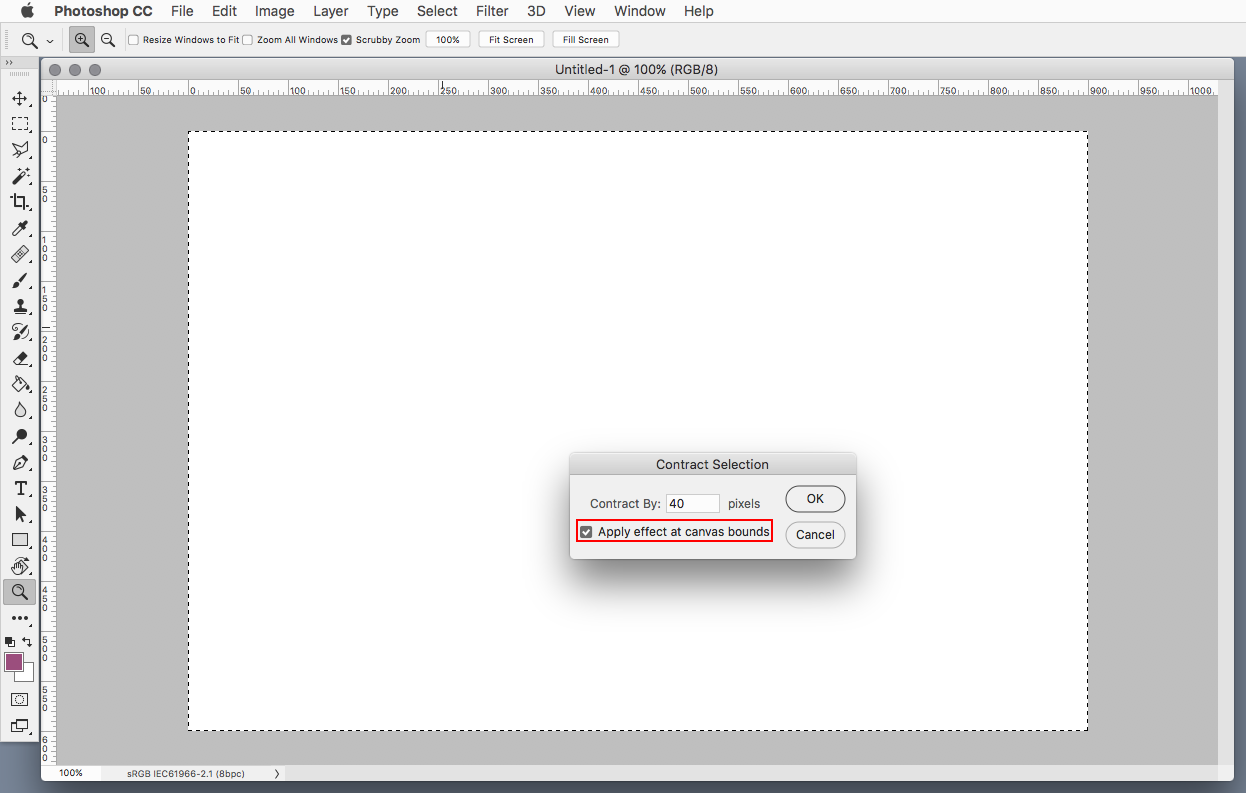
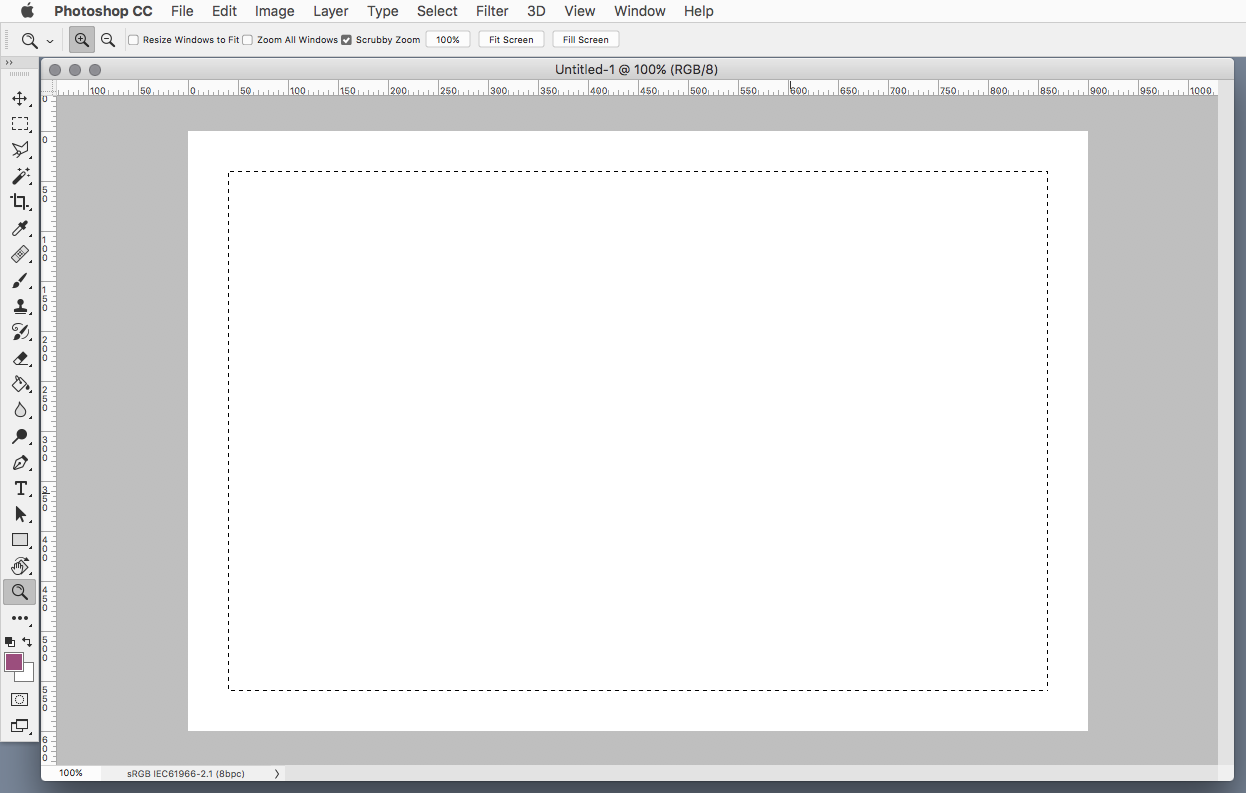
Explore related tutorials & articles
Copy link to clipboard
Copied
Hi
Use Ctrl+A followed by Select >Transform Selection
Dave
Copy link to clipboard
Copied
Hi Alex,
That does not sound right, as you're not able to contract a selection around the canvas in Photoshop, could you please let us know the version of Photoshop and operating system you're working on
Also, does it happen with a specific document or all files?
Could you try resetting the preferences of Photoshop and let us know if it helps?
Note: Please make sure that you back up all custom presets, brushes, actions etc before resetting the preferences.
Regards,
Sahil
Copy link to clipboard
Copied
Hi. Thanks for your reply. I am using Photoshop CC 2019 and my creative cloud app says it's up to date. I deleted my Adobe Photoshop CC 2019 Prefs file in the tutorial you sent me but the problem is still present. It is every file where the problem is present.
Copy link to clipboard
Copied
What version of photoshop are you using?
In more recent versions of photoshop one can check Apply effect at canvas bounds in the Contract Selection dialog to contract the selection from the edge of the canvas.
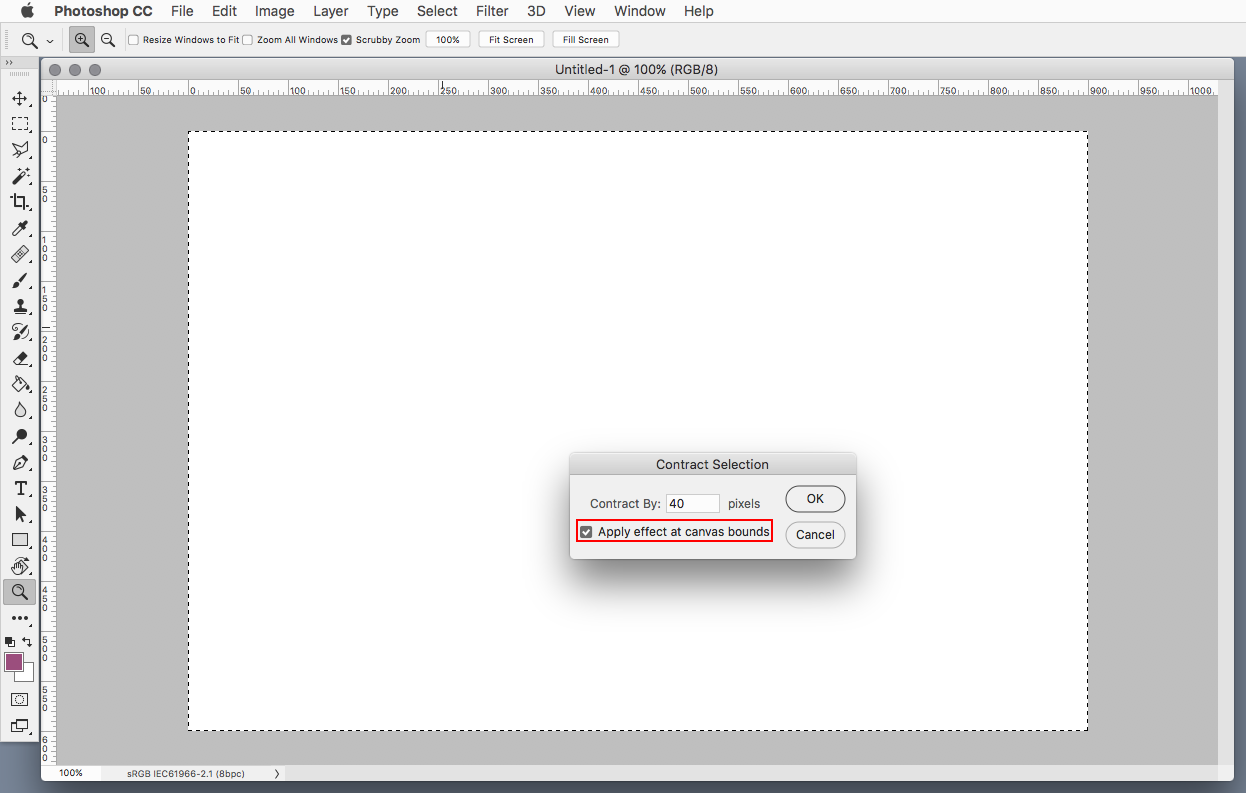
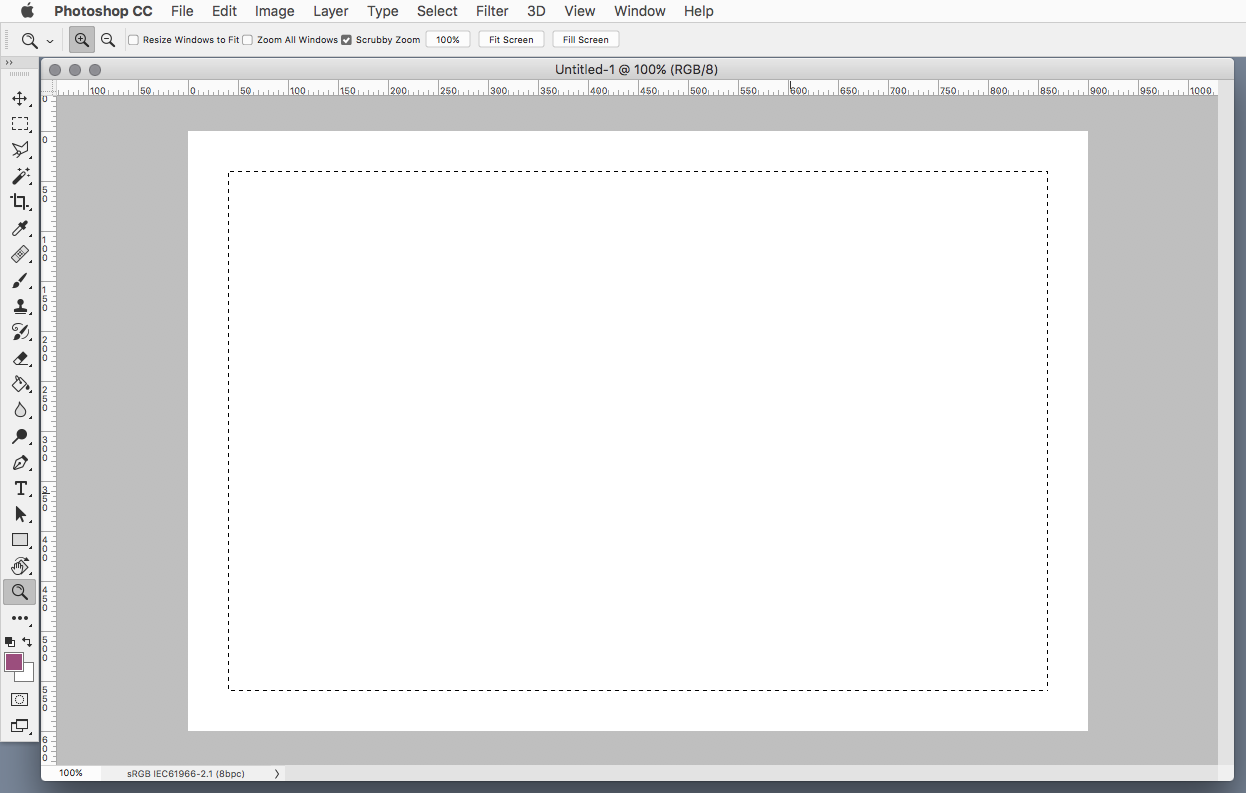
Copy link to clipboard
Copied
Thank you very much. That worked ![]()
Copy link to clipboard
Copied
Normally, a selection is sticky to the document edges. For most practical purposes this is a good thing - but sometimes it's not. So that's why they added the option to unstick.
Copy link to clipboard
Copied
Apparently the developers forgot to retain this option in Photoshop Elements 2023 v21.0 and it's making me crazy that I cannot easily contract a full canvas selection by a fixed number of pixels.
Copy link to clipboard
Copied
This Forum is dedicated to Photoshop. (Edit: … and Photoshop for iPad and Photoshop on the Web.)
Not Photoshop Elements.
Copy link to clipboard
Copied
A workaround is to Select>Transform Selection to a width and height of 99.9% (or whatever is needed to reduce the selection by 1 pixel) and then following that up with Select>Modify>Contract by the additional number of pixels desired.
Copy link to clipboard
Copied
Technically this could prove problematic with rectangular instead of square formats.
Copy link to clipboard
Copied
In photoshop elements when using Transform Selection you can uncheck Constrain Proportions, change the Width and Height fields to pixels and enter the desired size of the selection.
Right click inside the Width and Height fields to change to pixels.
The Contract Selection dialog shown above in the screenshot from photoshop has never been in photoshop elements, though it would nice if it were.


