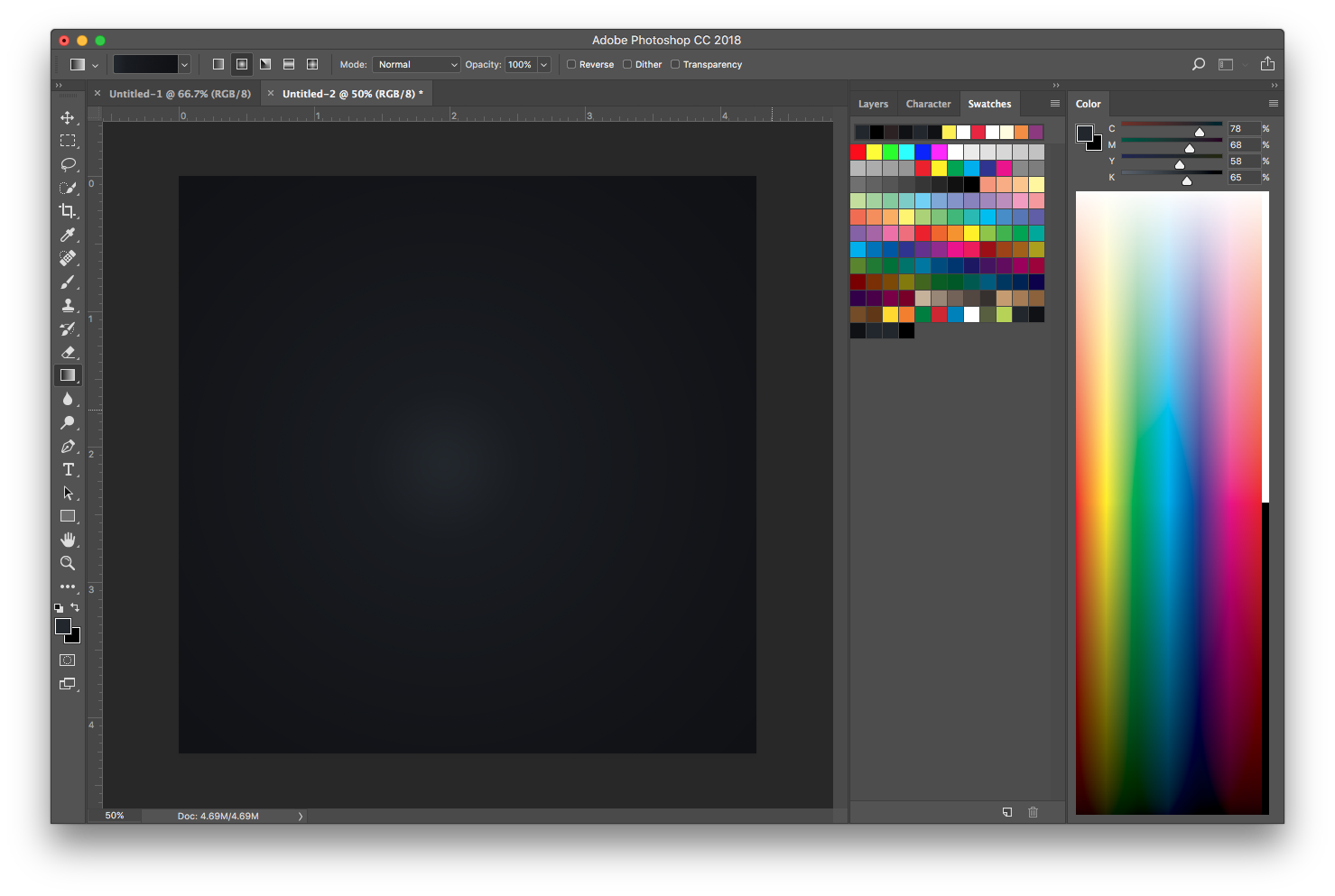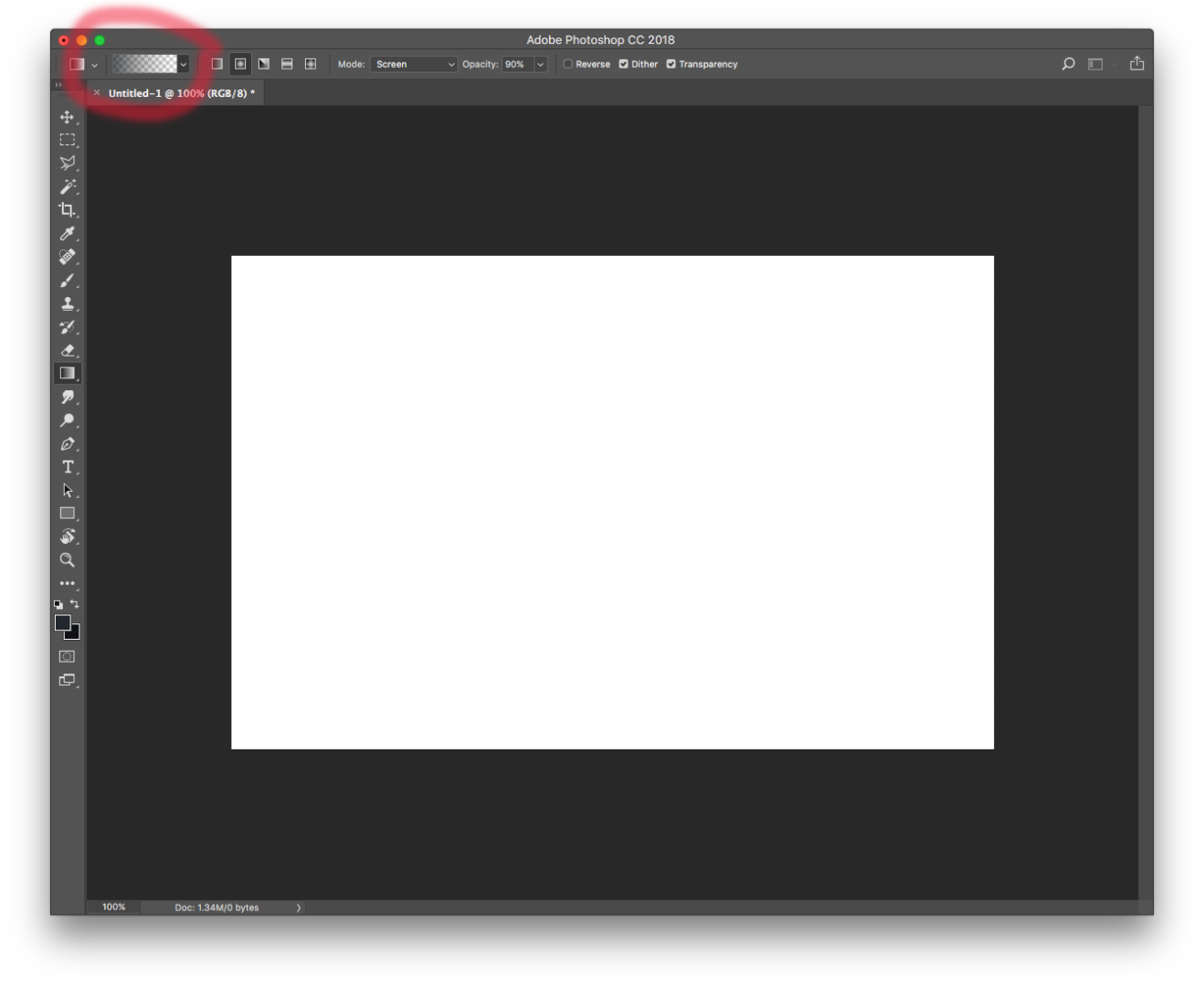setting up a gradient
Copy link to clipboard
Copied
Following this link in the first paragraph I got stuck.
http://planetphotoshop.com/fresh-glossy-text-effect.html
STEP ONE: Create a new 850×550 px document at 72 ppi. Click the Foreground color swatch and set the Foreground color to #22272d, then set the Background color to #101115. Choose the Gradient tool (G), click the gradient thumbnail in the Options Bar to open the Gradient Editor, click the Foreground to Background gradient, and click OK. Now click the Radial Gradient icon in the Options Bar. Click-and-drag from the center of the document to one of the corners to create the background gradient.
I got as far as setting the foreground and background gradients colors. Then once I clicked on the gradient tool and the box next to it I got stuck.So I tried skipping to the radial gradient icon and click and drag from the center but it wouldn't allow me to create a background gradient.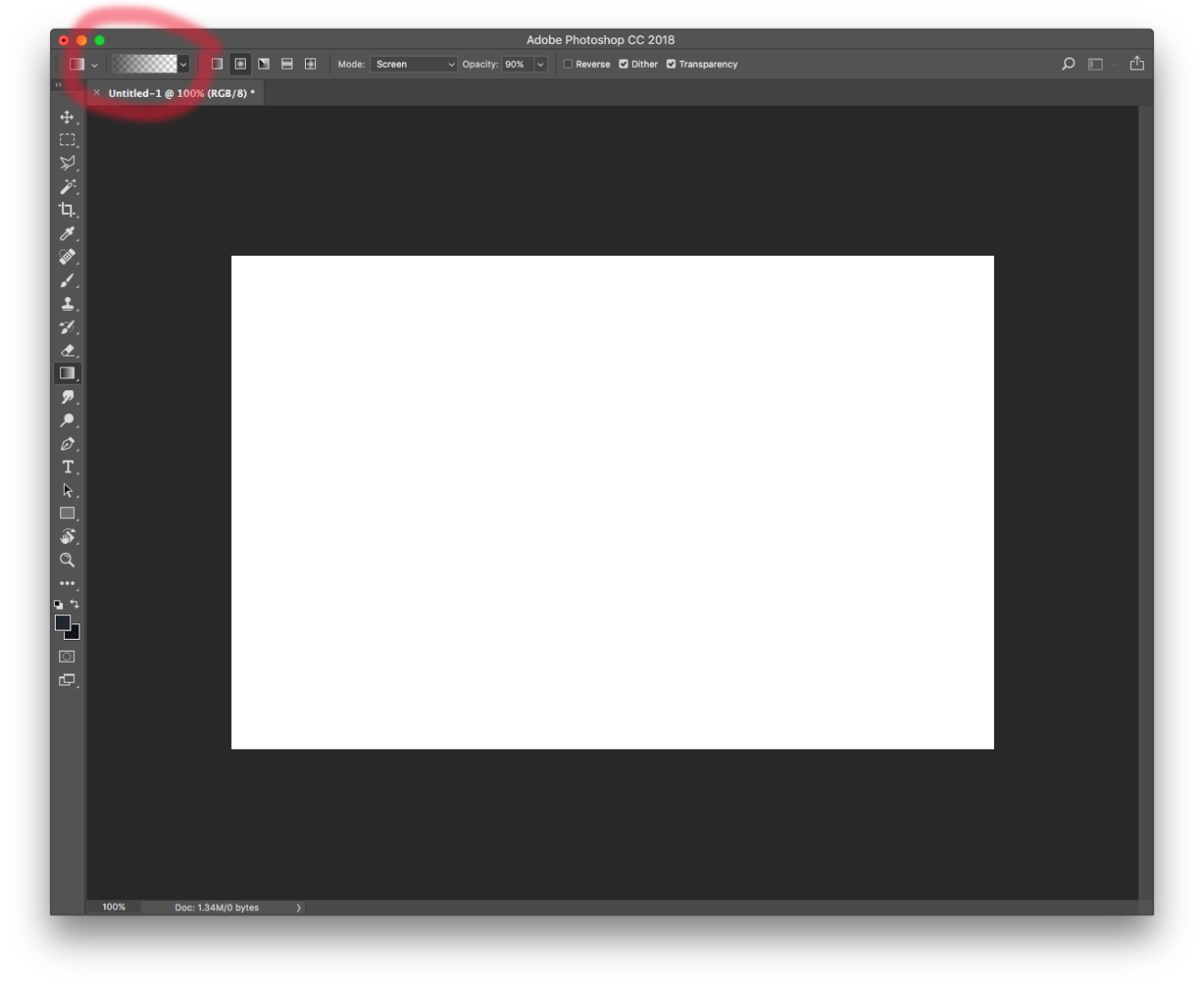
Thanks for any help in this.
![]()
Explore related tutorials & articles
Copy link to clipboard
Copied
Click on the gradient as you mentioned. Then click on the stop to be able to change the color:

Once you click on the stop, you will be able to click on the color block to bring up the color picker to change the color:

Copy link to clipboard
Copied
When only two colors are involved, you may choose to set your colors as Foreground and Background in the Tools panel and then choose the Gradient tool. Click on the gradient down arrow in the options bar, choose the Foreground to Background icon (the first option).Then you’re good to go.
Copy link to clipboard
Copied
Thanks ! ![]()
Copy link to clipboard
Copied
Thank you. ![]()
Copy link to clipboard
Copied
barbaraf97259306 wrote
background gradient.
Barbara there is a wee problem with your screen shot. You mention settings for foreground and background colours, but you have the gradient set to Foreground to transparent so the background colour won't be used. In my screen shot below, you can see I have black as the foreground colour, and red as the background. In the gradient dropdown, the first option, top left, is what you need to select, whereas you actually have the second option selected.

When things get weird in Photoshop, the Options bar is usually the first place I look for the problem.
Good luck
Copy link to clipboard
Copied
Thank you.
And thanks for the tip with the options bar. ![]()
Copy link to clipboard
Copied
There are multiple ways to create a gradient. You are using the gradient tool to add a pixel gradient. This only works if you have a pixel layer selected in your layers panel. We can't tell from your screen capture if you have a layer selected.
I recorded this gradient tool tutorial that you might find helpful. Photoshop's Gradient Tool - YouTube
Copy link to clipboard
Copied
Thank you, your YouTube tutorial was most helpful. It answered all my questions and more!! ![]()
Copy link to clipboard
Copied
Thanks everyone, you all helped me and I appreciate it.
I think this looks correct.