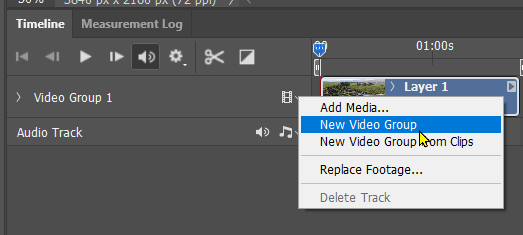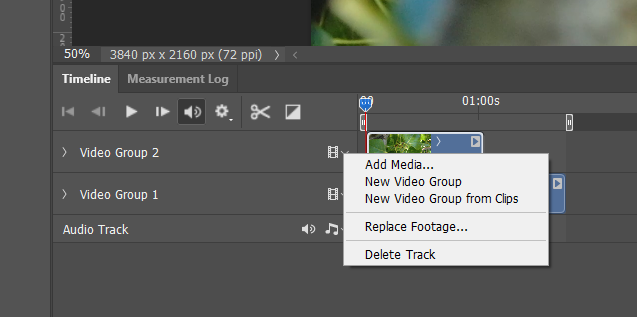- Home
- Photoshop ecosystem
- Discussions
- Simple split-sceen video in Photoshop
- Simple split-sceen video in Photoshop
Copy link to clipboard
Copied
I have to compose a HD 1920 x 1080 video where two videos appear side by side (split-screen). I have recorded both videos so the relevant things would show on either half after composing. How can that be done with Photoshop's basic video editing tools?
 1 Correct answer
1 Correct answer
Open the first video.
Click onb the drop down and chose New Video Group
Select the Video Group 2 > use the drop down > and Add Media
You now have two videos running at the same time with the upper video hiding the lower video
In the layers panel you will have a group for each video group in the timeline
Select the upper group and give it a layer mask (my green highlight)
Fill whatever part of video group 2 you want to hide with black.
Job done
BTW The clip on the right is the tree I had just
...Explore related tutorials & articles
Copy link to clipboard
Copied
Apply a layer mask to the visdeo layer.
Mylenium
Copy link to clipboard
Copied
As per @Mylenium ’s advice a Layer Mask should suffice.
If you need further information please post a screenshot with the pertinent Panels (Toolbar, Layers, Options Bar, …) visible.
Copy link to clipboard
Copied
Open the first video.
Click onb the drop down and chose New Video Group
Select the Video Group 2 > use the drop down > and Add Media
You now have two videos running at the same time with the upper video hiding the lower video
In the layers panel you will have a group for each video group in the timeline
Select the upper group and give it a layer mask (my green highlight)
Fill whatever part of video group 2 you want to hide with black.
Job done
BTW The clip on the right is the tree I had just parked my drone in, moments after the video on the left. 😞