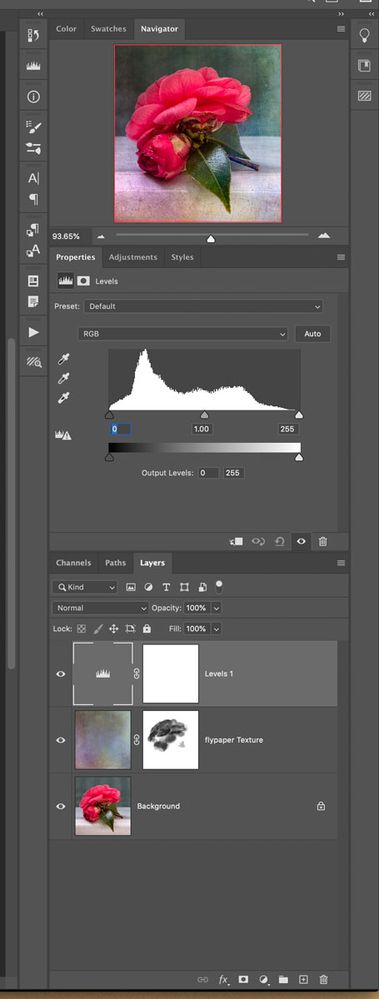- Home
- Photoshop ecosystem
- Discussions
- »Well, actually it works with some adjustments. It...
- »Well, actually it works with some adjustments. It...
Since Photoshop 2020 Merge Layers Via Copy not working correctly if layer adjustment is top layer
Copy link to clipboard
Copied
This is driving me crazy. In a recent update in Photoshop - I don't remember the exact update. I think was the Photoshop 2020 - the merge layers via copy is not working as it did.
Just to clarify, what I mean is when you select the top layer and use Shift / Option / Command + E (mac) Shift / Alt / Control +E (PC) then it places a merged copy of all layers.
Now, if there is a layer adjustment as the topmost layer, it doesnt work. Well, actually it works with some adjustments. It works with curves but it doesn't work with levels or hue/adjustment, vibrance....
This is driving me wild because I regularly do a levels or hue / Saturation final adjustment and then create a copy and apply a creative filter to that merged layer.
For now, my workaround is to select all layers do command + J to duplicate then all and then do command + E to merge all those layers. Or I duplicate a flattened version and bring it back. Doable - but really annoying that the easier solution no longer works. Upgrades should be more convenient, not less!
Is anyone else experiencing this?
I'm on an iMac running 10.14.6.
Creative Cloud is up to date
Explore related tutorials & articles
Copy link to clipboard
Copied
»Well, actually it works with some adjustments. It works with curves but it doesn't work with levels or hue/adjustment, vibrance....«
I cannot reproduce that. (Edit: Photoshop 21.1.2 on macOS 10.15.3)
Could you please post a screenshot with the pertinent Panels (Toolbar, Layers, Channels, Options Bar, …) visible?
Copy link to clipboard
Copied
I'm not sure what you can tell by this screenshot, but basically, the shortcut to merge all via copy works for:
Curves, gradient map, solid color, invert, color look up, pattern, and gradient. All the other adjustment layers it's not working. I've been using Photoshop for nearly 30 years and this is new for me.
My CC is up to date - maybe I need to update my system?
Copy link to clipboard
Copied
Well, it’s not the screenshot I asked for, is it?
What have you done for general trouble-shooting so far?
Restoring Preferences after making sure all customized presets like Actions, Patterns, Brushes etc. have been saved might be a good starting point:
https://helpx.adobe.com/photoshop/kb/basic-trouble-shooting-steps.html
Copy link to clipboard
Copied
Yes, I am have the nearly identical problem. I have 21.3.1 and macos 10.15.5. I also have an egpu radeon 5700xt (as recommended by Apple.) In this example, screen shot attached, I did a "reset all tools", to create the mask "background copy" I used "Select and Mask" with the output as New Layer and Mask. then I selected an area on the background and used Layer Via Copy. This resulted in the funny looking top layer, which is "background layer 2" My work around is to "apply layer mask" on that top layer, which turns that layer into the proper copy layer.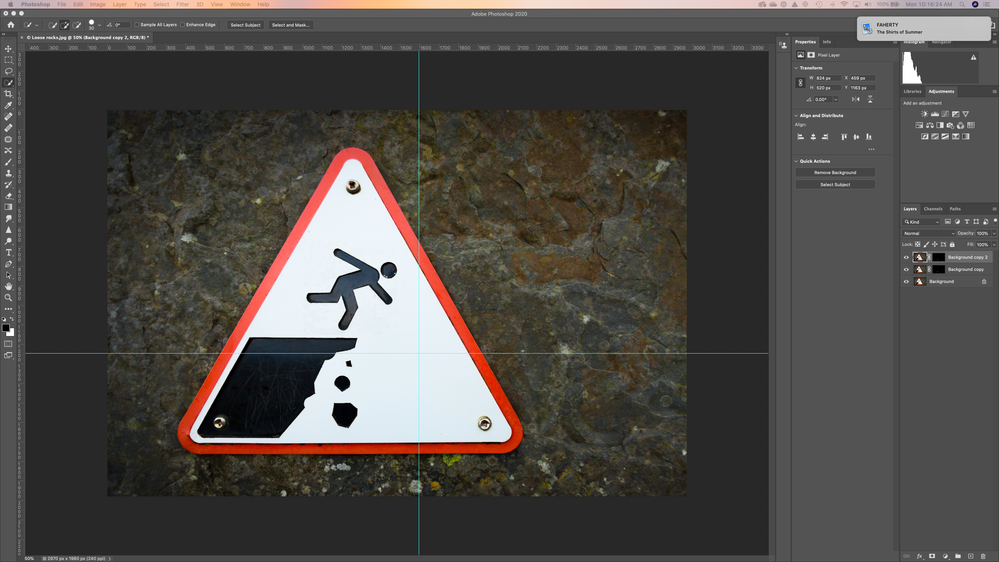
Copy link to clipboard
Copied
I don’t understand what you mean.
What is »funny looking« about the Layer?
What do you mean by »proper copy layer«? Didn’t you specifically choose to output as »New Layer and Mask« instead of »New Layer«?
Copy link to clipboard
Copied
Yeah I'm getting the same thing. Spent hours trying to rectify the problem... Half way through a course and need this shorcut as I don't know enough to devise a workaround!
Copy link to clipboard
Copied
Select All>Edit/Copy Merged>Paste
Copy link to clipboard
Copied
Thank you Earth Oliver, that worked perfectly!
May I ask you another question? I am taking a Nick Page course and in one of the sections I use the RGB Channel to make a mask. On Nicks screen the highlights have marching ants on every highlight, but on mine there are hardly any marching ants. Do you think it mght have something to do with the tolerance and if so, is there a way to adjust it?
I will post this with a title too.
Thanks again for responding so quickly 🙂
Copy link to clipboard
Copied
Zoom in? Or maybe you don't have as many highlights?
Copy link to clipboard
Copied
Thank you but I figured it out! I just upped te brightness in post and that gave me more highlight selection 🙂
Copy link to clipboard
Copied
I've been all over the place trying to figure this one out. We used to Shift / Option / Command + E (mac) with top layer selected, easy. Now we have a set of three key commands in a row to remember. I do not understand why something that worked was taken away—Adobe do you hear me? Anyway, thank you to Earth Oliver, it does work.
Copy link to clipboard
Copied
Could you please post screenshots taken at View > 100% with the pertinent Panels (Toolbar, Layers, Options Bar, …) visible?
Copy link to clipboard
Copied
cmd/opt/sh-e still works fine for me.
Nothing was taken away, there's just something else going on with your system or workflow that we can't troublshoot without more info.
Copy link to clipboard
Copied
I was just having a similar problem with the basic merge layers (ctrl-e). The pull down menu worked, but not the shortcut. I just purgered all from the Edit/Purge and it now works the same.
Find more inspiration, events, and resources on the new Adobe Community
Explore Now