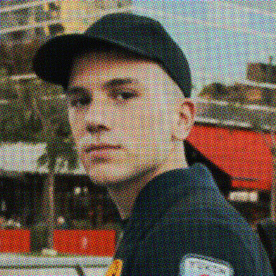Copy link to clipboard
Copied
My sky replacement is greyed out. I only have the image layer open. Why grey?
 1 Correct answer
1 Correct answer
SOLUTION: make sure you have the RGB mode and 16 bits image
I had the same issue beacuse my image was 32 bits
Explore related tutorials & articles
Copy link to clipboard
Copied
When you post a question you always need to tell the Adobe program you are using
There are MANY programs in a full subscription, plus other non-subscription programs
Please post the exact name of the Adobe program you use so a Moderator may move this message to that forum
Copy link to clipboard
Copied
I'm using PS 2023. The issue arises when I try to use sky replacement on an image for the first time on that image, and I cancel it. Then I try to open up sky replacement option is greyed out. Every new image I can access sky replacement, but if I go into same image again a second time it's greyed out
Copy link to clipboard
Copied
I've moved your post from Creative Cloud Desktop to the Photoshop forum for you. Can you show a screenshot that includes the Sky Replacement and Layers panels? What is your bit-depth? Are you in CMYK, RGB, Lab, Index, or ??
When you go to sky replacement and cancel, have layers been added? What is in your History panel?
Jane
Copy link to clipboard
Copied
I cannot reproduce the issue, as @jane-e already requested please post screenshots including the pertinent Panels (Toolbar, Layers, Options Bar, …).
Copy link to clipboard
Copied
Make sure the color mode is RGB
Copy link to clipboard
Copied
SOLUTION: make sure you have the RGB mode and 16 bits image
I had the same issue beacuse my image was 32 bits
Copy link to clipboard
Copied
Changing from 32 to 16 completely destroyed the colors of my image.
Copy link to clipboard
Copied
Talking about images without showing them often seems problematic.
And you didn’t mention the settings you chose when converting to 16bit.
Copy link to clipboard
Copied
@Ian Lea Robinson Unlike going from 16 bit to 8 bits/channel, which are both integer formats with the same transfer curve and sharing the same black and white levels and just divide up the range into smaller increments, going from 32 bits to 16 bits requires tone mapping. That is because 32 bit floating point linear is capable of containing darker values than the black being displayed and lighter values than the white being displayed. That is why 32 bit offers a preview exposure so you can look at those extended values. It is normally used for HDR photography or for 3D renders when such values need to be preserved. A decision therefore is needed on what values to preserve, what to discard and how those values will be mapped into the normal SDR 16bit (or 8 bit) range. That is called tone mapping and various methods are offered. For a view that is similar to that shown on the screen preview (assuming you have not moved the preview exposure slider) the Exposure and Gamma method using the defaults should give a similar result. If you are not using that extended range there is no value in using 32 bit linear, in fact with restrictions on tools there are some disadvantages.
Dave
Find more inspiration, events, and resources on the new Adobe Community
Explore Now