- Home
- Photoshop ecosystem
- Discussions
- Re: Slow performance after upgrading to Sierra and...
- Re: Slow performance after upgrading to Sierra and...
Copy link to clipboard
Copied
I have recently upgrading from Yosemite and CC 2015 to OS Sierra and CC 2017, and performances are definitely much worse, which I kindly expected because my Mac is getting old, but sometimes they are up the the point that working is almost impossible,
Along with that my configuration presents anormal behaviours which were not present before.
Main issues:
- Photoshop CC seems to be unable to release memory and after a while (let's say after developing two or three photos) I have to close the program and reopen it. Sometimes closing it normally is impossible and I have to force exit from Finder
- When I issue the command "modify with Photoshop CC" from Lightroom and CC is not open, sometimes Lightroom says "is not possible to process the photo as it is impossible to open Photoshop CC", although this is not true: Photoshop opens and the photo is loaded, HOWEVER cmd-w DOES NOT save the photo back in lightroom, just like if the link between the two programs is lost
- Lightroom takes forever to open, sometimes up to 15 minutes. I think this is due to the loading of the catalog. I have a single catalog with some 20.000 photos organized in collections. I have read in several places this is the most efficient thing to do, instead of creating many catalogs
My current configuration (images attached)
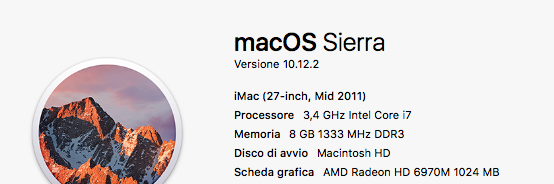
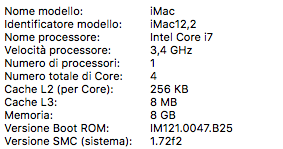
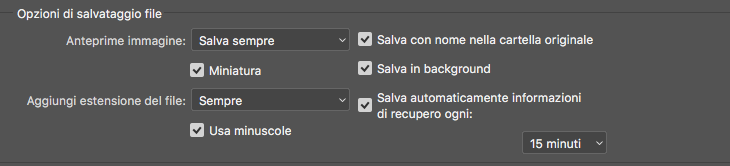

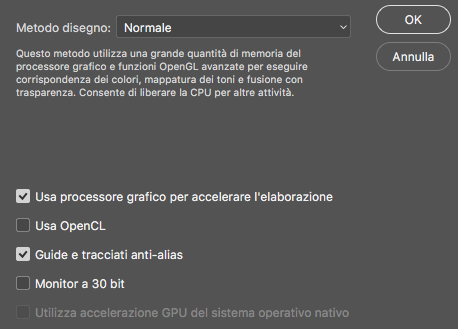
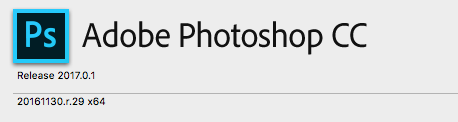

 1 Correct answer
1 Correct answer
Hi rodocarda
Sadly it's inevitable that older Macs slow down with newer versions of OSX. An SSD (solid state drive) for the operating system can make an amazing difference though, bringing new life to an old mac because OSX now uses the hard drive for temp. memory a lot - and of course max out the machine's RAM if you can. I saw massive improvement to an older iMac we use here when an SSD was fitted.
The software issues - maybe you "upgraded" to Sierra and something's got broken in the move. You
...Explore related tutorials & articles
Copy link to clipboard
Copied
Hi rodocarda
Sadly it's inevitable that older Macs slow down with newer versions of OSX. An SSD (solid state drive) for the operating system can make an amazing difference though, bringing new life to an old mac because OSX now uses the hard drive for temp. memory a lot - and of course max out the machine's RAM if you can. I saw massive improvement to an older iMac we use here when an SSD was fitted.
The software issues - maybe you "upgraded" to Sierra and something's got broken in the move. You mentioned the link between Lightroom and Photoshop failing, could be that's a casualty of the upgrade.
As a first step, have a look here for info on resetting photoshop: Preferences in Photoshop and https://www.lightroomqueen.com/articles-page/how-do-i-reset-lightrooms-preferences/
If that doesn't help it's probably be worth deleting then re-installing Lightroom and Photoshop and then testing to see if your issue is fixed.
It's unfortunate, but, occasionally, macs seem to need a clean install. Especially if the OS has been upgraded multiple times, old stuff can get left behind, it seems, including corrupted system files.
An easier strategy that can succeed which is pretty much half way between accepting a plain OSX update and a "wipe the drive and clean install everything" is to clone the hard disc onto an external drive [do make it "bootable" and test that booting works] (maybe try Super Duper software for this) and then, after wiping your main drive and installing Sierra ( a clean "fresh" install) take Apple's offer to "migrate" your information from a previous hard disk ( the one you cloned to ). Last time I upgraded that worked very well.
You'll find some great tips about the OSX upgrade process online at various mac help sites. Apple call the strategy above "migration". You may have to create a Sierra installer on a thumbdrive. Do that before you get rid of the old OSX installation. Again instructions are online. If creating an installer like that do it on the machine it'll be sued with - In some cases OSX has hardware specific versions, the download is created for the mac which is doing the download.
I hope this helps you out
if so, please do mark my reply as "helpful" and if you're OK now, please mark it as "correct answer" so others who have similar issues can see the solution
thanks
neil barstow, colourmanagement.net
Copy link to clipboard
Copied
Hi Rodocarda
thanks for marking as helpful? Do you feel your issue is solved now? or at least on the way to being solved?
I do hope so
please let us know what steps, if any, have helped
if you're OK now, perhaps you'd please do mark my reply as "correct answer" so others who have similar issues can see the solution
thanks
neil barstow, colourmanagement.net
Copy link to clipboard
Copied
Sorry for the late reply. Yes the answers were correct although I cannot restore the whole thing now.
i do not know how to mark it correct answer however
Copy link to clipboard
Copied
Hi Rodocarda,
thanks, looks like you may have managed to mark it as correct.
That’s good of you to take the time
if you get stuck "If the reply above answers your question, please take a moment to mark this answer as correct by visiting: https://forums.adobe.com/message/9333089#9333089 and clicking ‘Correct’ below the answer"
Find more inspiration, events, and resources on the new Adobe Community
Explore Now