- Home
- Photoshop ecosystem
- Discussions
- Smart sharpen with weird colour shift on M1 Monter...
- Smart sharpen with weird colour shift on M1 Monter...
Smart sharpen with weird colour shift on M1 Monterey
Copy link to clipboard
Copied
Hi guys,
When I tried to make gifs, I realised the smart sharpen is broken?? It's giving this weird red/green colour shift?! (See below gif) Any idea how to fix this? 😞
I am using MacPro M1 chip Monterey, with PS 22.5.0
Explore related tutorials & articles
Copy link to clipboard
Copied
Hi, could you share your workflow?
I guess that you are working in Rosetta mode, to edit a video.
Could you share a screenshot with the timeline, the layers panel visible, maybe the Smart Sharpen settings?
FYI, there is also a 23.1 update, but it does not list fixes in that matter.
Copy link to clipboard
Copied
yeah i open PS with Rosetta, and I use script > load files into stack to turn the screenshots into gif.
The sharpening is pretty standard with 500% / 0.4
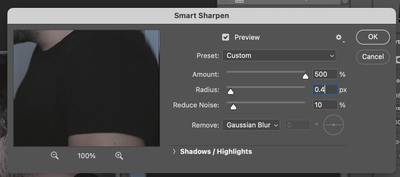
Copy link to clipboard
Copied
Go to Preferences > Performance and click on the "Advanced Settings" button. Uncheck Use OpenCL, restart Photoshop and try your steps to see if the problem persists.
Find more inspiration, events, and resources on the new Adobe Community
Explore Now

