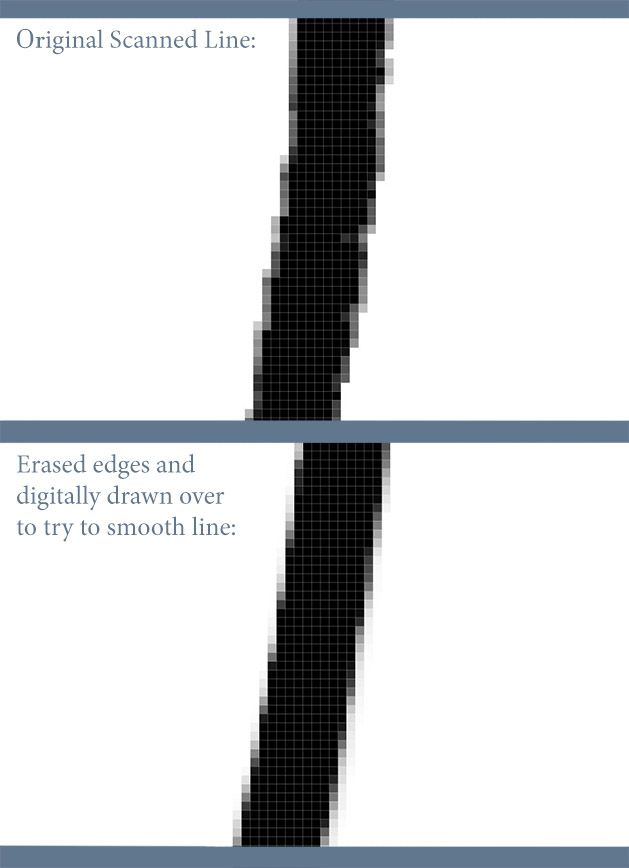Adobe Community
Adobe Community
- Home
- Photoshop ecosystem
- Discussions
- Smoothing out scanned drawn lines in Photoshop.
- Smoothing out scanned drawn lines in Photoshop.
Smoothing out scanned drawn lines in Photoshop.
Copy link to clipboard
Copied
Hello everyone! I use Photoshop to color my illustrations. A problem I have with this is that whenever I scan my drawing, the pen lines show up as not as smooth as I'd like them to be. So I usually have to go over the entire drawing and manually erase certain edges and re-draw. Does anyone here happen to know whether there is a quicker way of smoothing out these drawn lines in Photoshop? It could be a big help if there is an answer to this! Thanks!
I have included a closeup picture of the line to show what I mean:
Explore related tutorials & articles
Copy link to clipboard
Copied
Thanks for the reply. Although, I'm not sure what you mean. Can you simplify the steps or directions to doing that?
Is there perhaps a video that could show me?
Copy link to clipboard
Copied
Hi, there is an action you can download to study the steps. Basically, you use filters, to simplify the image,(smart filters would let you tweak the values) then threshold to create a black and white view, in order to create a selection, that you convert to a path in the path panels. But again, given the extremely fragmented nature of your strokes, it might not produce the expected result. I'm wondering if you should not try a paper with a thinner texture, or pens that do not generate so much dripping, but I understand that you use the tools you are confortable with. Alternatively, if you do have a tablet, try Fresco or other tools to directly produce smoother edges.
Copy link to clipboard
Copied
Hello. Are you meaning the pdf you posted? http://mos.computerarts.co.uk/pdf/arts83_pshop.pdf
What part in that exactly is the area I'd focus in on and try?
The pens I use actually do not drip at all and are high quality. So is the paper. The paper I usually use is very smooth too, yet when I've scanned it, it still gives me the same results with the black lines.
In what way would the Fresco program help my scanned drawings?
Copy link to clipboard
Copied
Then, are you drawing at very small scale? The lines you show us seem very squiggly... to me, they show something that looks like the texture of the paper, but I might be wrong...
about Fresco: my point was to use your drawings as a guide, the re-draw them in Fresco or other apps to get smooth lines, rather than spending an awful amount of time cleaning the drawing, like you told us you had to do to get satisfaction.
in the PDF: Yes, you can download an action, the idea is basically the same as I previously stated. blur/smooth, then vectorize.
Copy link to clipboard
Copied
If you have access to Adobe Illustrator, you might want to open your image there and then make use of Illustrator's image trace function. Adjusting the settings will give you a good starting point that will leave a little tidying up to do, but should be reasonably close. The result will be a vector drawing than can be scaled and will retain smooth lines.
Dave
Copy link to clipboard
Copied
Hello. I have tried the image trace option in Illustrator before. It ends up looking similiar to the example you did of mine above. It's kind of close, but not quite the look I want.
Copy link to clipboard
Copied
Is there a way Adobe can design a product that can accomplish the specific smoothed line look I'm looking for, or perhaps adjust/update a setting that is in an already established product?
Copy link to clipboard
Copied
Hey Brett,
Honestly I would agree with @davescm with going with Image Trace. Have you tried adjusting the settings to affect the quality? With a higher resolution scan you should be able to almost exactly mimic the estethics you are looking for.
For a first shot out of the gate comparatively, I think this is pretty close to your original art.
Trying to capture the "look you want" should be acheivable with a better quality/res scan and Image Trace.
Copy link to clipboard
Copied
Hi. Yes, I have switched the settings around quite a few times with Image Trace. It gets kind of close, just not really what I'd prefer. For now I've spent the time smoothing the outline the way I usually do. It's very time consuming but until there's a more accurate method I suppose I'll continue that way. Thanks for all the suggestions! 🙂
Copy link to clipboard
Copied
After you use the best options in Image Trace in Illustrator (see Dave's screenshot with his settings) and click Expand to convert to vector, you need to simplify the path. While you can use the Smooth tool or edit each point manually, try this first:
Select the path with the Selection tool and go to Object > Path > Simplify. Click the ellipses to open the dialog with more options. I like to turn on "Show Original Path" so I can keep an eye on that as I reduce the points. Details here:
https://helpx.adobe.com/illustrator/using/simplify_paths.html
If none of these work for you, you might want to scan your hand-drawn image and Place it on a Template layer in Illustrator. Template layers (by default) are locked, 50% opacity, and non-printable. Then create a new layer and hand-trace the image.
Jane
Copy link to clipboard
Copied
Excellent suggestions.
Some users report that a commercial third party plug-in for simplifying works better in some images, you might want to check if they have a free demo before you commit: see https://astutegraphics.com/plugins/vectorfirstaid
-
- 1
- 2