- Home
- Photoshop ecosystem
- Discussions
- Re: Stacking words on top of each other within sin...
- Re: Stacking words on top of each other within sin...
Stacking words on top of each other within single text layer
Copy link to clipboard
Copied
Hi All,
I'm trying to design a movie poster and am working on the credits section. In typical posters many of the department head names are stacked on top of each other, then justified against the left edge of the persons name. I'd like to know if it is possible to do this easily within the text tool and keep everything within a single text layer, rather than having to create multiple text layers.
Please see the attached image for reference, note the stacked department names (Casting By, Music By, Costume Designer, Film Editor, etc.) against the individual names.

Explore related tutorials & articles
Copy link to clipboard
Copied
Is it doable? Absolutely. Is it easy? No. Why would you even dream of fiddling around with endless manual kerning/ leading just to have everything on one layer? This totally makes no sense as even the tiniest change will then require to go in again and re-adjust everything. Putting all text layers in their own group to keep relative positioning is too easy to even spend a second thought on your idea. It would be the worst imaginable way, most labor-intense and most crooked approach to doing this.
Mylenium
Copy link to clipboard
Copied
Photoshop seems to have a limit on kerning, so I am not sure it would work out.
Copy link to clipboard
Copied
Because it's a project criteria for a course 😞
Copy link to clipboard
Copied
Not likely. Use multiple layers.
Copy link to clipboard
Copied
lloyd1986 schrieb
Hi All,
I'm trying to design a movie poster and am working on the credits section. In typical posters many of the department head names are stacked on top of each other, then justified against the left edge of the persons name. I'd like to know if it is possible to do this easily within the text tool and keep everything within a single text layer, rather than having to create multiple text layers.
This isn't possible in Photoshop nor in other programs
I would create the credits in Illustrator, using as many single text objects as necessary. If you use paragraph styles it's very straight to do. Then save as *.ai and place in Photoshop.
There you'll get a smart object and can go back and change or correct the text as you like.
I hope you've got Illustrator.
Fenja
Copy link to clipboard
Copied
I came here because I was looking for the same solution for the credits of a movie poster design.
The answer is that to do it cleanly It depends on the size/resolution of your file. As was mentioned, there is a negative kerning limit in Photoshop of -1000. For something like Costume Designer, you can set the baseline shift of Costume to slightly larger than the point size of the text which will raise it up to the proper position. It might take some tweaking of the baseline shift, but this should be the easy part.
Then if you set the kerning before the "D" in Designer to a negative number, that will bring it underneath Costume. The issue is that if -1000 kerning is not enough to get your text to line up properly, the only workaround for a large high resolution file like a movie poster is to put a number of blank spaces before the "D" in Designer and then apply a negative kerning between each space. So first space is -1000, second space is -1000, third space is -200 (or what ever you need to do to get it to line up). This will allow you to exceed the -1000 kerning limitation. However it gets difficult to drop your cursor in the correct place. A trick I found was to click at the end of the lower word (Costume) or even into a word after it and then use your arrow keys to walk the cursor to the proper position. Using the above example, click after the "e" in costume, then click the arrow key back until you see the negative kernings, then go back the other way to get to the first space that doesn't have negative kerning and add it.
Someone asked why someone would want to solve this problem this way. The issue with using different text boxes is that if one text box changes, then the spacing of the stacked text then has to also be adjusted. Find a typo and fixing it means having to readjust all the other text boxes. With this solution, all of the text will automatically adjust if you make a change. It's also easier to keep spacing between word groups using the character tools, rather than manually spacing.
Anyway, hope this helps. I'm off to finish my credits.
Copy link to clipboard
Copied
DavidMRogers wrote
Someone asked why someone would want to solve this problem this way. The issue with using different text boxes is that if one text box changes, then the spacing of the stacked text then has to also be adjusted. Find a typo and fixing it means having to readjust all the other text boxes.
That simply isn't true. If you group each credit, and group each line, then it would be a simply job to Shift select relative groups and nudge. Vertical spacing of the groups would be automatic.
Copy link to clipboard
Copied
You are correct, it wouldn't be very difficult for most minor changes. Make the change, move the grouped text, make sure your spacing remains consistent and adjust the line to re-center.
It gets more time consuming if the line wrap needs to change though. Then you have to ungroup your line group, move your section groups appropriately, re-center, regroup.
Using one text box, you type a change and it's done.
There are certainly tradeoffs, but I worked through one the one text box solution last night in about 10 minutes and it was pretty easy.
Copy link to clipboard
Copied
Set up the first credit, and group the layers.
Copy the first Group, and use it as a template for the next credit and so on.
This will make it easy to align it all.
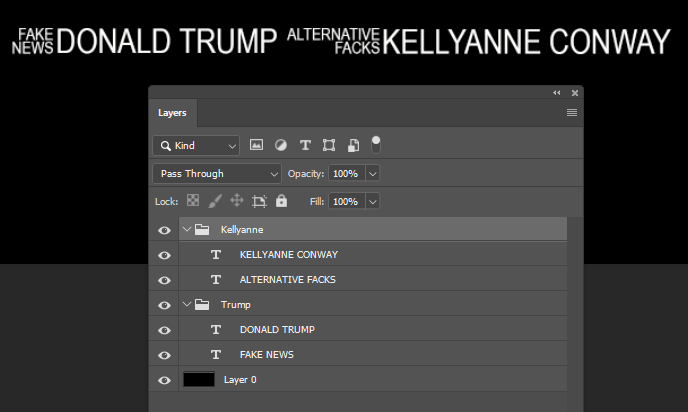
Copy link to clipboard
Copied
do you only use photoshop, because using illy or ID a much better tool for this
Copy link to clipboard
Copied
I use Photoshop, Illustrator, inDesign, and XD most days. The original question was about Photoshop, so I assume that is the program the person wanted a solution for.
I work across multiple programs to solve many design problems when it seems appropriate. The credit text was fairly easy to resolve in Photoshop, though.
There are usually quite a few ways to solve any problem. Sometimes it comes down to personal preference.
Copy link to clipboard
Copied
I asked the OP. ![]()
Copy link to clipboard
Copied
Ooops, my bad.



