- Home
- Photoshop ecosystem
- Discussions
- Straighten tool - the line is no longer visible
- Straighten tool - the line is no longer visible
Straighten tool - the line is no longer visible
Copy link to clipboard
Copied
CC on a Mac. I'm trying to straighten some images using the straighten tool inside the crop tool. I've done this hundreds of times before. However, today, suddenly, it isn't working, because I can't see the line I'm dragging. I get the cross-hairs cursor and the little level icon, and the readout of the angle. But I cannot see the line I've made at all - it is completely invisible. I've restarted PS but that made no change.
Explore related tutorials & articles
Copy link to clipboard
Copied
Hi Marie,
It's working for me with PS 20.0.5 and High Sierra.

Try resetting the Crop tool by right-clicking the icon in the options bar.
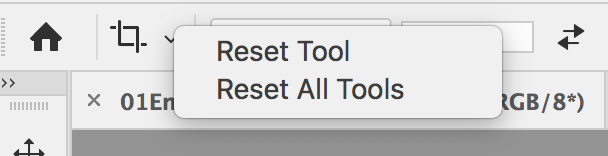
If that doesn't work, reset PS preferences. First back up anything such as Actions, Swatches, Brushes, etc. Then Quit. Next press and hold Ctrl+Cmd+Opt+Shift and keep them down as you relaunch PS from the Dock. Choose yes to the alert.
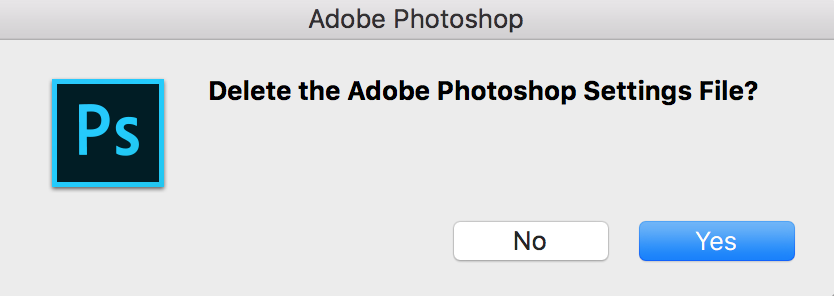
~ Jane
Copy link to clipboard
Copied
Thanks. Tried everything you suggested and it is still invisible.
Copy link to clipboard
Copied
Tio solve the immediate image problem, choose the Ruler tool (it is nested with the Eyedropper), draw the line along a tilted element in the image and then, in the Options Bar, click "Straighten Layer".
Copy link to clipboard
Copied
It also produces a invisible line.
Copy link to clipboard
Copied
Hi
Try closing teh document and going to preferences and in the Performance section check "Legacy Compositing" then open the document and try again.
Dave
Copy link to clipboard
Copied
I'm experiencing the same issue. None of the above-mentioned suggestions have fixed the issue for me.
It's not just the Ruler tool that's affected for me. The Lasso tool also does not show a visible line/indicator on screen and my Marquee tool color goes from default black color to pink.
Resetting tools and/or Preferences has done nothing. Changing to "Legacy Compositing" also doesn't fix it. The only thing that's (temporarily) been able to fix it is uninstalling and reinstalling Photoshop, but the disappearing Ruler tool et. al. line keeps happening.
I'm on a MacBook Pro running MacOS 10.14.5 and Photoshop CC 2019 (20.0.5). I haven't experienced the same issue on my iMac, which is running the same version of MacOS and Photoshop CC. I'm wondering if there's a trackpad gesture on the laptop that's unintentionally changing the Photoshop settings.
Copy link to clipboard
Copied
I got on with Adobe Support and allowed them access to "Optimize my settings." The support guy turned off “Use Graphics Processor” in Preferences/Performance, but that, of course, slows down performance a bunch.
He also doubled the History States (to 100), Cache Levels (to 8) and Cache Tile Size (to 1028K). He also increased the amount of RAM Photoshop could use and the Scratch Disk space.
Slow, non-GPU performance isn't going to cut it for me. Messing around with things, I found that it can be fixed by changing the Graphics Processor Settings under “Advanced Settings” to “Basic” drawing mode.
Guess I’ll find out how much I need the features of the Normal and/or Advanced drawing mode. At least the Ruler, Lasso, Marquee and Crop tools are back to working.
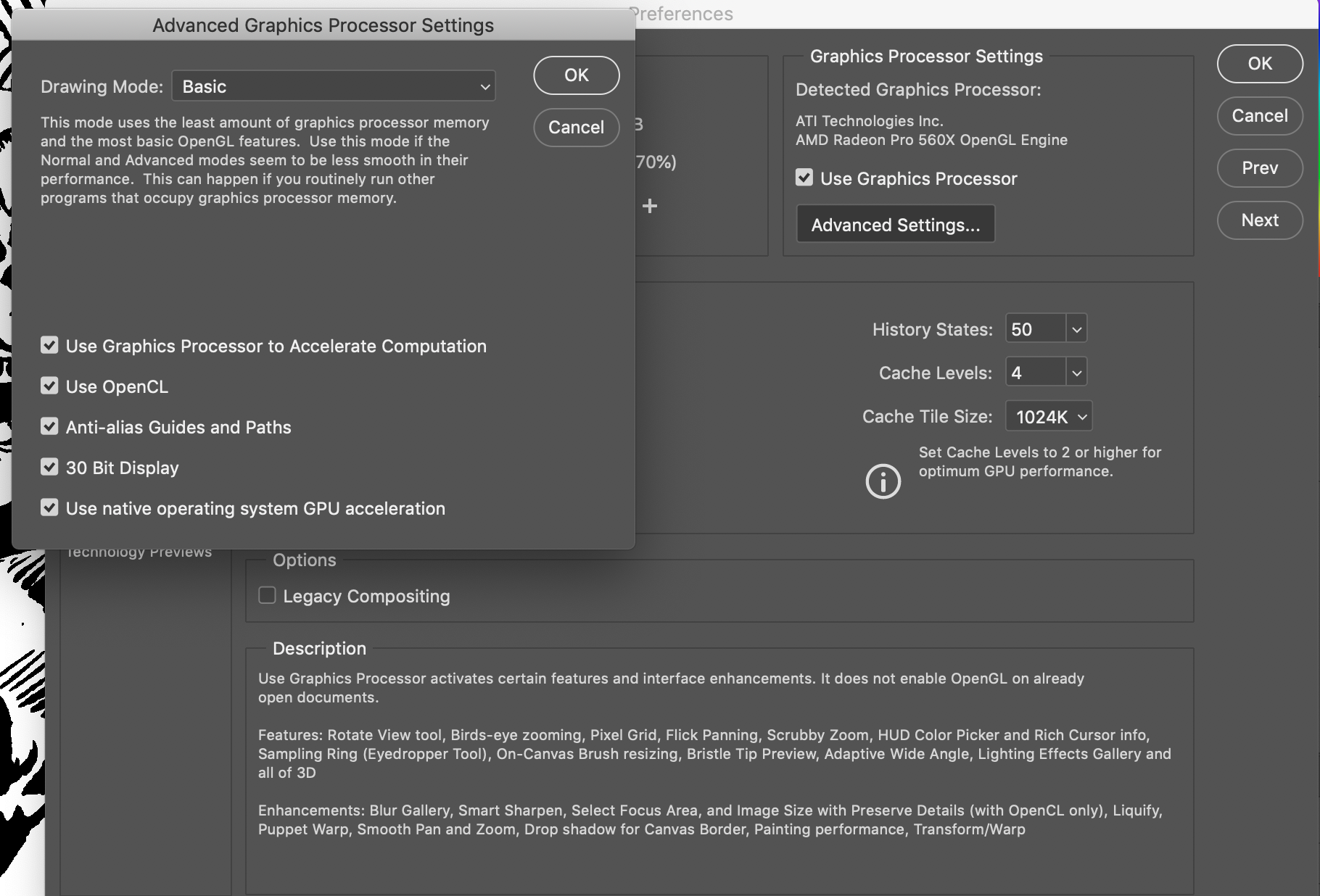
Copy link to clipboard
Copied
P.S. More information is available here: Optimize performance Photoshop
Copy link to clipboard
Copied
That definitely sounds like some kind of video adapter driver issue...which isn't good since Apple has draconinan control of it all.

