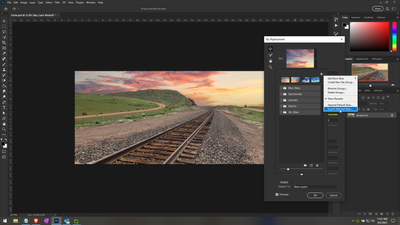- Home
- Photoshop ecosystem
- Discussions
- Structure of Replacement Skies Lost in PS23
- Structure of Replacement Skies Lost in PS23
Structure of Replacement Skies Lost in PS23
Copy link to clipboard
Copied
Im running PS 23 on two Macs both running Ventura. For reason I can't identify I lost the structure that I had created for all my replacement skies in PS which had been sorted into 'Blue' 'Cloudy' 'Sunset' etc. This was on only one of the mnachines. I can only import the skies 'en masse' now on the machien tahts lost the structure. I woudl have thought that the 'structure' given to the replacement skies was contained in a setting in PS which I could import from the machine that still has the structure across to the machine thats lost it. But I cannot find that setting. Can anyone assist? I hope the question makes sense. Its my first post here. Thanks.
Explore related tutorials & articles
Copy link to clipboard
Copied
Hi @Angus Hamilton, welcome to the Adobe Support Community! If I understand your question correctly, if you exported your .sky file presets as you named and structured them, they should be in this directory on macOS: Users > [Your name] > Library > Preferences > Adobe Photoshop 2023 settings > Sky presets. To access the library, you must check the box “Display the library folder” in the presentation options. In the future, here are the steps you need to take:
From the computer with the correct skies structure: Export Selected Skies (use the Shift key to select more than one). When asked for a save prompt, you need to name the .sky file to match the folder or individual skies you are exporting. If you hold the shift key down to select more than one folder of skies, your named structure for each sky and folder will be retained.
On the same computer, navigate to this directory where you exported your presets. Copy your exported .sky presets to a cloud, network, or external drive to access and import them to the second computer.
On the second computer, go to Get More Skies > Import Presets. Navigate to your copy of saved preset files. When you are sure you have the right structure and all your skies loaded, you can delete any duplicated presets that you had there before. I hope that's helpful!
Copy link to clipboard
Copied
I'm away on holiday so apologies for my slow response. I only have one laptop with me so thought I wasn't going to be able to check this out till I got back home. However I was able to by using PS 23 (structured skies) and PS Beta (no structure) on the same machine and your suggestion worked perfectly. Thanks very much. Angus
Copy link to clipboard
Copied
You are welcome! So glad you got it sorted out, and thanks for coming back to the Community to let us know.