- Home
- Photoshop ecosystem
- Discussions
- Text around a circle using a path
- Text around a circle using a path
Copy link to clipboard
Copied
Hi all I am trying to put a block of text around a circle using a path
How can I achieve the result so everything fits neatly
Eg
The text is on each line
AAAAAA
AAAAAA
AAAAAA
AAAAAA
So what I should have is each one at 0,15,30,45o reading left to right not on the base of the font
 1 Correct answer
1 Correct answer
OK ,
I would do it in a slightly different way to Trevor. Nothing wrong with Trevor's method at all, but I use a different way to get the rotation
Start with your first line of text snapped to a guide.

Use the elliptical shape tool to create a circle (drawn out from the centre)

Duplicate your text layer (however many times you need - I've used 7 duplicates below to give 45 degree text)
Select the ellipse layer and the first duplicate and choose the move tool. The bounding box handles for the move too
...Explore related tutorials & articles
Copy link to clipboard
Copied
Do you want the characters to remain vertical?
Copy link to clipboard
Copied
Yes
of course at 45o this would be upside down, but i will make this around arc
and reverse everything
Copy link to clipboard
Copied
Do you mean like this ?:

If so I clicked on the path and typed a to J
Then clicked again to create a new text layer and typed K to S

I then dragged with the direct selection tool to flip the bottom text

Finally applying a negative baseline shift in the character panel to move it "below" the path :


If that is not what you mean - please come back and clarify
Dave
Copy link to clipboard
Copied
Thanks dave but thats not the correct out come here is a example

Just thinking if i was to do this by hand how to a repeat the text and change the angle / offset so it moves around the image.
I have aound 100 line of text hence the problem
Copy link to clipboard
Copied
weblogical wrote
Thanks dave but thats not the correct out come here is a example
Just thinking if i was to do this by hand how to a repeat the text and change the angle / offset so it moves around the image.
I have aound 100 line of text hence the problem
That's not too hard to do.
Place some centre guides.
Add your first type layer, and FT it -90° and place the centre handle on the vertical guide at the required hieght.
Copy the type layer, and FT it 15° but you must place the centre handle at the guide intersection before typing in the angle. Use the Alt key to place the handle if needed.
Shift Ctrl Alt T 23 times the repeat the type layer around the circle.
You'll then need to edit each type layer. If you need to rotate them, just use 180° to correct the upside down text.
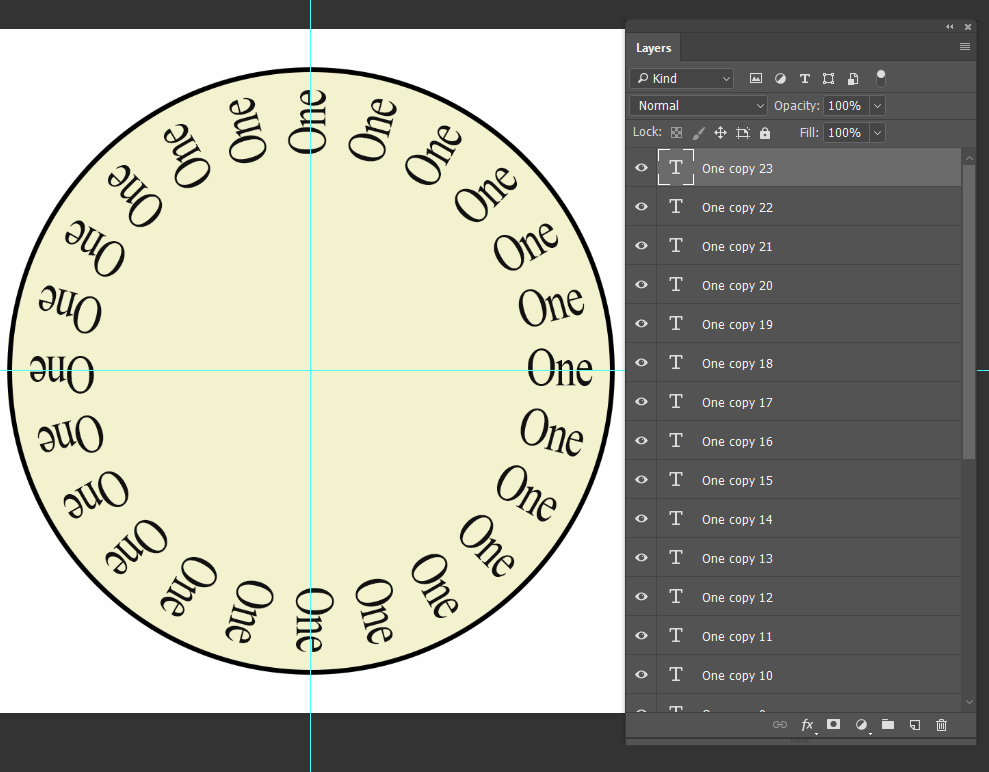
Does that help at all?
Copy link to clipboard
Copied
A wee trick we discussed here a few weeks back, to get precise placement of the centre handle rotation point. It does not snap to guides or anything else, so drag the rulers 0,0 point to the guide intersection. That 'will' snap.
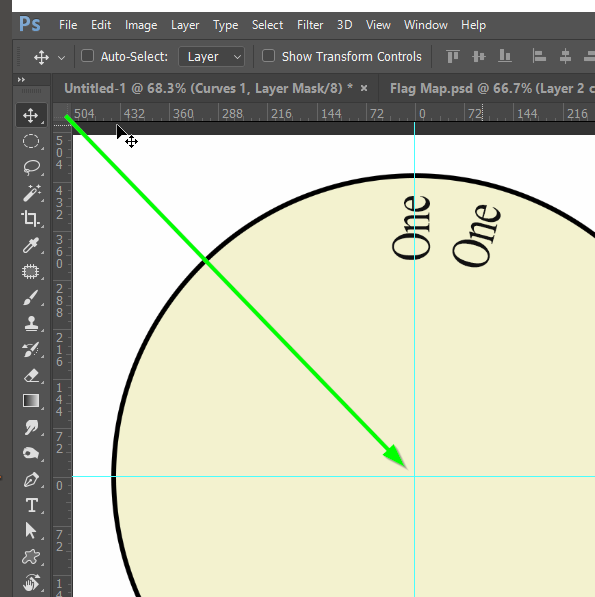
Then Alt click to place the centre handle close to guide intersection, and then type a zero into both the X: and Y: fields in the options bar. This will give you perfect positioning, which means there will be no build up of error, and the last step & repeat will precisely align with the first one. That is something a lot of us have struggled with for many years!

DEFINITELY time for bed! (1.40am ![]() )
)
Copy link to clipboard
Copied
I might have been over thinking it Dave. The 15° requirement had me thinking of separate Type layers, which could easily be placed using Step & Repeat, but they would rotate around the centre of the circle, and be a PITA to rotate back to vertical. Note that I asked if the type had to be vertical, to which the OP answered 'Of course' but I wonder how literal that requirement is?
So I have been trying to think of ways to place intersecting guides at the relevant centre points for each of the 24 characters or groups of characters, without quite a lot of work.
Actually, having just tested that idea, it is not as much work as I thought it might be, because correcting the characters is going to use the same angles as when rotating about the centre of the circle, so if you drag it free hand to about vertical, the correct angle is going to be obvious, but still a bit of work, and I have no idea if this even what is being asked for.

BTW Even for Chris and I, 1.30am is on the late side (not so much for Chris) so I need to leave this thread to you. ![]()
Copy link to clipboard
Copied
OK ,
I would do it in a slightly different way to Trevor. Nothing wrong with Trevor's method at all, but I use a different way to get the rotation
Start with your first line of text snapped to a guide.

Use the elliptical shape tool to create a circle (drawn out from the centre)

Duplicate your text layer (however many times you need - I've used 7 duplicates below to give 45 degree text)
Select the ellipse layer and the first duplicate and choose the move tool. The bounding box handles for the move tool will surround the entire circle and the rotation will be in the centre of the ellipse, i.e. the point from which you pulled the circle originally)


Rotate the handles by the required amount (in my case 45 degrees). Both the text and the shape rotate together.

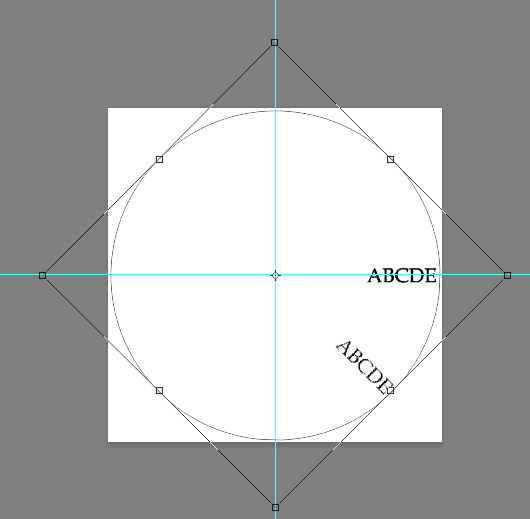
Repeat for the other layers (each time selecting one text layer and the circular shape layer)

Finally flip the text on the layers as required (in this case those showing text on the left side)

You can now switch off the shape layer, and alter the text if you want different text at each point.
Dave
Copy link to clipboard
Copied
Thank you both (perfect) results.
Both examples were very helpful and gave me some great ideas
Thank you once again for the support
Find more inspiration, events, and resources on the new Adobe Community
Explore Now
