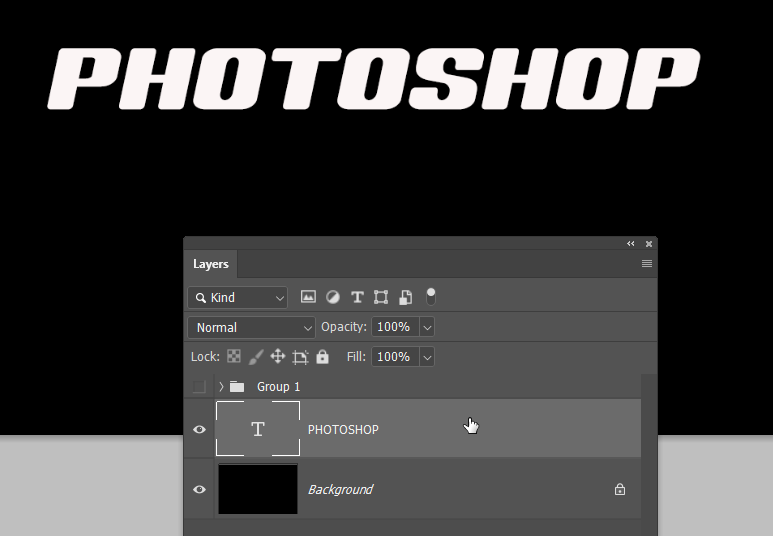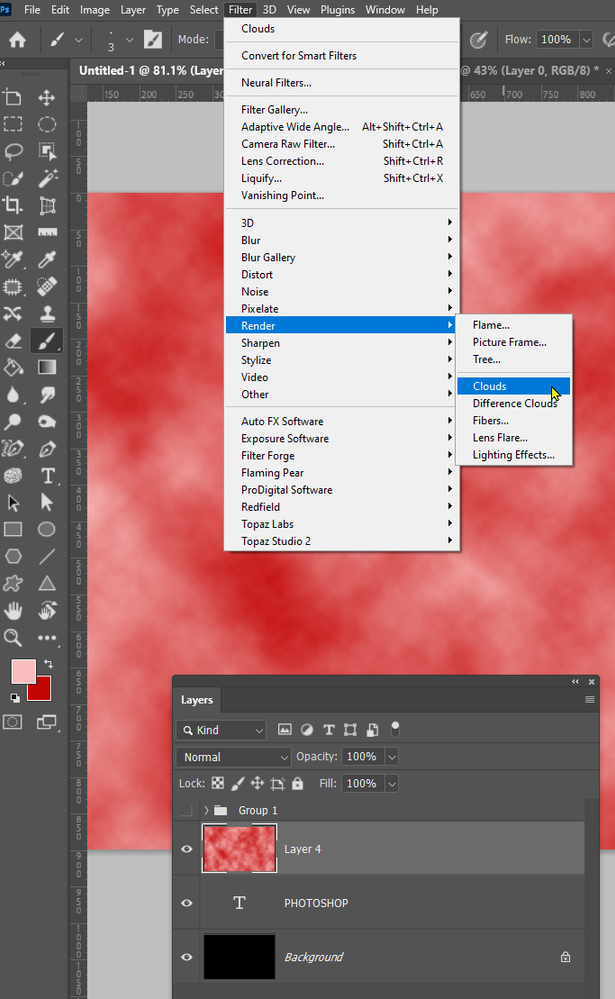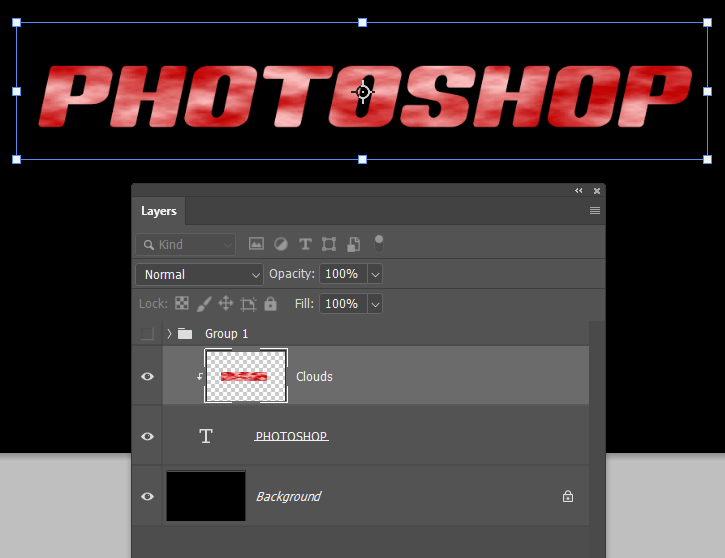Copy link to clipboard
Copied
 1 Correct answer
1 Correct answer
Lay down your text layer. It needs to have thick/bold characters for the effect to show. The colour doesn't matter, but it needs to contrast with the background so you can see it.
Make a new layer.
Select the desired foreground and background colours — there needs to be a decent contrast between the two colours.
Go Filter > Render > Clouds
You can increase the contrast by holding down the Alt/Opt key and selecting Clouds from the top of the Filters menu
Right click the clouds layer an
...Explore related tutorials & articles
Copy link to clipboard
Copied
I mean how can I make the text like that maybe link me to a youtube video that how to make that kind of text effect
Copy link to clipboard
Copied
Lay down your text layer. It needs to have thick/bold characters for the effect to show. The colour doesn't matter, but it needs to contrast with the background so you can see it.
Make a new layer.
Select the desired foreground and background colours — there needs to be a decent contrast between the two colours.
Go Filter > Render > Clouds
You can increase the contrast by holding down the Alt/Opt key and selecting Clouds from the top of the Filters menu
Right click the clouds layer and chose Create Clipping Mask this will cause it to only show against the underlying type layer.
Now you neeed to use Free Transform on the clouds layer to increase the pattern density of the clouds effect. Note: Hold down the Shift key to allow you to change thee aspect ratio. Just do this for best effect
Your example has a gradient making the effect lighter at the top. You can do this with a Curves or Levels layer and runing a gradient down its layer mask
You can control the effect with the curves layer, or by how you make the render clouds layer via the colours you use. Add a wee flare and you are done.
Copy link to clipboard
Copied
In text how we can change our background