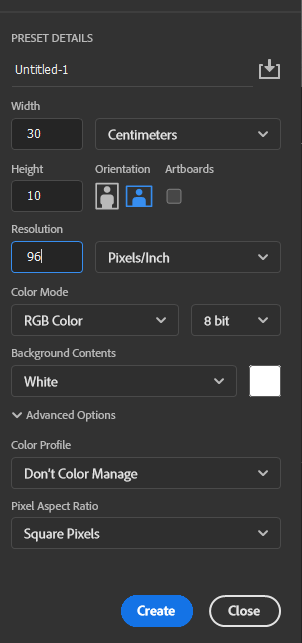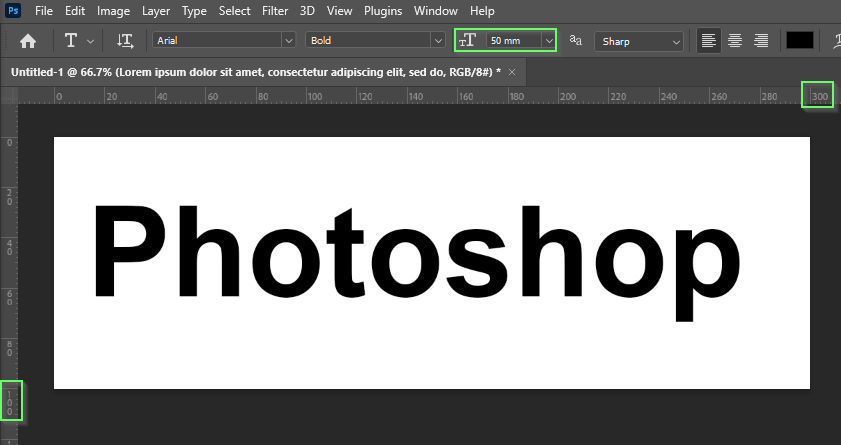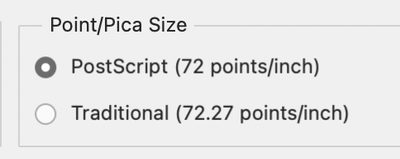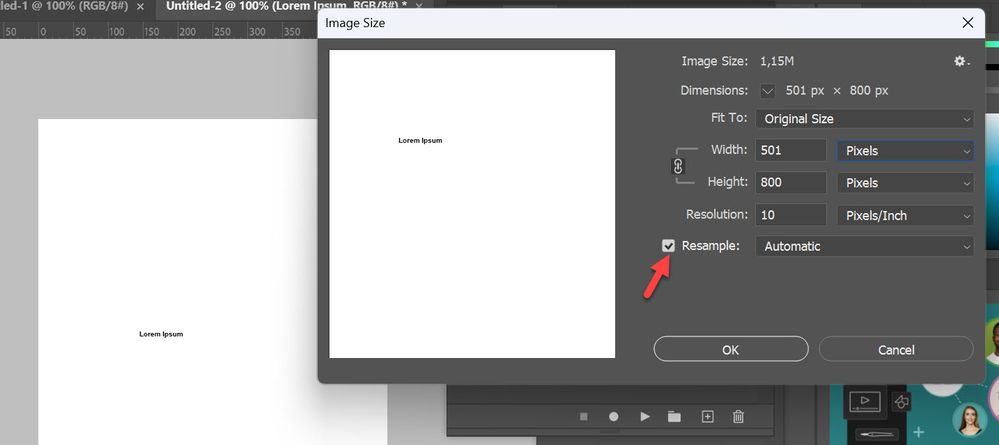- Home
- Photoshop ecosystem
- Discussions
- Re: Text so small I cannot see it
- Re: Text so small I cannot see it
Text so small I cannot see it
Copy link to clipboard
Copied
Using the latest version of the softwaasre, using a mac all updated. when I am compressing my photos for instagram and want to add text, each time I click the text box the type is so small I cannot see anything at all. I increase to 72 but it is about the size of maybe a 16. ANy idea what is causing this to happen and what I need to do to fix?
Explore related tutorials & articles
Copy link to clipboard
Copied
Please post a screenshot that illustrates your issue.
Copy link to clipboard
Copied
When you create your document, think of its physical size whether that is in inches or centimetres.
Make the DPI 300 if you are printing, or 90(ish) if for a screen
This is 30cm x 10cm at 96dpi
In Preferences > Units & Rulers set Type to Millimetres. The options are Points or Millimetres. i.e. there is not an Imperial option.
Now when you lay down your Type layers, you will no what to expect.
The document is 100mm high, so setting Type to 50 means it will be half the height of the document window.
Note: I have set the Rulers to Millimetres for the sake of clarity.
Copy link to clipboard
Copied
Point size is resolution-dependent (ppi).
A point is a physical size unit from the days of lead typesetting, 1/72 inch.
Since Photoshop works with pixels, not sizes, the ppi number is used to translate from pixels to size and vice versa - and you get different text sizes according to the ppi number.
Copy link to clipboard
Copied
Dag, I think I rember having this conversation with @jane-e, and her saying that she thinks in points. I suspect Norman would have been the same. My background is mechanical engineering, so I think in linear terms, and being old, that means both metric and imperial, and I am not always sure why I use onee system over the other? In your line of work, I expect you defualt to cubits in your head? 😉
Copy link to clipboard
Copied
Dag, I think I rember having this conversation with @jane-e, and her saying that she thinks in points. I suspect Norman would have been the same.
By @Trevor.Dennis
Trevor, Norman and I were both trained by Gutenberg. He measured the metal blocks for type in points and we never wavered!
Jane
Copy link to clipboard
Copied
I'm a pragmatist, Trevor, I go with whatever works... 😉 And if it doesn't, tweak it till it does.
In the vector world points make perfect sense and in InDesign and Illustrator points are right at home. With some experience there, I imagine you can get to the...er, point that you can think in points. Just like we think in pixels.
I'm not really there yet, so I have to think, calculate and rethink. But knowing the origin of points as a physical unit makes it at least possible to get a sensible result without too much head scratching... 🙂
Copy link to clipboard
Copied
In the vector world points make perfect sense and in InDesign and Illustrator points are right at home. With some experience there, I imagine you can get to the...er, point that you can think in points. Just like we think in pixels.
By @D Fosse
I should add that I only add small amounts of text in Photoshop (if any), so I can just eyeball the size. For anything more I bring the image(s) into Illustrator or InDesign, both of which have much better text formatting controls.
Jane
Copy link to clipboard
Copied
A point is a physical size unit from the days of lead typesetting, 1/72 inch. By @D Fosse
Close, Dag, but not exactly. Gutenberg didn't use inches, so the conversion from his points to inches is 72.27 (traditional). The PostScript conversion rounding it off to 72 points per inch was for the convenience of computers. You can change this in Preferences > Units & Rulers, but it's not a good idea!
Jane
Copy link to clipboard
Copied
Ah, yes, I knew there was a little twist to it.
"Gutenberg didn't use inches", splendid title for a Hercule Poirot story...please to gather in the library after tea 😉
Copy link to clipboard
Copied
I increase to 72 but it is about the size of maybe a 16. ANy idea what is causing this to happen and what I need to do to fix?
By @Philip23324619lfhp
My idea is that you have set low resolution pixel per inch. Chack what is set in Image > Image Size > Resolution field. If you have low res like 10 then type size 72 will be small because type size is resolution dependent as explained by @D Fosse
If you want to change Pixel per inch uncheck Resample then change number after Resolution (72 or 96 for example), Confirm then change Type size back to 72 for example. If this tip and other does not help please post screenshot where we can see entire window Layers panel expanded and type layer selected while Type tool is active. Ensure that document dimensions and resolution are visible in status bar (bottom left of the window).
Copy link to clipboard
Copied
I increase to 72
By @Philip23324619lfhp
While 72 points is the largest you can choose from the dropdown, you can type in a larger number and/or "scrub" the "TT" icon to the left. Scrubbing in Photoshop means dragging an icon to increase/decease the amount visually.
Jane
Copy link to clipboard
Copied
You can also transform your text, Just cmd +T and drag a corner handle to make it larger.
Copy link to clipboard
Copied
I click the text box the type is so small I cannot see anything at all. I increase to 72 but it is about the size of maybe a 16. ANy idea what is causing this to happen and what I need to do to fix?
By @Philip23324619lfhp
Philip, did anything in this thread help you to solve your issue? Can you see your text now when you type?
Jane
Find more inspiration, events, and resources on the new Adobe Community
Explore Now