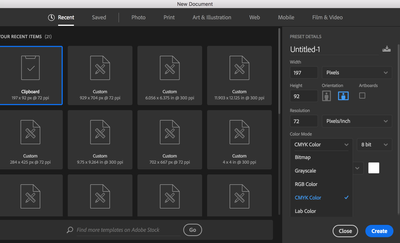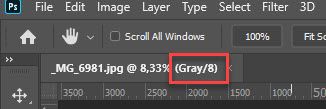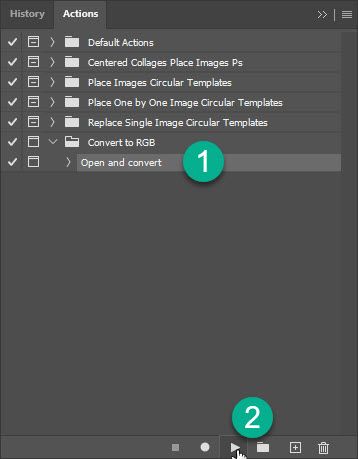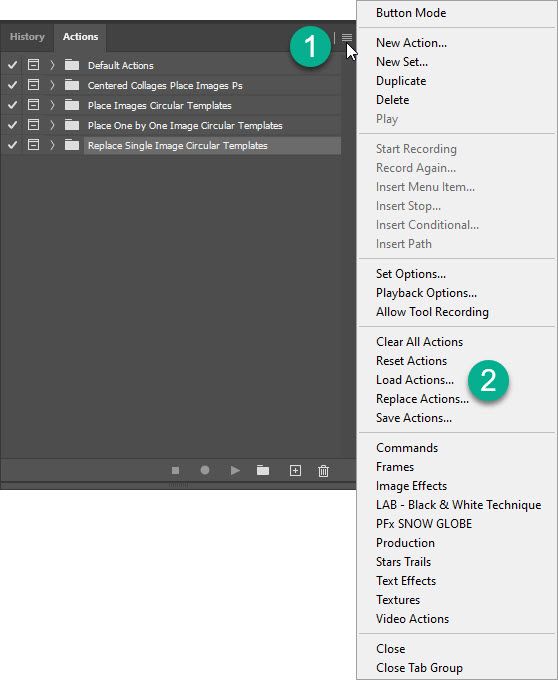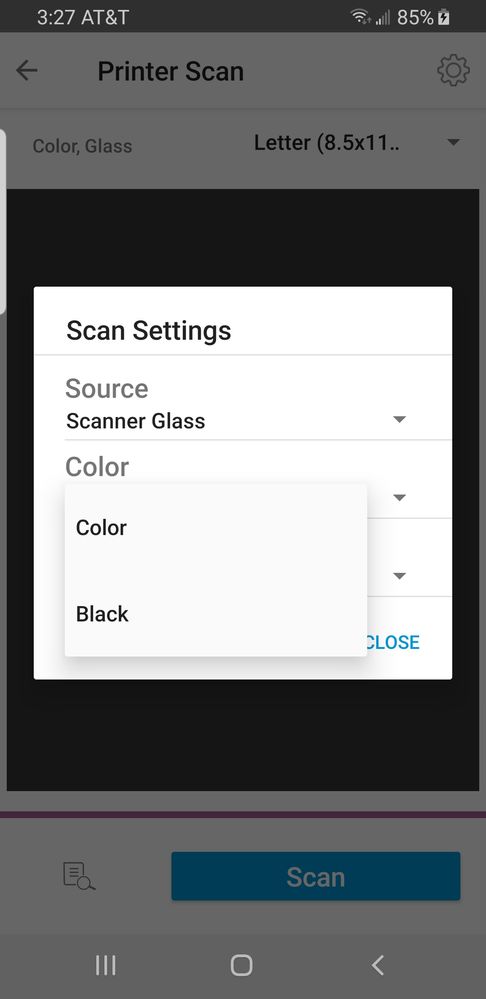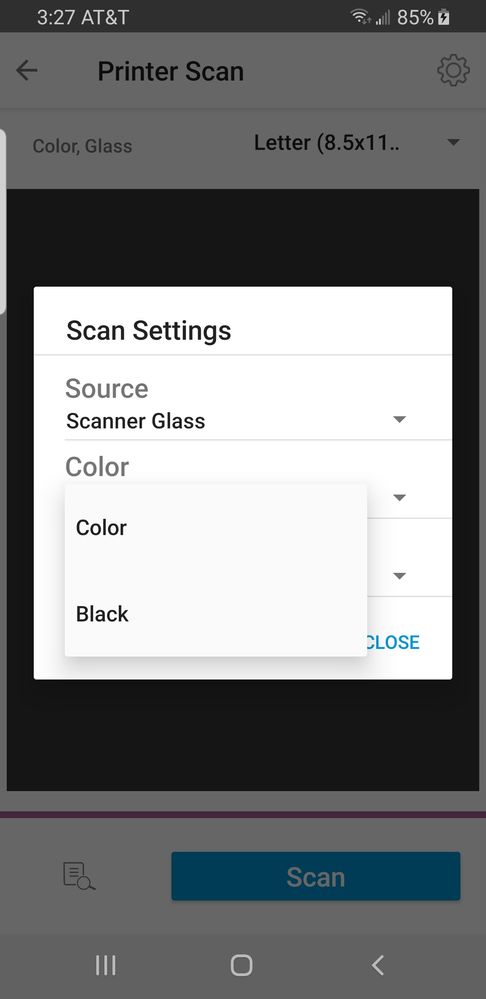The gray keeps coming back
Copy link to clipboard
Copied
Hey clever people,
I'm a terrible newbie in Photoshop, and my programme is old, but new to me.
At first, I didn't find any colors at all; everything stayed in gray no matter what I did. Someone here told me to look in the Modes: it was in "Grayscale". I clicked on the RGB and hé presto, colors! I was pleased. 🙂
Only, this grayscale thing keeps coming back... Every time I shut Photoshop off, or take an other drawing, it's in grayscale again. I had thought once would be enough, but no.
Isn't there a way to make Mode CMYK or RGB stay on? Or is Grayscale an unavoidable default I have to live with?
Explore related tutorials & articles
Copy link to clipboard
Copied
When you create a new document, make sure you select RGB or CMYK is the dialog box. That should make it come up the next time you create a document.
Copy link to clipboard
Copied
When you make a new document, you get a choice of color mode in the dialog. If you change it to your preferred mode there, before clicking Create, the choice should be sticky, so that the next new document dialog with come up with your preferred mode selected.
Copy link to clipboard
Copied
MMM... I can see the RGB-mode on the dialog box when I make a NEW empty canvas. But whenever I open an existing drawing, it makes an new canvas on top of the first one. And that new one, with my drawing on it, is in Grayscale again.
Only when I make a new canvas, go to my files, open a drawing and copy/paste it on that canvas, will it be in RGB right away. Anything I open from the files is always in grayscale to begin with.
So does that mean that I'll have to remember to always copy a drawing and paste it in there every time, instead of simply opening it from the files, in order to have it default in color?
Copy link to clipboard
Copied
If you are opening file from disc and it is grayscale then it is probably saved with grayscale mode. Which file type you are using, where are created files which you are opening, in which aplication? Are that your files or you are receiving them?
There is a way to automatically convert files to RGB mode, You can use action or script. One way is to record action for this job and to add Open step so you can use action to open file which will be converted to RGB.
Another way is using Script Events Manager and action/script. Action is easier to record and we can probably help you in that job.
Copy link to clipboard
Copied
The files I open are Jpgs from drawings I made on paper and scanned into my computer. I use Irfanview for that, it usually works perfectly.
Whatever you explain after that, about action and script, I have not a clue as to what it means. Do you mean that menu in Windows, "Actions"? That opens a little box with a row of stuff I don't understand. What am I supposed to do there?
Copy link to clipboard
Copied
I am a bit confused at this point after re-reading your posts. If you have Grayscale mode yo can convert to RGb but colors will not come as you state above. Can you confirm that you are getting colors from otherwise black and white image in grayscale mode? I can not reproduce that or I do not understand your problem.
What you see in document tab when you open image in Photoshop? Take a look at screenshot below, is there Gray or RGB in document tab?
Copy link to clipboard
Copied
okay, I don't mind explaining it more elaborately.
I have a very old CS2. (that said first of all).
I want to use it to color my drawings. Those drawings are made on paper, with pencil and black ink.
After they're finished, I scan them into my computer as Jpgs.
Usually I open my drawings in Photoshop by clicking "File", "open" and then uploading one of my drawings. Photoshop makes a canvas then, on which the drawing is put.
This canvas, for EVERY drawing I open this way, comes default in Grayscale Mode. Never in Color Mode. If I want to color it, I have to go to "Image", "Mode", "RGB". Or CMYK, of course. That works okay, and then I start coloring.
However, if I make a canvas first, by going on "New", I get this dialog box in which I can indicate what mode I want, RGB or CMYK or Grayscale or Bitmap or Lab color (whatever that is). And if then, after clicking the "OK", I go to my Explorer and open one of my drawings, put it on the clipboard, go back to Photoshop, and do "Edit" and "Paste", my drawing is in the canvas I made. And THEN, it's in color mode right away. Not in Grayscale first.
So I have two ways of opening my drawing in Photoshop: copy/pasting it on a brand new canvas, or opening it from the file. The first gives me colors right away, and the last one (the easiest way, unfortunately) only gives me colors after I manually get rid of the Grayscale Mode and choose color.
My question was: is that an unavoidable thing, or can I make the programme take color by default all the time in some way, any which way I open my drawing?
(for it doesn't ever change, you know... every time I save my drawing, and the next day I want to continue my work, even after I've put it into color mode the first time, I open it; and it's in grayscale again. That's really annoying)
Copy link to clipboard
Copied
Your files are saved in Grayscale mode and you must convert them to RGB in order to be able to paint colors, that is what you already know.
Here is action which can help you automate task to convert to RGB plus it will open Open dialog to navigate to image which you want to open. Thi is one of the ways and I believe it is easiest for you to get started https://drive.google.com/file/d/1MCxioawMYoRt1FgeEsKyAdIq1FEd_HgF/view?usp=sharing
Open Window > Actions then load action set using Load Actions which is available from Actions panel menu. Expand Convert to RGB action set if necessary to see Open and convert action. Click on action to select it then click Play selection button at the bottom of Actions panel. Try action, I can not check if action works with your version which is very old.
Copy link to clipboard
Copied
There's no "Open and convert" in the list in my Actions box, Bojan. Apparently CS2 didn't have that yet...
This is what I get:
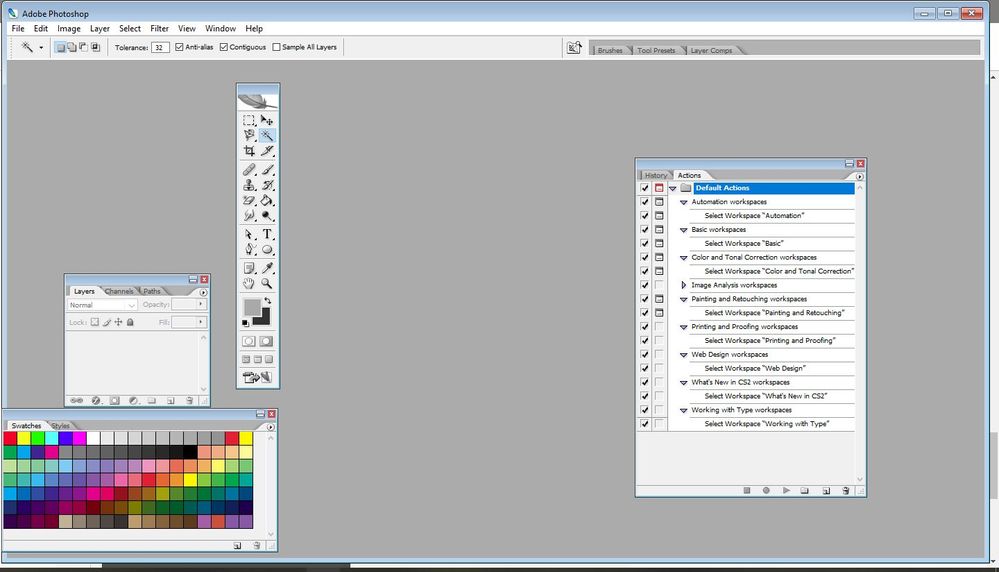
Copy link to clipboard
Copied
This is custom action which I have recorded. Please download action set using provided link above. Load action set as explained then play action as explained.
Copy link to clipboard
Copied
Nothing happens when I try to download your link. I clicked on the link but nothing happened.
I don't have "convert to RGB" in there either. All there is is stuff about workspaces. No "load action" either. You can see that on my printscreen, can't you?
Are you trying to send me something?
I'm not getting it.
Copy link to clipboard
Copied
Everything works fine when I click on link above, it opens page t download action set from Google Drive. Please try again.
Copy link to clipboard
Copied
Every time I open the file you sent me, my own Photoshop opens. But nothing has changed on the Actions panel. It's exactly as it is on my printscreen.
At first I thought it was a misunderstanding, but I can see the file sitting in my downloadfile indeed.
Only, I try to open it and all I see is my own Photoshop.
Copy link to clipboard
Copied
Click on Actions panel menu then select Load Actions from the list. Navigate to downloaded .atn file then double click on it. That should load action set in your Actions panel.
Copy link to clipboard
Copied
Yes! 😄
I went to search for the location of Photoshop in my computer and loaded the thing you sent me in there. Now when I open the Actions panel I've got this tab called "Convert to RGB".
But when I click on the little arrow below, I get "The command "Convert Mode" is not currently available" and "Continue" or "Stop".
Now what?
(and by the way, does this also apply to putting things on CMYK? For I am supposed to be able to print my drawings...)
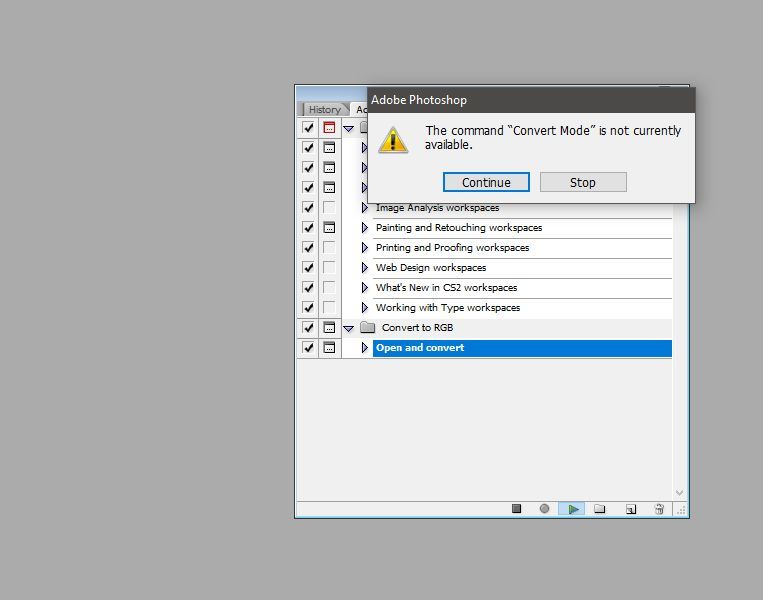
Copy link to clipboard
Copied
Strange. Action is reporting that command is not available because you do not have any file open right? I will check again action but it should open Open dialog to navigate to file which you want to open before executing convert command.
What is happening if you open image in grayscae and then run action? Do you get error message or not?
Update: can you please delete action set from Actions panel. Click on Convert to RGB then click on trash can. Open again link from the above then re-download udated version and try again. I have modified open step.
Copy link to clipboard
Copied
Sounds like you scanner is scanning in grayscale mode.
Copy link to clipboard
Copied
Ah! You think? 😮
But my drawings are in black and white. What difference does it make how it's been scanned?
The jpg doesn't know how it was scanned... all it does is record what it gets.
But I can be wrong, I'll check.
One thing is sure: it happens just as well with drawings I made years ago, on the office's scanner which was never in grayscale... no matter what I open, it's always in grayscale mode.
Copy link to clipboard
Copied
If you have you scanner set to grayscale, that's what you're going to get. The fact that your scans were black and white to begin with most likely is hiding the fact that the scans are only grayscale.
Copy link to clipboard
Copied
But my scanner is not in grayscale, I checked! And as I said, there are these drawings in my files that have been scanned in other scanners, which definitely weren't in grayscale either.
I don't understand.
Copy link to clipboard
Copied
If your scanner can scan color, it can also just scan B&W. Here's the option from my scanner:
Copy link to clipboard
Copied
Just because if you scanner is a color scanner, it can also just scan in B&W. Here's the setting from my scanner:
Copy link to clipboard
Copied
Well, here's my Scan control panel. I hope you can understand enough Dutch to see that 24-bit kleuren" means 24-bit color".
I don't know how much more in color I can make it scan than this. And it's always in this mode, I never change it.
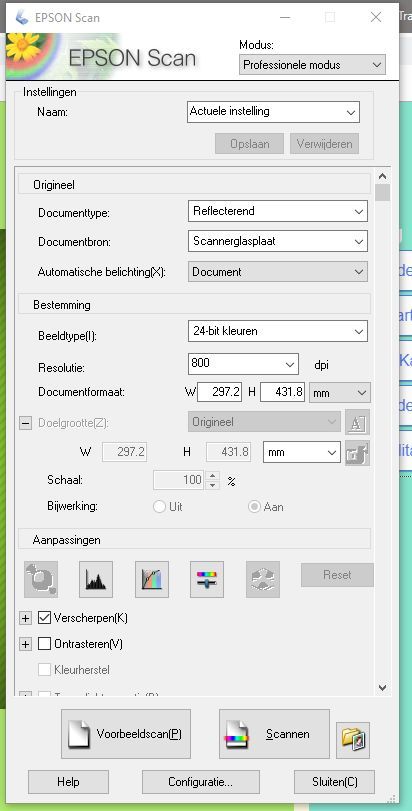
Copy link to clipboard
Copied
It does look like it's set up for 24 bit color, right now.
-
- 1
- 2