- Home
- Photoshop ecosystem
- Discussions
- Thicker lines and nodes in Photoshop paths?
- Thicker lines and nodes in Photoshop paths?
Thicker lines and nodes in Photoshop paths?
Copy link to clipboard
Copied
Today I was using the pen tools in Photoshop 2018. Right away I saw a nice thick blue path line and large easy to grab nodes. I was so happy! Then suddenly they were gone and now it's back to the old thin lines and tiny nodes. I can't find how to get the new style back, alas!! Can anyone clue me in?
Explore related tutorials & articles
Copy link to clipboard
Copied
Those settings are in Edit>Preferences>Guides, Grid & Slices (windows) or Photoshop CC>Preferences>Guides, Grids & Slices (mac).
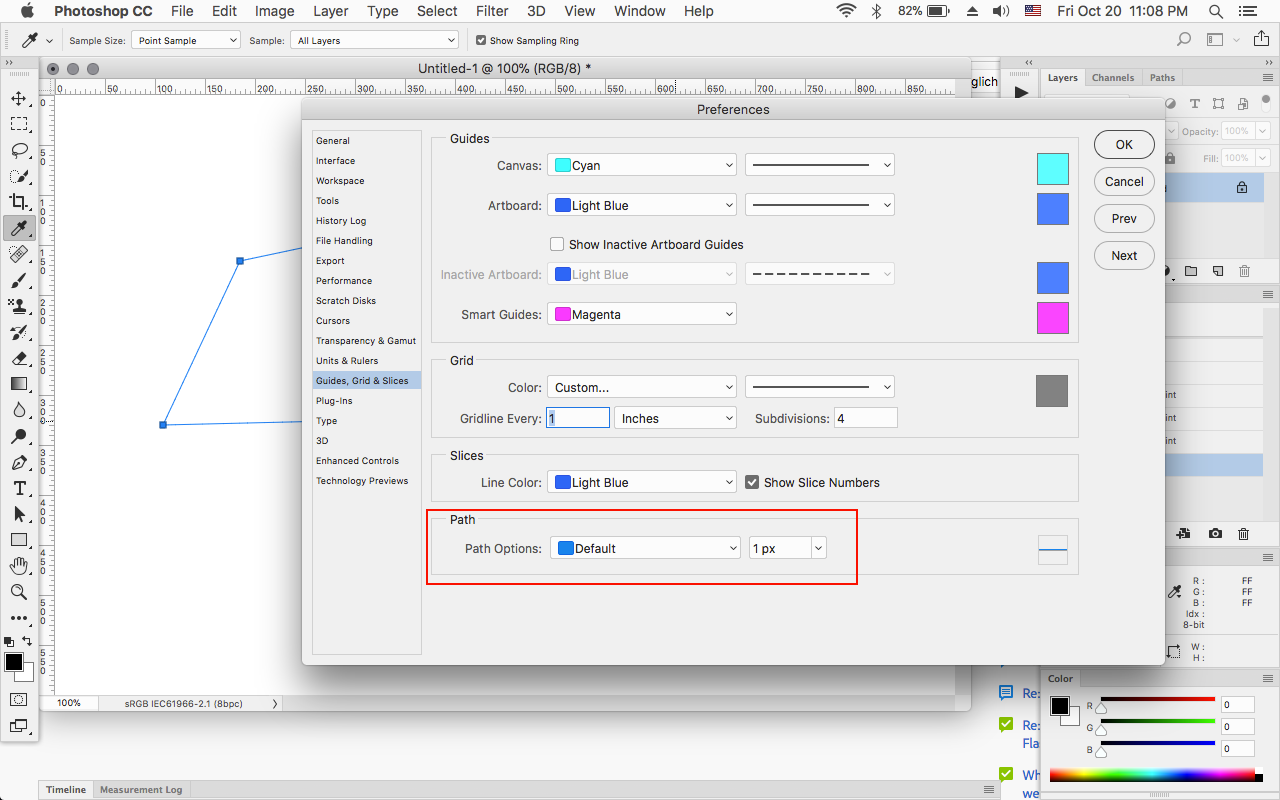
Copy link to clipboard
Copied
Thanks!! When I checked that setting it was already set that way, and my paths were back to being big and blue:) I think maybe Photoshop 2018 was having some trouble settling in, because I also couldn't use alt+backspace to fill, which was driving me crazy. But that's also working again since I closed and reopened PSD.
Copy link to clipboard
Copied
Although, as Jeff showed, you can set the defaults in preferences you can also adjust the settings, as you work, in the pen tool options bar :

Dave
