- Home
- Photoshop ecosystem
- Discussions
- Re: To export or save a Path to PNG
- Re: To export or save a Path to PNG
Copy link to clipboard
Copied
So I've been having difficulties, trying to save a path into a PNG. I was creating an image, and I used the Curved pen to create two lines, then I saved the file as a PNG only to then realize that the path (Curved Lines) were not saved through this process. And believe me, I've looked up information relating to this problem and I found none?
 1 Correct answer
1 Correct answer
...
Trevor.Dennis wrote
I don't think it is possible to save features like work paths, alpha channels, selections (same thing as alpha channel) to any format other than PSD/PSB and TIFF.
If your PNG has transparency, then you can Ctrl click the background layer on opening it in Photoshop, to load it as a selection, and turn that selection into a workpath, but this usually produces a pretty nasty path.
Is there a reason you would like to do this? Could there be an alternative workflow that might achiev
Explore related tutorials & articles
Copy link to clipboard
Copied
I don't think it is possible to save features like work paths, alpha channels, selections (same thing as alpha channel) to any format other than PSD/PSB and TIFF.
If your PNG has transparency, then you can Ctrl click the background layer on opening it in Photoshop, to load it as a selection, and turn that selection into a workpath, but this usually produces a pretty nasty path.
Is there a reason you would like to do this? Could there be an alternative workflow that might achieve what you are after? Something I do a lot is combine multiple shape layers into Smart Objects, and save them to a CC Library. The individual shapes are vector of course, so you can get a work path from them. They can be multi coloured, and are always instantly available. CC Libraries are a real boon.
Copy link to clipboard
Copied
This is what I'm attempting to achieve. http://prntscr.com/k1d8gp
Copy link to clipboard
Copied
It seems you have a wrong understanding of the PNG format's capabilities. Paths are meaningless there since it's just pixel data. Unless you actually do something with them like creating a selection to generate transparency or having a brush stroke along them they won't have any visible results.
Mylenium
Copy link to clipboard
Copied
You should create this as a layered PSD where all layers are vector layers. So you can easily change it and scale it. You can save a Png the scale you want from the PSD layered document.

Copy link to clipboard
Copied
Trevor.Dennis wrote
I don't think it is possible to save features like work paths, alpha channels, selections (same thing as alpha channel) to any format other than PSD/PSB and TIFF.
If your PNG has transparency, then you can Ctrl click the background layer on opening it in Photoshop, to load it as a selection, and turn that selection into a workpath, but this usually produces a pretty nasty path.
Is there a reason you would like to do this? Could there be an alternative workflow that might achieve what you are after? Something I do a lot is combine multiple shape layers into Smart Objects, and save them to a CC Library. The individual shapes are vector of course, so you can get a work path from them. They can be multi coloured, and are always instantly available. CC Libraries are a real boon.
You can in fact save a path to a Jpg , well the path just saves when the Jpg is saved. Peculiar that you can do this as Jpg files don't support transparency or alpha channels, but saving a Jpg with 100% quality might be a workaround for you.
Copy link to clipboard
Copied
If I get it right, you may want to trace your path, creating a pixel image that could be saved as a PNG. If this is the case, try do the following:
Open a new document and draw a path with the Pen Tool.
Then, select and right-click the path in the Paths panel and click on "Stroke Path".

After that, you will se another tab asking you to pick a tool for the action:

Once you have done this, you will have a raster image that can be saved as whatever format you like.
I hope this will help.
Copy link to clipboard
Copied
Actually you can save a path to a png file.
Create the path and name it (if you want).
do not export: do the following:
File save as: and save it as a PNG file.
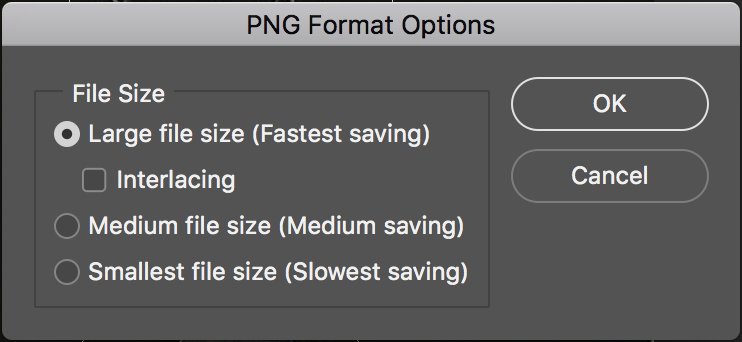
When you open the file you will have a PNG file with a path.

Copy link to clipboard
Copied
Are you sure about that, I can't get it to work here?
Terri
Copy link to clipboard
Copied
terris86415680 wrote
Are you sure about that, I can't get it to work here?
Terri
No. Nor me. Chana, are you meaning that you can save as a PNG, and as long as the file remains open, it retains work paths etc?
We became able to save out to JPG without flattening after the 'Just Do It' (JDI) features were introduced with CS6 (I think). But if you close the file and reopen the JPG or PNG, it is a single layer — albeit with the option transparency with PNG — and any workpaths etc. are gone.
jasuper123 you've ended up getting quite a response after all. Like I said, people here love to help if they can, so please outline anything specific you'd like guidance with.
Good luck.
Find more inspiration, events, and resources on the new Adobe Community
Explore Now

