Copy link to clipboard
Copied
+
Hi
This is an unedited picture recently but am unable to decide a tone and adjustment for it. can someone please help me with this pic?

 1 Correct answer
1 Correct answer
Hi
As others have said the tone treatment is very personal. I would not go too far with this, it is a nice picture, keep it subtle. For my take I used the camera raw filter.
First the general settings in particular warming up the white balance and lowering the highlights and blacks slightly :
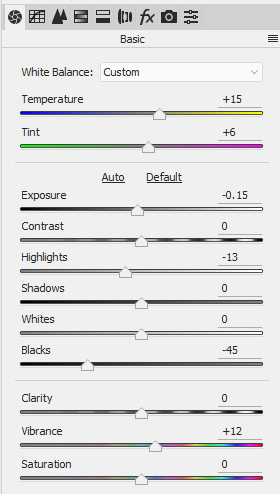
Followed by a little hue adjustment on the blue dress and the orange tones

Finally a local adjustment brush on the checks and chin


Dave
Explore related tutorials & articles
Copy link to clipboard
Copied
You have a couple of options.
Image > Adjust > Show /Highlights.
An S-Curve.
A tighter crop. Pay attention to the rule of thirds for aesthetically pleasing results
HTH
Copy link to clipboard
Copied
I wouldn't want to go too far with the skin tones, but I'd want to lift the little gill from the background.

A lot depends on the source image and what you have to work with, but I tried comparing it with some of my Multicultural Festival pictures, and I do actually have an Indian girl's skin tones nearer to Terri's rework, but with the shadow areas more open. I have got a lot more saturation as well. I routinely use a minus 10 or 20 vignette on shots like this to lift the subject from the background.

Copy link to clipboard
Copied
This kind of tonal balancing and color correction exercise is very subjective, what one person may like another may hate, but here's a simple workflow to get you started. We will go from the image on the left to the one on the right which has more intense , less washed out color and the subject is made more prominent by making the background less distracting.

1) Take the image on the left ie the original and apply a 'Levels' correction. You can play with the sliders if you wish but these days the 'Auto Options' in Photoshop are very good , so I used that here.
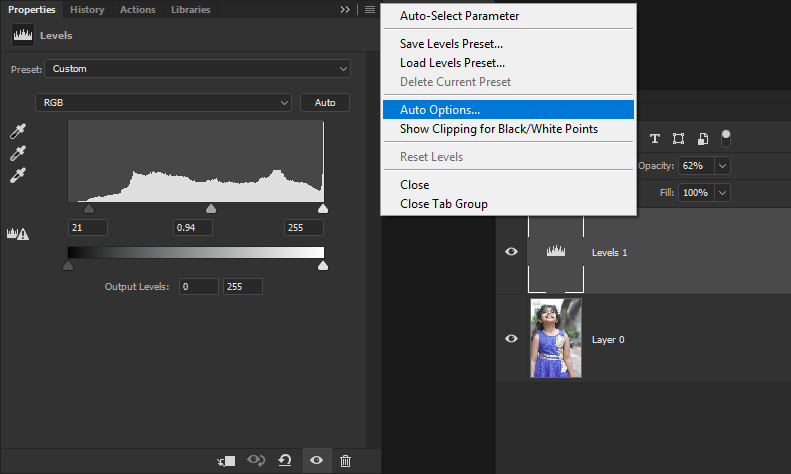
2) The Auto options have 4 different choices. In this case I thought Enhance Brightness and Contrast worked best. If there were a color cast you would use Enhance Per Channel Contrast
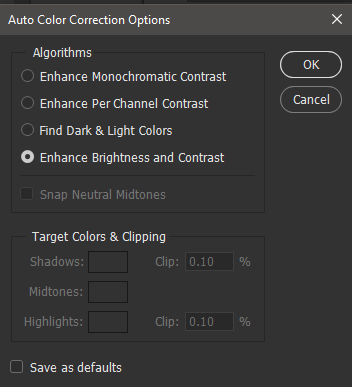
3) The layers panel should look like so with the blend mode set to multiply and the opacity adjusted for personal preference, in this case 62%
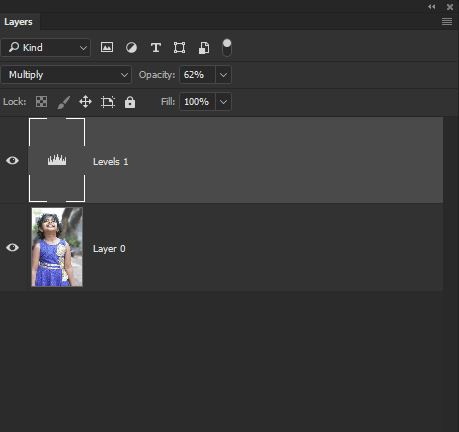
4) I then added a 'Vibrance' adjustment layer. Vibrance often will work better than the saturation slider in a hue/saturation adjustment layer.
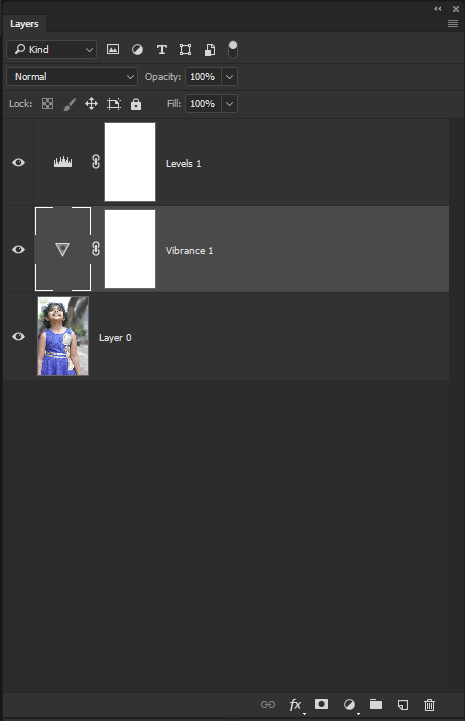
5) Boosting the vibrance brings out better skin tones and improves the girls dress
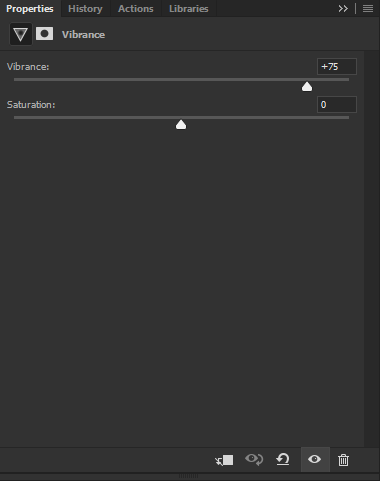
6) Having done those things , I slightly cropped the image at the top and blurred the background to give the illusion of shallow depth of field. This did not involve anything fancy , I just used the lasso tool to roughly draw a selection around the background and applied a Gaussian Blur.

Copy link to clipboard
Copied

Added a layer and used the Brush to reduce the contrast in the cheeks, nose and forehead.
The rest was a Lab Color correction of the color and saturation separate from the range and contrast..
May have warmed the flesh tone a bit too much. Easy to adjust via the a channel.
Used the b channel for a mask of the dress before adding saturation.
(All while watching the eclipse!)
Copy link to clipboard
Copied
Hi
As others have said the tone treatment is very personal. I would not go too far with this, it is a nice picture, keep it subtle. For my take I used the camera raw filter.
First the general settings in particular warming up the white balance and lowering the highlights and blacks slightly :
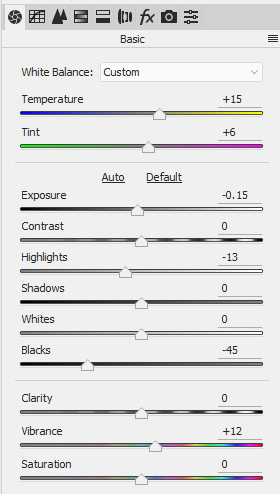
Followed by a little hue adjustment on the blue dress and the orange tones

Finally a local adjustment brush on the checks and chin


Dave
Copy link to clipboard
Copied
Thank you for all your suggestions.
yeah, I too think it is a personal preference.
Thanks again.


