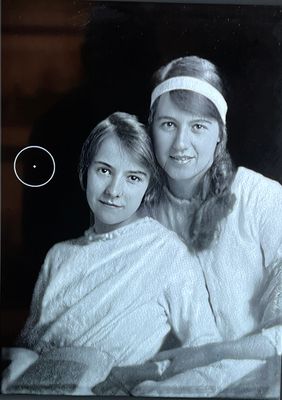Adobe Community
Adobe Community
- Home
- Photoshop ecosystem
- Discussions
- Re: Tool visibility on an image, not contrasting a...
- Re: Tool visibility on an image, not contrasting a...
Tool visibility on an image, not contrasting against differing background on image in Photoshop
Copy link to clipboard
Copied
In Photoshop how to increase the contrast of the marker for the clone stamp tool on an image. When it is clearly visible against a dark background on the image it is INVISIBLE on a light background section.
Explore related tutorials & articles
Copy link to clipboard
Copied
You can make adjustments to the appearance of the cursor in Preferences > Cursors (via the Edit menu on Windows or the Photoshop menu on macOS). It doesn't change the contrast, but the options can make it more visible.
Copy link to clipboard
Copied
iterations and none seem sufficiently effective at showing me where the
cursor is when it is over a light background. I can't be the first
subscriber to Adobe PS who has had this problem.
Copy link to clipboard
Copied
Oh, there's also the Clone Source panel (Window > Clone Source) that you can use. Try selecting "Invert" at the bottom. Photoshop will still clone it the same way, but the overlay will appear inverted.
There are some other options for how the sampled area previews in the cursor that you can try.
Copy link to clipboard
Copied
Myra, I may have figured out what the problem has been. On the Stsmp tool the cursor is near invisible on pale areas until you click Alt. It then picks up that colour and it shows when moving the cursor. I am not sure if the brush in a pre-selected area will show up as effectively but I will experiment.
Copy link to clipboard
Copied
Could you please post screenshots/screenrecordings to illustrate?
Copy link to clipboard
Copied
here are two to illustrate the stamp tool showing up totally clearly against the dark background of the portrait, and the other with the stamp tool on the pale dress of the person in the front of the other. It is almost invisible in comparison. You need a magnifying glass or acute vision to even find it, which is a ridiculous situation where preciseness can be required!