- Home
- Photoshop ecosystem
- Discussions
- transfer text 72dpi <--> 300dpi with shadow attrib...
- transfer text 72dpi <--> 300dpi with shadow attrib...
Copy link to clipboard
Copied
Hi,
Have 2 documents.
a) 72 dpi document with text + shadow attributes etc
b) 300 dpi document no text in it
1)want to transfer text(72dpi) document to 300dpi document.... but with same sadow attributes (must be visual the same!)
2) and also from 300 to 72 dpi document
how do I do this.
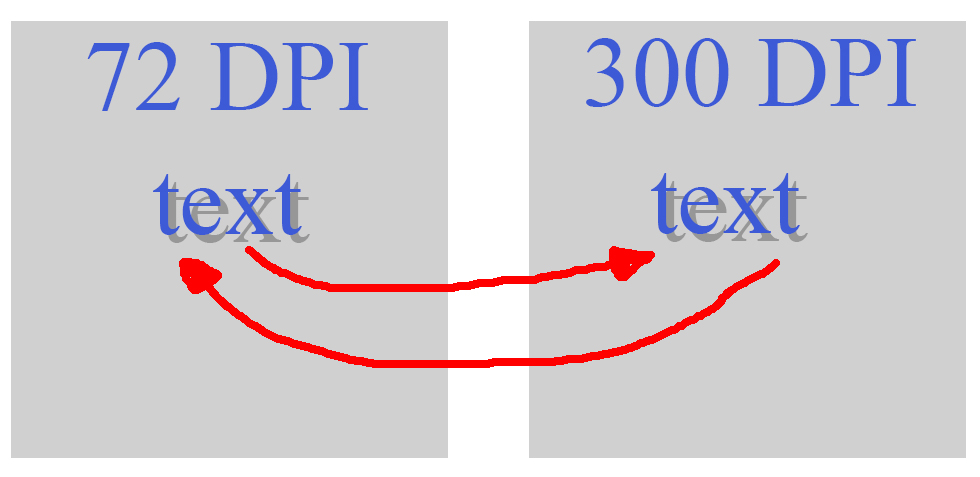
 1 Correct answer
1 Correct answer
You could match the Shadow Angle to Shadow Angle.
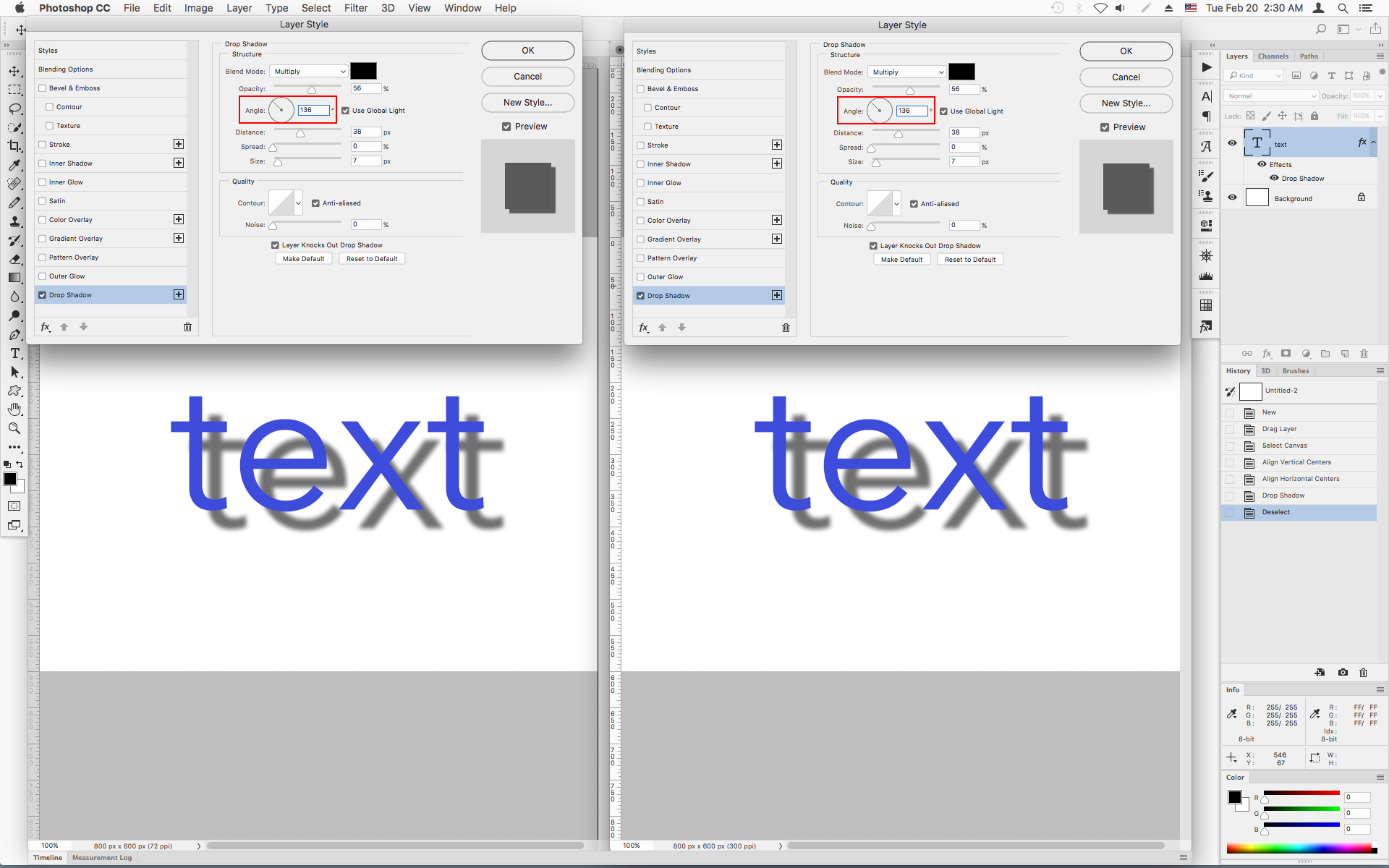
Explore related tutorials & articles

Copy link to clipboard
Copied
Hi
Are you using a Drop Shadow on the Text Layer, if that's the case you could just drag the text layer onto the other document
Unless I'm misunderstanding what you're trying to achieve
Copy link to clipboard
Copied
Thanks for answer.
I use a drop shadow on a text layer indeed.
However when drag and drop the (72dpi) text layer to the (300dpi) document there is stil a drop shadow but the distance of the drop shadow (shadow between text) differs in the 300dpi-document from the shadow of the 72-dpi-document.
That comes because the shadow-distance is defined in pixels... so that wil be different in the 300-dpi document.
My question is.... is there a tric ... to get the same shadow distance to text when drag-drop from 72 to 300 dpi document.
Copy link to clipboard
Copied
Resize before drag-n-drop, ensuring that you have “scale styles” ticked on the image>image size command.
Copy link to clipboard
Copied
Stephen_A_Marsh schreef
Resize before drag-n-drop, ensuring that you have “scale styles” ticked on the image>image size command.
Thanks for answer.
First: I did not know "scale styles"...... but is was activated already, see screen image below.
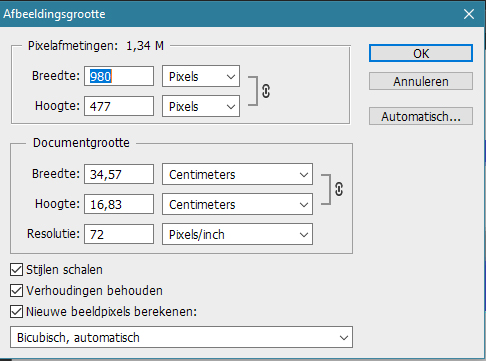
Below a screen image of the problem.
You can see that the shadow distance is not the same when dragging from 72 to 300 dpi.
Also the color, picked with color-picker at red point of letter t.... changes.
Question stays... is it possible to drag text+shadow(styles) from 72 to 300 (or backwards) with same visual effect (shadow).
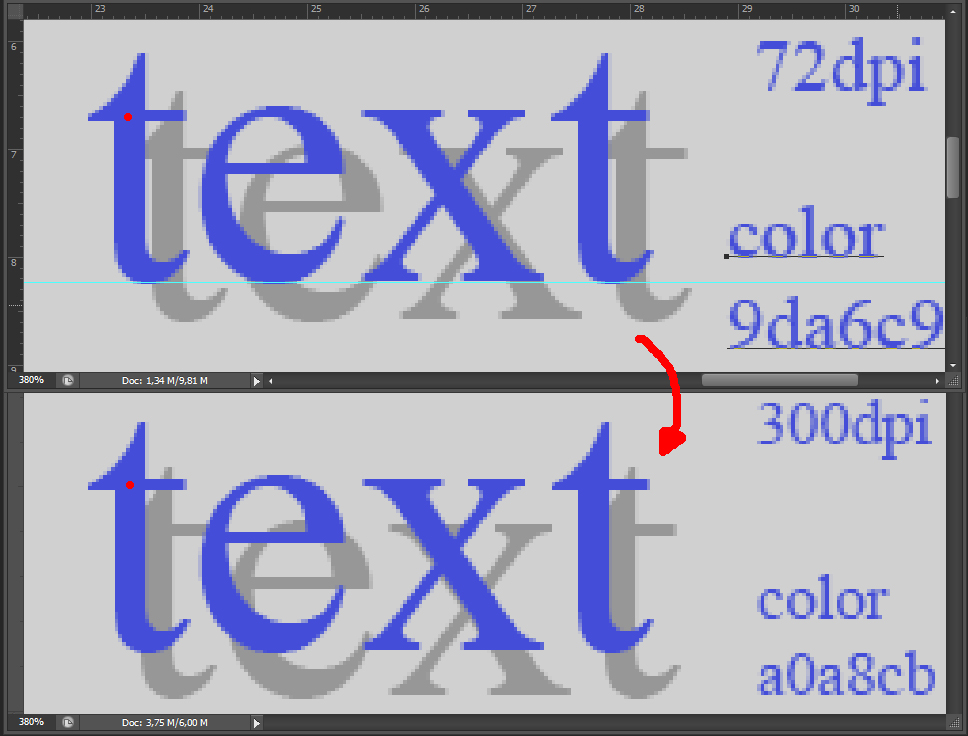
Copy link to clipboard
Copied
You have to resize with resampling the source file to 300ppi from 72ppi for the effective style scaling to take effect, then you can drag the text layer to the new file (don’t forget to undo the resize on the source file, it is just a means to an end).
Copy link to clipboard
Copied
Again thanks for answer.
However, it does not work well.
steps:
1) have text in 72 dpi document-A with shadow
2) resample 72 to 300 dpi document-A .... shadow stays correct after resample
3) have new 300 dpi document-B
4) set "scale styles" in 72 dpi document-A "on" in image>image size menu
5) set "scale styles" in 300 dpi document-B "on" in image>image size menu
6) drag-n-drop text from 72 document-A to 300 dpi document-B
7) restore 300 to 72 dpi in document-A
result: shadow is not the same in my PS CS6
what do I do wrong.... or is it impossible to get same shadow?
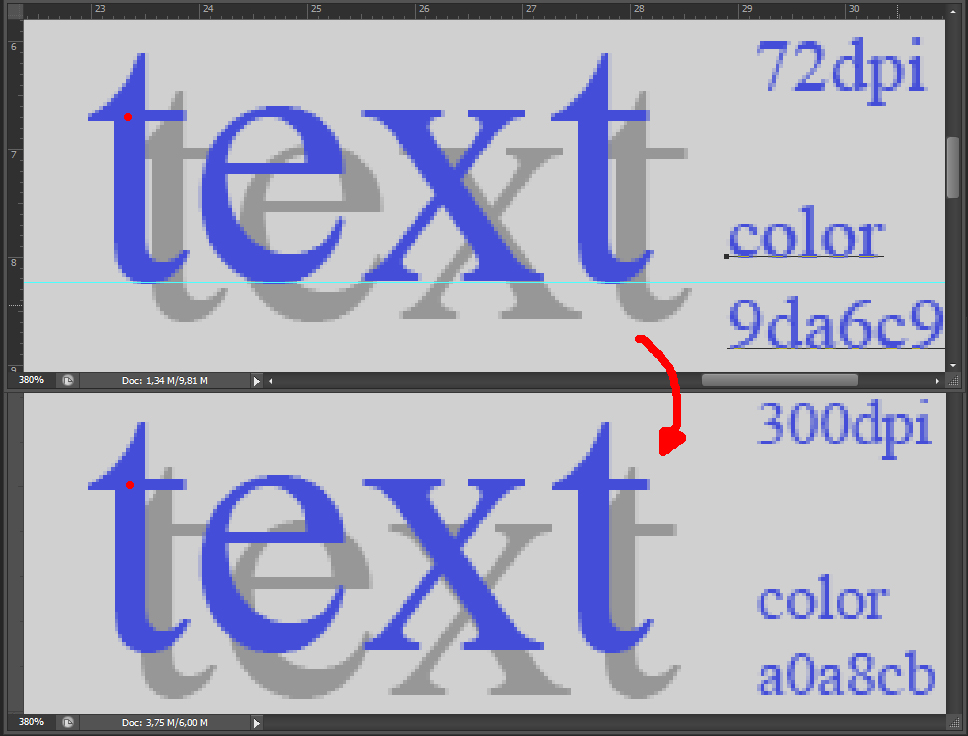
Copy link to clipboard
Copied
Copy link to clipboard
Copied
Jodi_Frye schreef
Thanks, Nice website.... but does not work for me with shadow-distance... I tried it out.
Copy link to clipboard
Copied
Are you just dragging from one document to another ? Cause you could just resize/resample the image from the menu first and make sure 'scale effects ' is checked.
Copy link to clipboard
Copied
Jodi_Frye schreef
Are you just dragging from one document to another ? Cause you could just resize/resample the image from the menu first and make sure 'scale effects ' is checked.
Again I did what you suggested. Result is not OK.
steps:
1) 72dpi document ... resample to 300dpi with scale effects cheked
2) open 300dpi document
3) drag-n-drop text from 72 to 300 dpi document
4) result... not the same (see screen image, above=72->300dpi document, below=300dpi document)
.... is the a Adobe moderator who can give an solution answer?
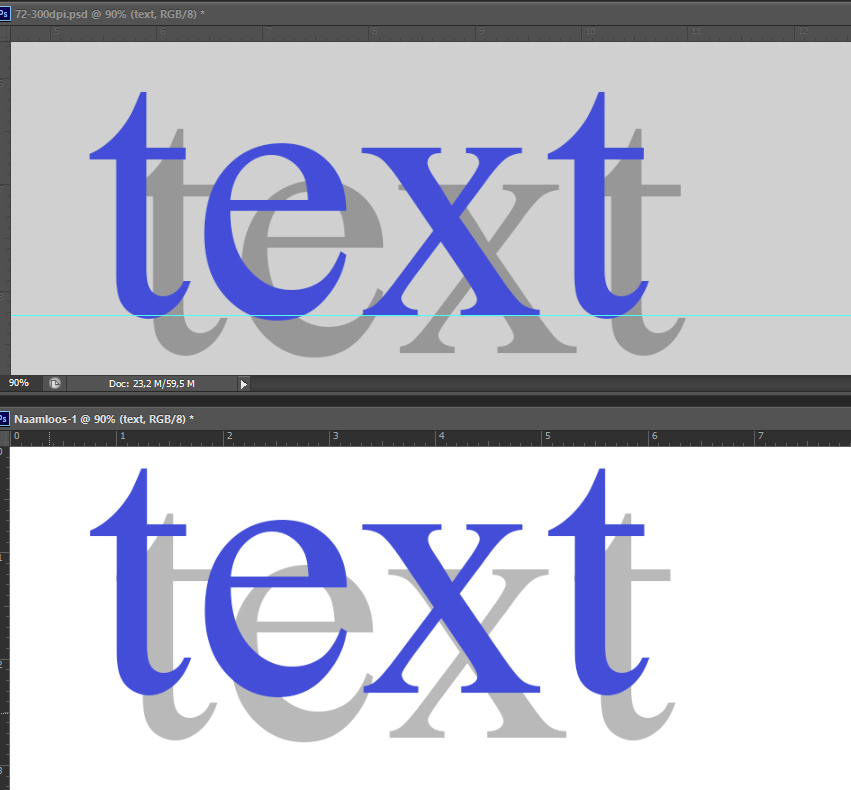
Other question.... how to remove the unreadable post from 19-feb-2018 22.26 hr above. It seems to be a vulnerable phishing post. Moderator: remove this post please ... how can I report this post as BAD?!
Copy link to clipboard
Copied
Мне так чувствую, что вы за решётку захотели!!!!!!!!!!!!!!
С уважением к Вам , Карпова Наталья
2018-02-20 1:34 GMT+07:00 Fred K. <forums_noreply@adobe.com>:
transfer text 72dpi <--> 300dpi with shadow attributes created by Fred K.
<https://forums.adobe.com/people/Fred+K.> in Photoshop - View the full
discussion <https://forums.adobe.com/message/10189301#10189301>
Copy link to clipboard
Copied
Perhaps this animated step by step GIF will help….
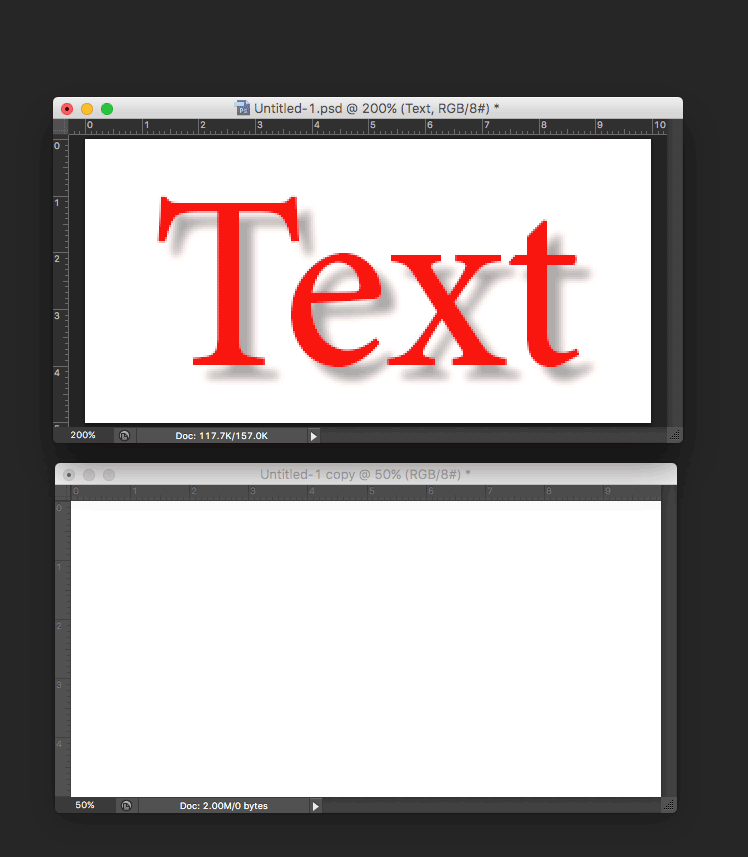
1. Upper original image, 72ppi, 10x5cm canvas size
2. Set scale size to 417%
3. Resample original image to 300ppi, 10x5cm canvas
4. Drag-n-drop the text layer from the upper original file to the lower blank file
5. In the upper original file, use the history palette to revert back to the image before the resample to 300ppi, then resize the zoom to compare
There will of course be minor differences between the two due to differences in resolution, however there should not be huge differences.
There is an alternative workflow that is more manual that takes into account the different resolutions, which again should lead to the same result.
Are you missing a step?
Copy link to clipboard
Copied
You could match the Shadow Angle to Shadow Angle.
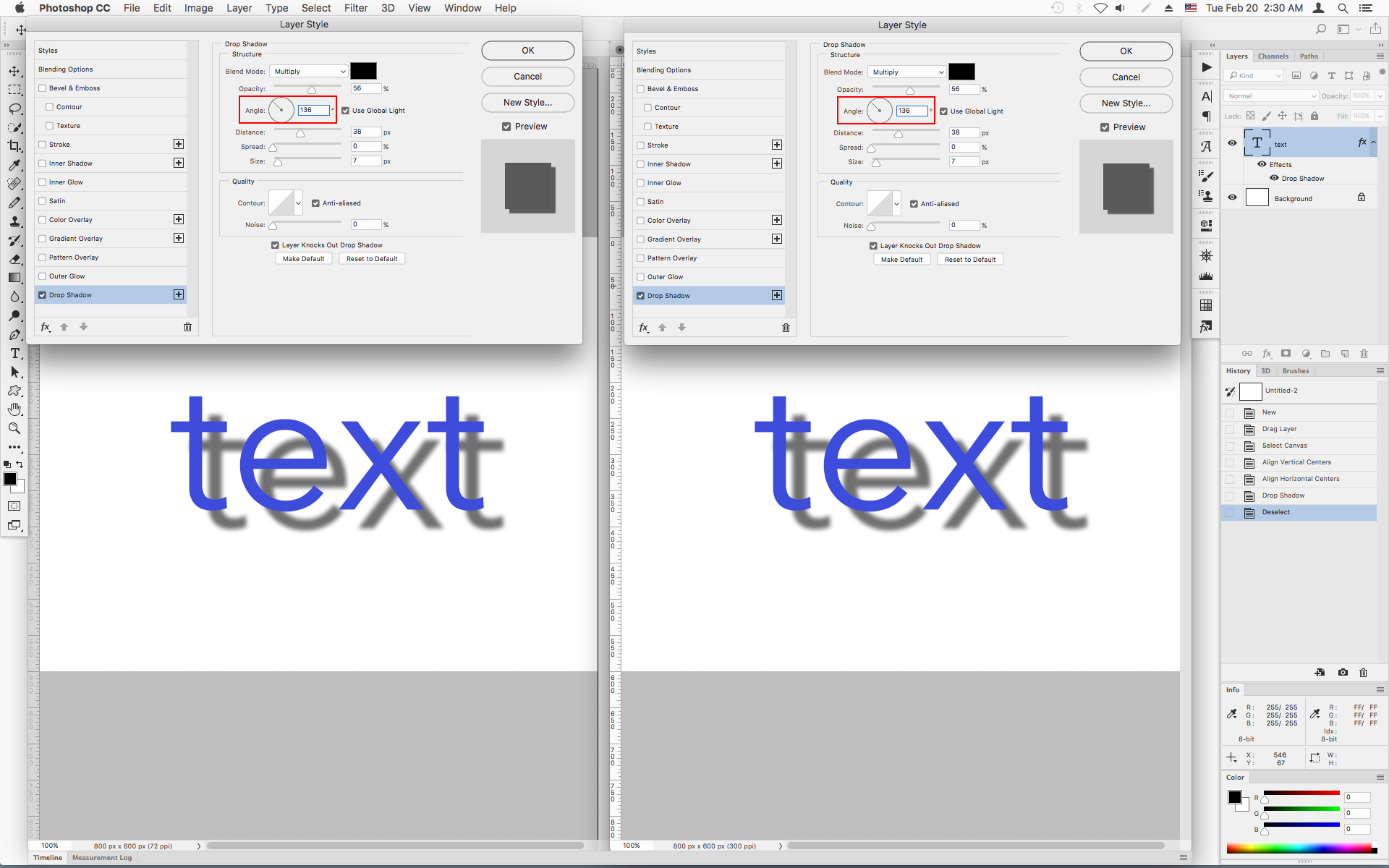
Copy link to clipboard
Copied
https://forums.adobe.com/people/Jeff+Arola schreef
You could match the Shadow Angle to Shadow Angle.
Thank for answer.
Now the problem is tackeld..... my TEXT in 72 dpi document has 135 shadow angle ... in 300 dpi doc. (after drag-n-drop) in becomes 120.![]()
If I adjust that to 135 ... the 300dpi text + shadow looks the same as 72dpi document.
I think, with your help we found the solution...![]()
Before dragging... check the shadow angle of the 72 dpi document in the layer style window as you discribe above ( in my case: 135) and check that global angle is unchecked.(if is is checked.... then it takes the angle from layer style of the drag-to-document (global) layer-style after drag-n-drop!!!)
Then go to the 300 document, then drag-n-drop text.
Now the shadow ik OK.
Thanks..... question solved![]()
Get ready! An upgraded Adobe Community experience is coming in January.
Learn more