- Home
- Photoshop ecosystem
- Discussions
- Re: Transform function grayed out in PS CC
- Re: Transform function grayed out in PS CC
Transform function grayed out in PS CC
Copy link to clipboard
Copied
I had some text that I needed to rotate in PS CC (Win 7) and the Transform function on the drop down menu was grayed out.
The Control-T shortcut didn't work either. No bounding box would appear so I couldn't rotate the text.
I ended up saving my project to my hard drive, exited PS CC and then reopened PS CC and reopened my project. This time the Transform function was no longer grayed out and I could Transform/rotate my text.
This has happened multiple times and has to be a PS CC bug.
Is this issue being addressed by Adobe?
Explore related tutorials & articles
Copy link to clipboard
Copied
What are you talking about exactly?
Please provide screenshots to illustrate.
Copy link to clipboard
Copied
heritage972972 wrote:
This happens to me as well. Much simpler path. I scanned a jpg and opened it with Photoshop CS6. I cannot transform it (or any of the other transformation/rotation functions). With all the updates, I can't understand why Adobe can't fix this.
When you opened the jpeg is the layer locked as a background layer (look in the layers panel and see the lock symbol)? If so click the symbol, it will unlock and transform will be available. You can also "Select all" with the layer selected and do the same.
Dave
Copy link to clipboard
Copied
Select all worked. I feel stupid. Thanks.
Copy link to clipboard
Copied
Don't - we've all been there ![]()
Dave
Copy link to clipboard
Copied
I'm having the same problem, it happens all the time. The layer isn't locked and there are no hidden selections. It just stops working. I can select multiple layers and transform them all together but not a single layer on its own.
Copy link to clipboard
Copied
Try resetting your preferences.
Copy link to clipboard
Copied
Hello, I realize this post is a bit old, but I did find a possible solution that has not been mentioned.
- Go to the 'paths' tab located next to your layers channels tab.
- De-select any path layer that may be highlighted.
- You can do this by clicking on empty space within that small 'paths' tab.
Doing this re-enables my free transform option, and allows me to edit the layer I'm working on.
I just ran into this problem, and it usually happens when I'm working with vectors and paths. I don't use them often, so when I do, I always get lost for awhile when this happens. The program seems to prioritize paths over 'normal layers' when a 'path layer' is highlighted/selected. Makes sense I guess, but when I'm trying to use paths as a reference for perspective, I get this problem.
Hopefully this helps you and others in the future.
Copy link to clipboard
Copied
Thank you!
Copy link to clipboard
Copied
I MADE a username after however many years of not needing one solely so I could thank you for this comment, wow. This is the ONLY thing that worked for me, thank you!
Copy link to clipboard
Copied
Copy link to clipboard
Copied
Well.. You're a legend!!
Copy link to clipboard
Copied
You sir are a hero, this was my issue and I was pulling out my hair trying to fix it.
Copy link to clipboard
Copied
I found I had this problem too. I tried deselect, I tried creating a selection around the object I was trying to transform, which is how (I think?) I normally make a transformation. Closing the document after saving and then reopening fixed this issue. I didn't have to restart photoshop.
Copy link to clipboard
Copied
Same thing happened to me with a jpg and no selections, immediately after unlocking that layer. Workaround was to duplicate that layer or create a new one. After that I could transform either layer, so I deleted the new layer and transform was now working on the original layer.
Copy link to clipboard
Copied
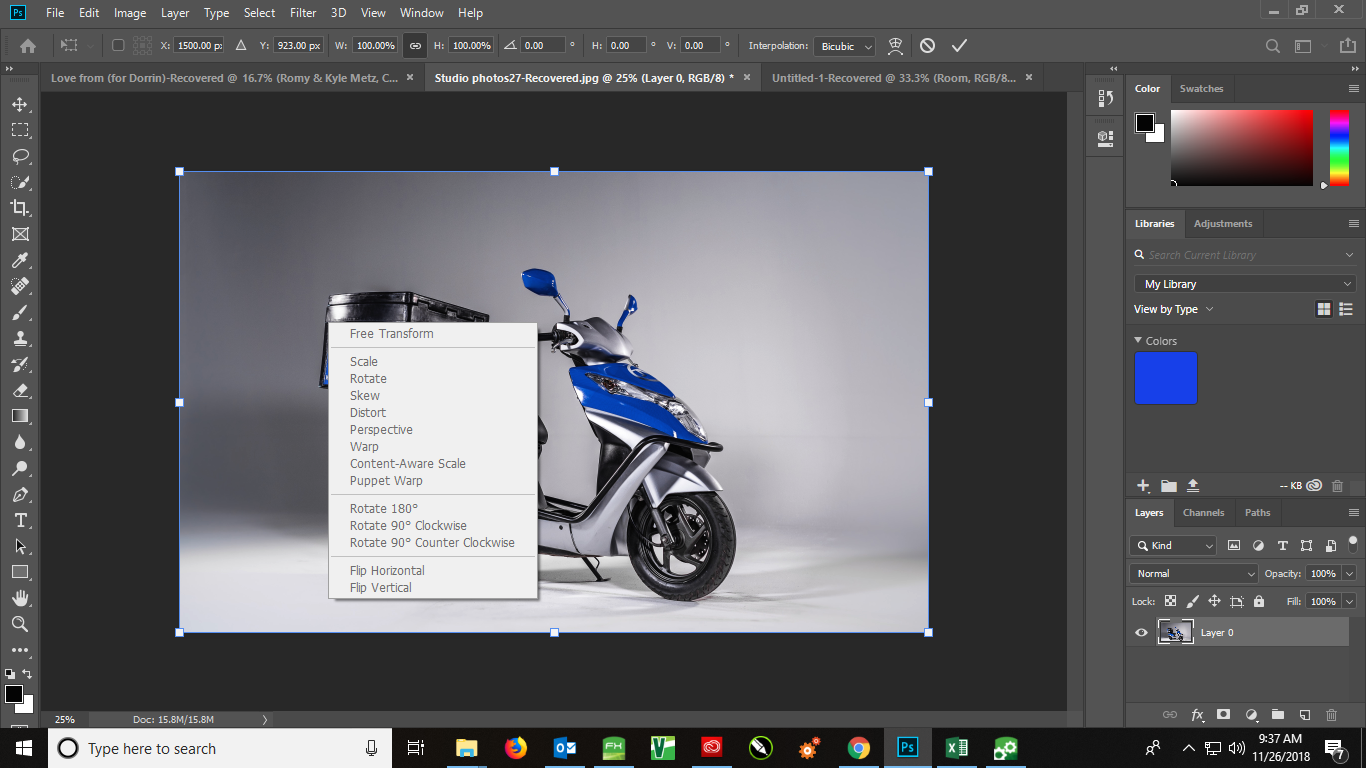
I'm having a similar issue. Since I updated to Photoshop CC 2019, I've been having problems. None of my shortcuts work, all transform controls are greyed out. I cannot duplicate a layer, I cannot flip an image and it's very frustrating, I cannot even use the Ctrl + T shortcut. I've tried to reset preference settings by pressing Ctrl + Alt + Shift key on startup, but that didn't seem to help at all.
I have noticed an error on something about the graphic driver or something, but I do not see how this would create this issue.
Anyone have some advise on what I could try to fix this issue?
Copy link to clipboard
Copied
When I right click on a layer, everything is also greyed out...
Copy link to clipboard
Copied
Are you using Lightroom's Edit in Photoshop to open your image? If so, open Photoshop first, and with Photoshop still open, open Lightroom and then use Edit in .. . which should now work and give you use of the menus.
Dave
Copy link to clipboard
Copied
No, I'm not using Lightroom at all. I have actually never even opened Lightroom as I do not need it for what I do.
Copy link to clipboard
Copied
It's been a few days and I am back to square 1. I'm having the exact same problem and I have no idea what is causing it. Only difference this time is , my software is up to date, my license is valid/active/linked to my email.
I can't even dag and drop an image in to Photoshop. This truly is a nightmare.
I never had this problem with the 2018 version of the software, so, I doubt that it's actually something I'm doing wrong.
Copy link to clipboard
Copied
I am having the same problem with the latest version of PS CC. In my case, it's the link between LR Classic and PS. The aforementioned workaround to open PS first and then "Edit as Layers in PS" via LR Classic works to unlock the transform and other grayed out functions.
Copy link to clipboard
Copied
Hi all,
Just thought I'd share my finding with this issue; right clicking on the layer there was no Free Transform active (greyed out); but when I went up to Edit > Free Transform it was available to be selected and worked!.
Figured I'd share incase someone else hit my variant of this issue.
Regards,
Kieran
Copy link to clipboard
Copied
once the "Path" layer selected, the "Free Transform" will "grey out"....., so just click the blank area to unselect the "Path" layer, then the "Free Transform" will active again. hope this help!
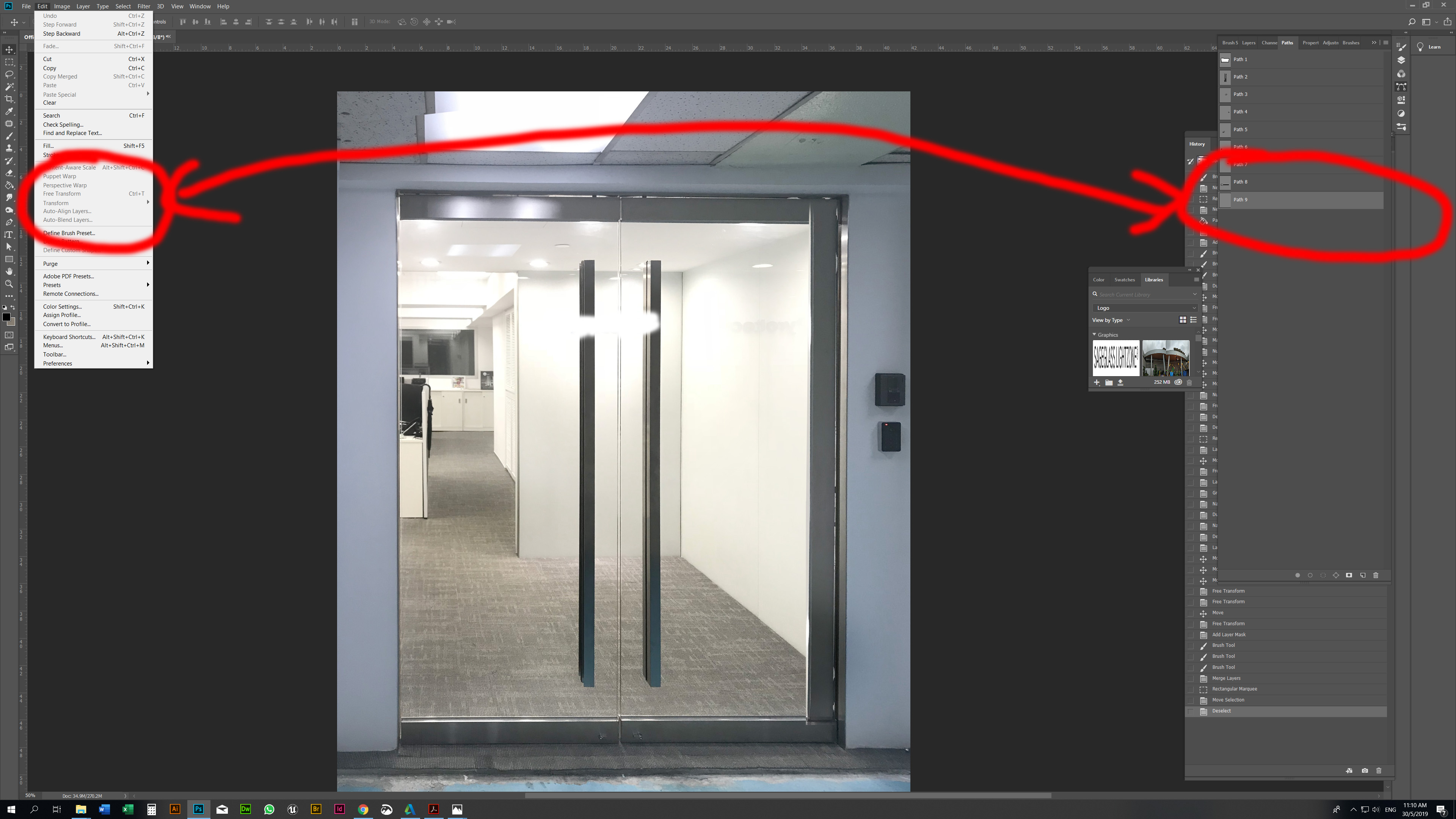
Copy link to clipboard
Copied
I just realized this existed. It's a checkbox for "Toggle reference point" next to the icon for "Reference Point Location", which was showing as disabled for me. One can check the box and turn the reference points back on.
Copy link to clipboard
Copied
MYSTERY SOLVED - THANK YOU SO VERY MUCH! PWAS DRIVING ME BONKERS IN PHOTOSHOP 2023!!!!!!!!! THANK YOU! THANK YOU! THANK YOU!
Copy link to clipboard
Copied
Just thought I'd put this here. sorry for reviving a old thread. But I had the same problem nothing worked the layer wasn't locked and nothing was selected. Come to find out. I had a path selected. I clicked somewhere outside the path and everything worked again
Find more inspiration, events, and resources on the new Adobe Community
Explore Now

