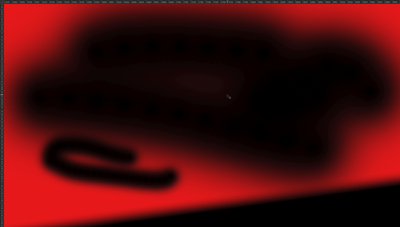Adobe Community
Adobe Community
Copy link to clipboard
Copied
Hello, as you can see in my screenshot, somehow my transparency is...broken and shows artifacts? It is not only the brush, as you can see with the gradient.
The brushstrokes are 0% Hardness, 100% Opacity and no modes, neither in the layer nor brush itself (it is on normal).
It also happens anywhere else where anything has a "gradient" into transparency.
It is not file specific, happens even in new files and even after computer restart.
Can't find anything in the settings that helps.
Cannot continue working on my projects like this, so I would really appreciate some help in finding a solution.
 1 Correct answer
1 Correct answer
So uhm, I now actually found out what the problem was.
Once I turned HDR off, it went back to normal.
Bit embarassing to admit, as I usually have HDR turned off bc of the plenty issues it brings with it, so I actually didn't think it was turned on.
Damn love/hate relationship with HDR.
Sorry to take y'alls time on this 😕
Explore related tutorials & articles
Copy link to clipboard
Copied
Hi @Jan22990560s0od Im not seeing any "artifacts" on the screen shot you supplied - is this a black brush on a red background? Can you supply a screenshot of the entire workspace including showing the layers panel?
What are the image specs in Image Size?
Copy link to clipboard
Copied
Hi @Jan22990560s0od sorry to hear this.
Let's make sure we're in a default state and there are no stale settings somewhere:
Restore your preferences using this manual method:
https://helpx.adobe.com/photoshop/using/preferences.html#Manually
Does it work correctly?
If that doesn't solve it, you can quit Photoshop and put the Settings folder back.
It may help if we could see your Photoshop System Info. Launch Photoshop, and select Help >System Info...and copy/paste the text in a reply.
Copy link to clipboard
Copied
So uhm, I now actually found out what the problem was.
Once I turned HDR off, it went back to normal.
Bit embarassing to admit, as I usually have HDR turned off bc of the plenty issues it brings with it, so I actually didn't think it was turned on.
Damn love/hate relationship with HDR.
Sorry to take y'alls time on this 😕