- Home
- Photoshop ecosystem
- Discussions
- Transparent Background not exporting
- Transparent Background not exporting
Transparent Background not exporting
Copy link to clipboard
Copied
Hello,
Please help.
PhotoShop CC 2018
I'm exporting a logo with a transparent background.
- I see the transparent background in preview
- Transparency is checked
- Saved to web
- It is a png-24
- Converted to sRGB
It exports with a silver background.
Thank you!
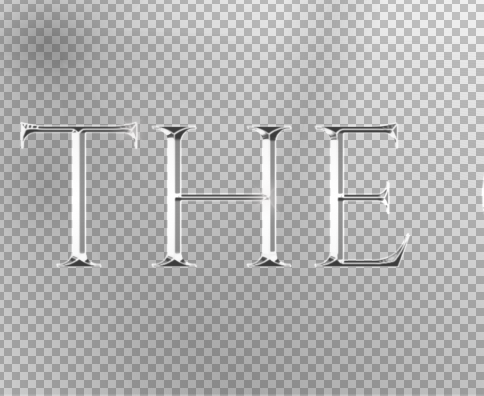

Explore related tutorials & articles
Copy link to clipboard
Copied
See of you have transparency checked in Photoshop preferences.
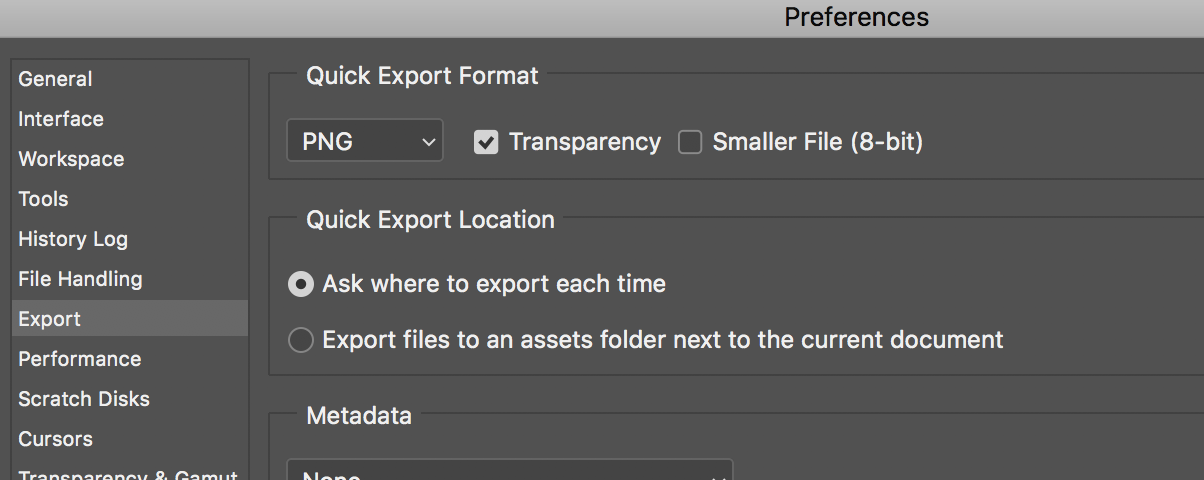
Copy link to clipboard
Copied
Yes, I do. Thank you for your reply.
Copy link to clipboard
Copied
From your message it is unclear whether you use 'Quick Export as' or the old 'Export - Save for the Web'. If you use the old 'Save for the web', then the Export Preferences are irrelevant. You need to check the transparency option in the Save for the Web dialog itself. That still works fine on my copy of Photoshop CC2018.
Copy link to clipboard
Copied
My apologies, you're right I didn't make it clear. I checked transparency in every export I've done. I've done quick export, saved to web, Export As. I've tried every single export and nothing is working, I've even uninstalled Photoshop and reset the settings. I think It's something in the file that I'm not catching, but I'm not that proficient in PS, so I don't know what to look for.
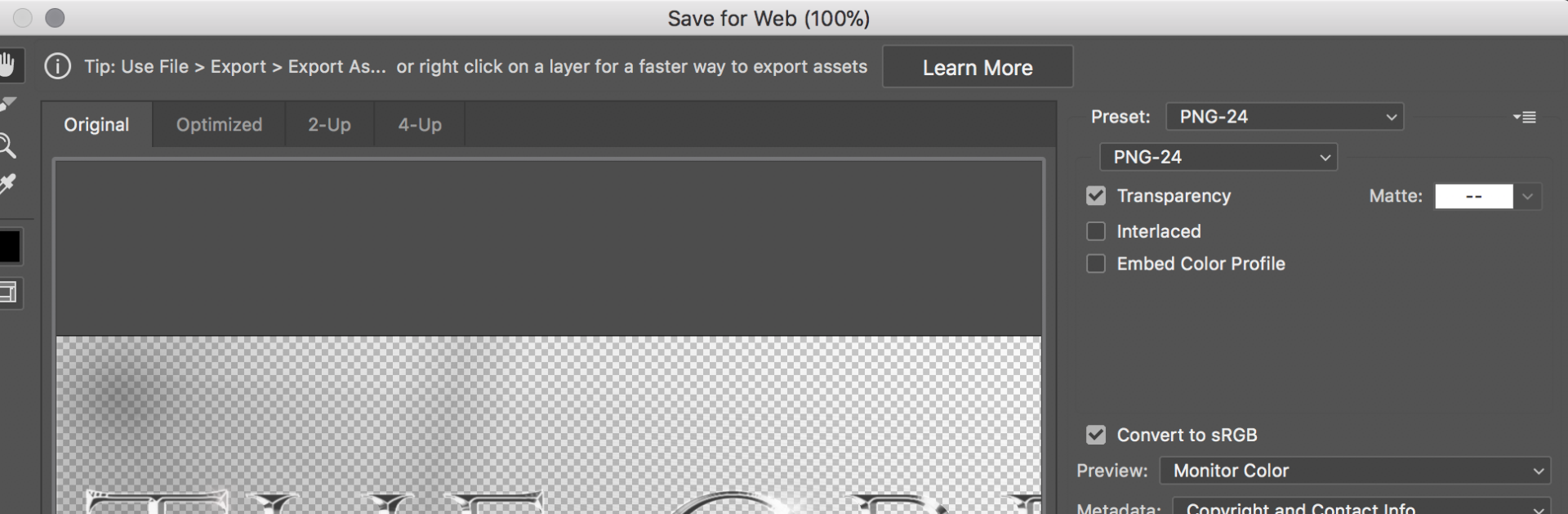
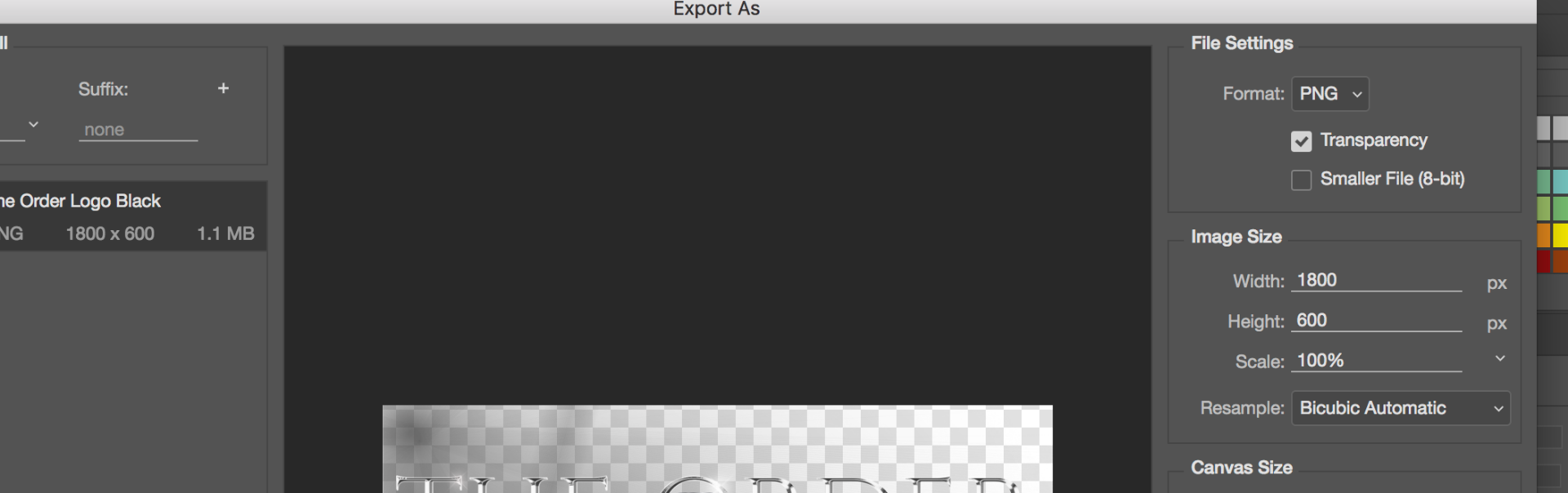
Copy link to clipboard
Copied
Your previews seem to show shading in the "transparent" area. I assume this means you want to export with a semi-transparent background, You can do this, but only certain apps will show this effect. This is best not used in uncontrolled environments.
So
* Are you aiming for semi-transparent background
* What is the viewing app?
Copy link to clipboard
Copied
The shading was unintentional, I was trying to get full transparent background. Do you think that shading is causing the issue. I'm starting over right now with a new logo, and I'm going to export intermittently to see where this is happening.
I'm on a Mac and viewing it on Preview.
Copy link to clipboard
Copied
Problem solved, I created a new logo and the culprit was a sparkle brush I was using that created that shading effect and was causing a semi transparent background to export. Everything exports fine before I use that brush. Thanks for your answers, sheesh I spent a hell of a lot of time on this!
Find more inspiration, events, and resources on the new Adobe Community
Explore Now
