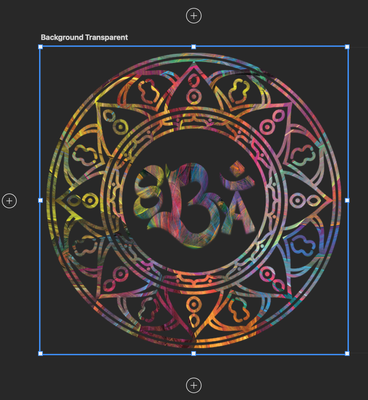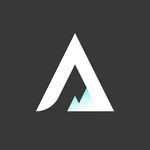- Home
- Photoshop ecosystem
- Discussions
- Transparent background turns grey while working wi...
- Transparent background turns grey while working wi...
Transparent background turns grey while working with Artboards
Copy link to clipboard
Copied
When I set my Artboard background to transparent, is there a way to get it to show the checkerboards? Right now, when I do this, the background turns muddy dark grey. I looked in the Preferences, but I'm not seeing anything to change this behavior.
{Thread title edited by moderator}
It's only an island if you look at it from the water.
Explore related tutorials & articles
Copy link to clipboard
Copied
Hi,
We're sorry about the trouble with Photoshop. Would you mind sharing the exact version of Photohop you're using along with your computers operating system? Since when are you experiencing this behavior? Does this happen while placing an object or performing a particular task?
You can try to reset the preferences of Photoshop using the steps mentioned here: https://helpx.adobe.com/photoshop/using/preferences.html#reset_preferences
Please backup your settings prior to resetting the preferences. You can check: https://helpx.adobe.com/photoshop/using/preferences.html#BackupPhotoshoppreferences
Let us know how it goes!
Regards,
Nikunj
Copy link to clipboard
Copied
It's happening on Windows 10 (21H2 Build 19044.1466) and Apple Big Sur 11.6
Windows PS:
Adobe Photoshop Version: 23.1.1 20220106.r.202 060a6d1 x64
Mac PS:
Adobe Photoshop Version: 23.1.1 20220106.r.202 060a6d1 x64
It's just with this file I'm working on. It's just a circular image with some smart objects in it and no background color layer. Even If I turn off all layers, or delete them, I still see the dark grey background. I've tried toggling through the other Artboard backgrounds - White, Black, Other and they work fine. It's just when I set it to Transparent the issue occurs.
I created another print file from scratch, ticked the artboard option, set the Background Contents to Transparent and when it openes, I'm seeing the checkerboard background.
I made a 2nd new print file and left the Background Contents set at White. After the file was generated, I changed the Artboard to Transparent and it shows the checkerboards.
It's only an island if you look at it from the water.
Copy link to clipboard
Copied
I just found something unusual. When I created the print document from scratch, it shows the Color Mode as CMYK with the Color Profile as Working CMYK US Web Coated. However, when I tick the Artboard option, it changes the Color Mode to RGB. I click on the CM drop-down to change it back to CMYK, there are no other CM options - only RGB.
So I can't make print doc with Artboards in CMYK then?
It's only an island if you look at it from the water.
Copy link to clipboard
Copied
Same thing here. first artboard is white, others I made are grey.
Mac Monterey 12.2.1
Photoshop 23.1.1
This is so frustrating
Copy link to clipboard
Copied
Just came here to report the same issue. Mac OS 10.15.7 - Photoshop 23.1.1
Copy link to clipboard
Copied
Let us know when you get a fix. I've had this happen 3-4 times this year (Never previously) and it's always once I add an artboard. So odd.
Copy link to clipboard
Copied
You can only create a new document with Artboards in RGB, which is what I started out with. At a later time, I changed it to CMYK and that's when I got the muddy grey background instead of the checkerboard pattern to indicate transparency. It's a funciton of artboards and CMYK. If I switch back to RGB, transparency (checkerboard pattern) is visible again.
It's only an island if you look at it from the water.
Copy link to clipboard
Copied
Same issue. Would be great to get a fix. This happens multiple times a day to me.