- Home
- Photoshop ecosystem
- Discussions
- Transparent fill text in photoshop
- Transparent fill text in photoshop
Copy link to clipboard
Copied
hello! may i ask how to change my text fill to transparent in photoshop? thank you!:)
 2 Correct answers
2 Correct answers
In the Layers panel select type layer with text then change Fill to 0.
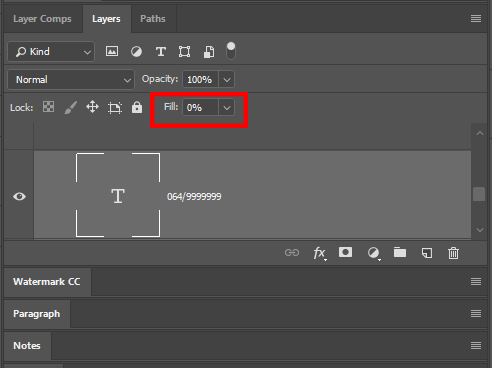
You can use two or even three options here:
Use Opacity Slider in Layers palette - it makes semi transparent text and it's effects
Use Fill slider - it makes semi transparent fill color of your text - but this way all effects (Layer styles) are still visible ec. stroke, shadow
Use Blending Mode - change this from Normal to any other options you like - you can meet some ufefull effects this way. All depends of kolor of your text and background layer below
pawel
Explore related tutorials & articles
Copy link to clipboard
Copied
Do you want it stroked, so you can see it, or have it cut out another part of an image?
Copy link to clipboard
Copied
In the Layers panel select type layer with text then change Fill to 0.
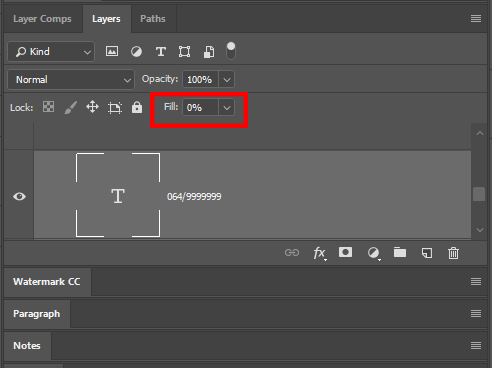
Copy link to clipboard
Copied
You can use two or even three options here:
Use Opacity Slider in Layers palette - it makes semi transparent text and it's effects
Use Fill slider - it makes semi transparent fill color of your text - but this way all effects (Layer styles) are still visible ec. stroke, shadow
Use Blending Mode - change this from Normal to any other options you like - you can meet some ufefull effects this way. All depends of kolor of your text and background layer below
pawel
Copy link to clipboard
Copied
all above methods are good you can achieve it suing it all depends on what you in mind....thanks
Find more inspiration, events, and resources on the new Adobe Community
Explore Now
