 Adobe Community
Adobe Community
Copy link to clipboard
Copied
When I am working on an image and get to the bottom left corner of my image with my brush, I get a darkened transparent rectangle appearing in the bottom left corner:
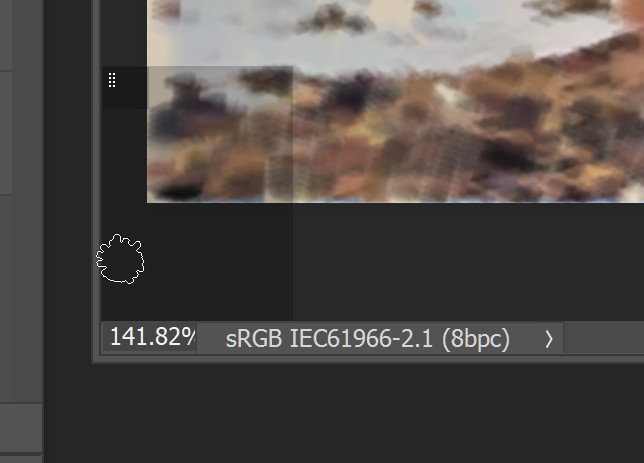
Can anyone tell me what this is, please? (you can see the brush tip in the image above)
Thanks
David
 1 Correct answer
1 Correct answer
The more I'm reading about this the more I'm feeling it's a bug and needs to be reported to Adobe, anyone else's suggestions will
just be temp fixes.
To hopefully get a permanent fix you should post here; Feature Request/Bug Report Form
I'd also use some of Dave's info when writing your report and maybe Dave can help you get to exact reason as to why this is happening.
if he can it will help the Adobe team in fixing it!
Best of luck.
Explore related tutorials & articles
Copy link to clipboard
Copied
Could be the brush tip preview for the brushes. Check the brush palette and the window settings to hide it or make it appear elsewhere.
Mylenium
Copy link to clipboard
Copied
Thank you. Had a look around but can't see a related setting.
Copy link to clipboard
Copied
Windows > Brushes
Brushes window > Settings > Brush Tip (Uncheck)
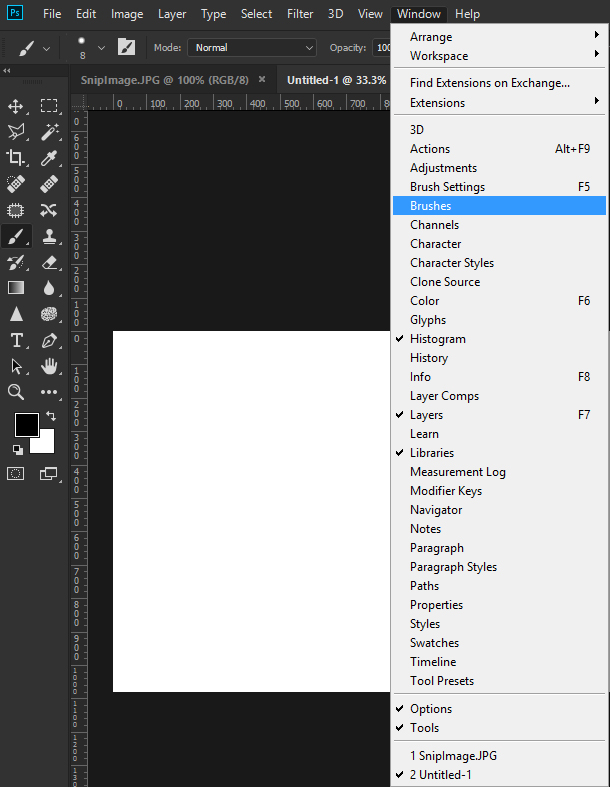
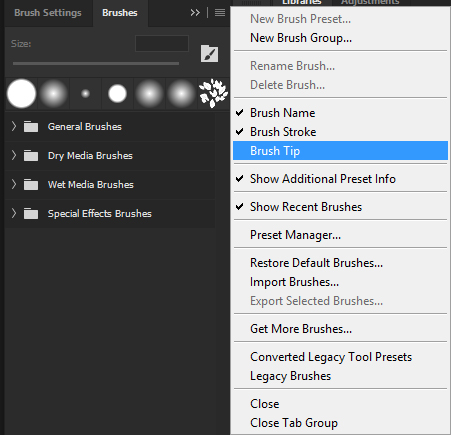
Copy link to clipboard
Copied
Thank you. That did. Though I am not sure why deselecting this works as no brush tip ever appears in the transparent rectangle. But I'm happy it seems to have gone.
Copy link to clipboard
Copied
It's back. Clearly not the correct answer after all.
David
Copy link to clipboard
Copied
View>Show>Brush Preview
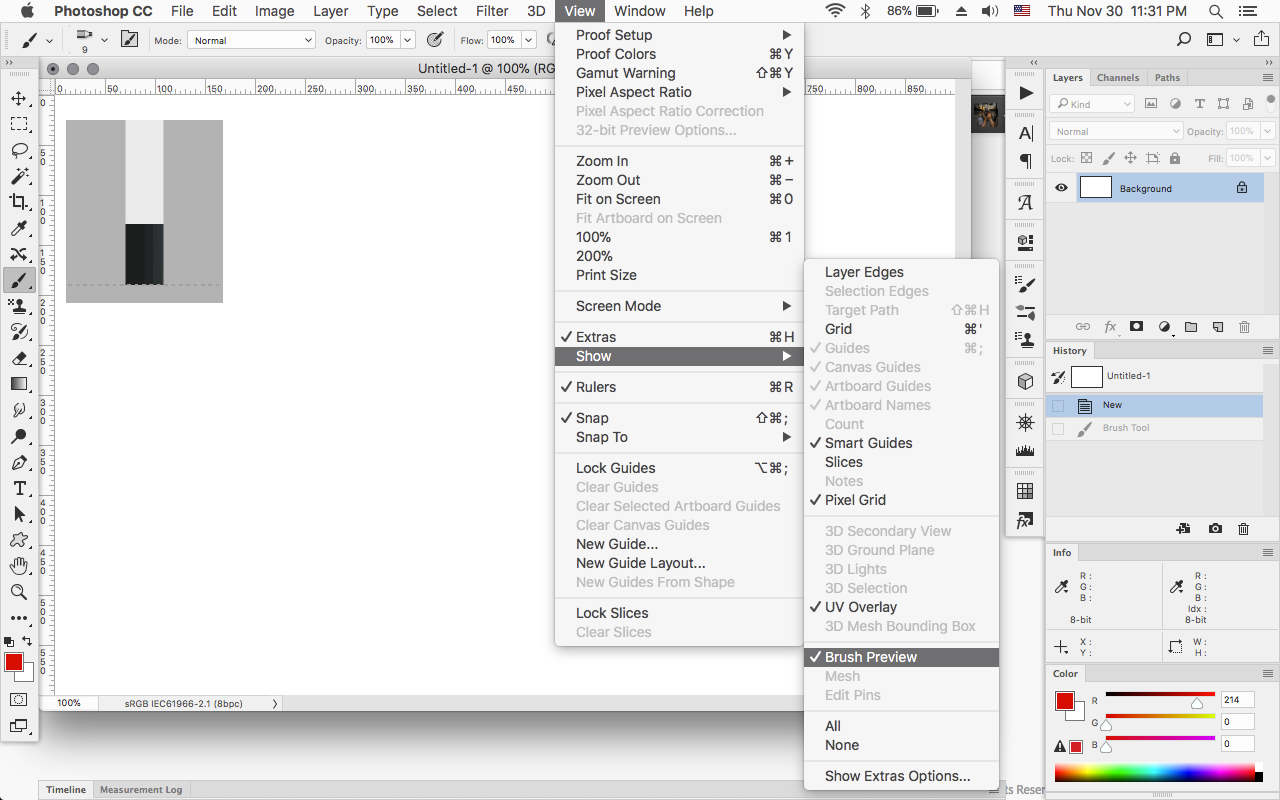
Copy link to clipboard
Copied
Thanks for this. Unfortunately, "Brush Preview" is already unselected so I assume it cannot be the cause of the rectangle that occurs in the bottom left corner. Still mystified and I'll continue investigations.
Copy link to clipboard
Copied
If it's something that just started, then resetting the photoshop preferences would be a good idea.
Edit>Preferences>General>Reset Preferences on Quit (windows)
or
Photoshop CC>Preferences>General>Reset Preferences on Quit (mac)
Copy link to clipboard
Copied
Thank you. No, it's not new. I just became curious as to what it is and why it appears, and appears just when the brush reaches the bottom left hand corner. I thought there might be some simple answer and that many people would be experiencing the same event.
David
Copy link to clipboard
Copied
Hi David
I got this to happen this morning. By clicking (not just hovering) near the bottom left of the document window that semi-transparent rectangle appeared. It is not the brush preview as I had that enabled separately. Switching off all the extras made no difference.
I tried adding an artboard - the rectangle would not then appear on clicking. I stepped back in history, to the point prior to adding the artboard and the rectangle would not re-appear again. I've not been able to replicate it since.
Has the hallmarks of a bug - if only I could figure out how to reproduce it again, I could report it.
Dave
.
Copy link to clipboard
Copied
Dave, thanks very much for pursuing this. Further experimentation shows me that the phantom rectangle does indeed happen on click, not hover, I was wrong about that. Also it occurs when a brush (or tool) with a Bristle tip is used and carries on when a brush tip is then changed in the brush attributes palette for an ordinary brush like a Spatter. If you then select a different tool, and then go back to the brush with the ordinary brush tip, the rectangle does not reappear. It must be some strange action of a bristle tip brush. I wonder what the two vertical lines of small white dots at the top left of the rectangle signify?
David
Copy link to clipboard
Copied
The more I'm reading about this the more I'm feeling it's a bug and needs to be reported to Adobe, anyone else's suggestions will
just be temp fixes.
To hopefully get a permanent fix you should post here; Feature Request/Bug Report Form
I'd also use some of Dave's info when writing your report and maybe Dave can help you get to exact reason as to why this is happening.
if he can it will help the Adobe team in fixing it!
Best of luck.
Copy link to clipboard
Copied
Hi Charles - I'll raise a bug report myself - once I can confidently reproduce the issue. If I can say what triggers it, that will allow the developers to reproduce and fix it.
David - I'll have a bit more experiment later today, using the bristle tip brushes as you said.
Dave
Copy link to clipboard
Copied
Good luck chaps!


