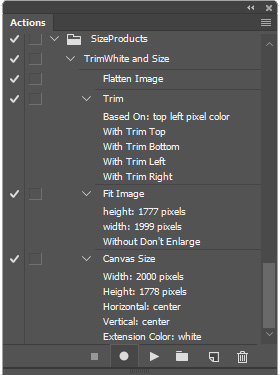Adobe Community
Adobe Community
- Home
- Photoshop ecosystem
- Discussions
- Re: Trim, Fit, and Canvas size Script
- Re: Trim, Fit, and Canvas size Script
Trim, Fit, and Canvas size Script
Copy link to clipboard
Copied
Hello everyone, I've been racking my brain trying to figure this out. I have many images with a product cut out on a pure white background and I need to figure out how to get it to fix on a canvas with a ratio of 2000/1778 with the product fitting either horizontally or vertically. if the product is larger than 2000/1778 the action I created works perfectly but, if it is smaller it leaves too much room either on the top or sides. the action I created goes like this:
CROP
Trim
> based on: top left pixel color
>with Trim Top
>with Trim Bottom
>with Trim Left
>with Trim Right
Fit Image
>height: 1778 pixels
>width: 2000 pixels
>With Don't Enlarge
If
>current document is landscape
>Then Play Action: action "horiz crop"
>Else play Action: action "vertical crop"
Horiz crop
>Canvas Size
> Height: 1778 pixels
>vertical: bottom
>Extension Color: background color
Vertical Crop
>Canvas Size
>Width: 2000 pixels
>Horizontal: center
>Extension Color: background color
If the images are larger than 2000/1778 all goes well and they come out like this (Black border only used to distinguish it from background):
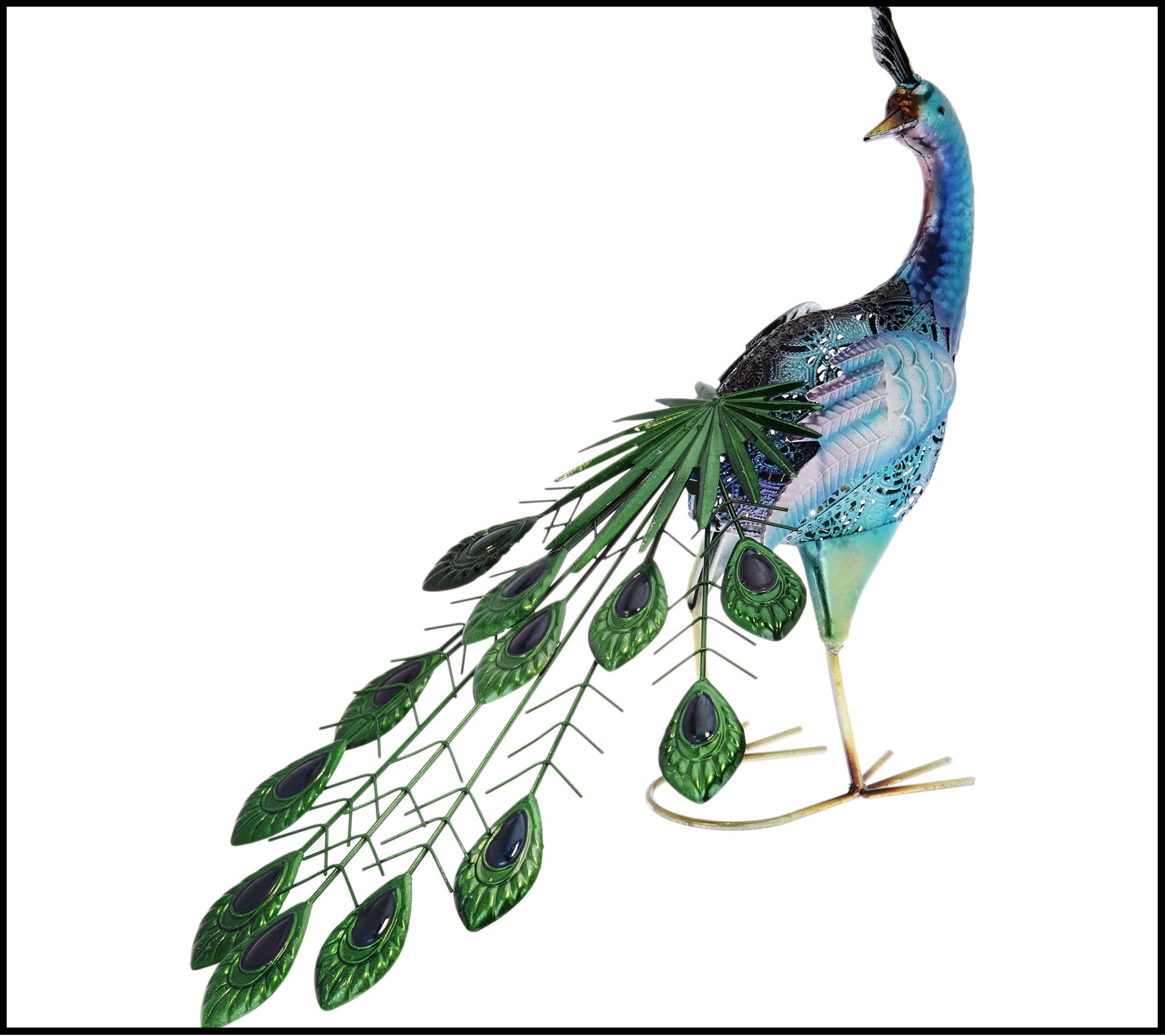

if they are smaller they come out like this (Black border only used to distinguish it from background):


Any help anyone could give me would be greatly appreciated.
Explore related tutorials & articles
Copy link to clipboard
Copied
You don't need script.
Trim, Fit Image, Crop, conditions based on document orientation... all of these is in Photoshop CC.
Try Actions panel.
Copy link to clipboard
Copied
I've tried all of those and put them in place in my action. The part where I'm having the most trouble I guess is the resizing of the canvas. I need it to fit a canvas ratio (not exact dimensions) of 2000x1778 and I can't seem to make that work using actions which is why I thought it might need a script.
Copy link to clipboard
Copied
Ok, in this case will be script probably required. I don't have Idea how to do it without script.
1) install script listener Installing Script Listener on Photoshop CC 2014
2) do actions same as you would record it
3) look into dektop... there should be script listener.log
4) open extend script toolkit program
5) paste the code inside
6) conect with photoshop
7) get document size from the middle your code something like: var width = app.active.document.something.something
8) do some calcualtions according image orientation
9) send these numbers into crop function
10) save script if this works good for single image
11) open batch dialog in PS
12) assign your script to the batch
13) run batch
Copy link to clipboard
Copied
Thank you, I'll do my best. I've never worked with scripts before but any nudge in the right direction is appreciated.
Copy link to clipboard
Copied
I believe a very simple action will do what you want. The action can be batch with the Image Processor Pro script to save any image file types you want where you want. The Action will do the trim you want, Fit Image script will fit the trimmed image to a canvas that is one pixel narrower and one pixel shorter then you want. The Action I recorded will size up very small products images. Then Canvas Size will add white pixels to make the image have the canvas size you want. I also added a flatten in case you edited the product image and saved it as a layered PSD. My Action os a portrait orintation I miss read your appebd I always writ with first the height.
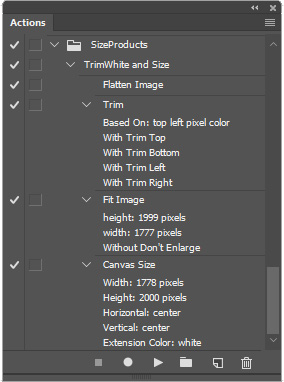
So I edited the two action steps to fix that problem.