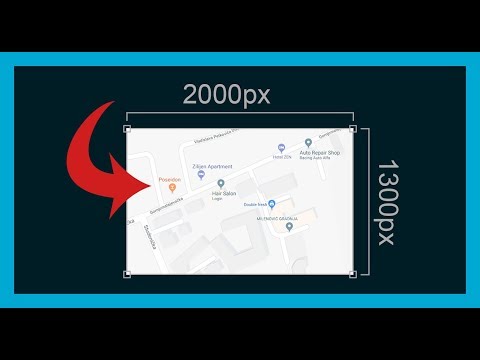- Home
- Photoshop ecosystem
- Discussions
- Re: Trying to import images at original size.
- Re: Trying to import images at original size.

Copy link to clipboard
Copied
Hi all, wondering if you can help me.
What I have done is created an image 14000x14000 pixels, but when I try to import an image that is 2100x2100 pixels, it stretches the image to fot the whole the canvas.
This is not what I want to happen at all, I really want the image to remain at the correst size when I drag and drop an image in, so I don't have to keep resizing the thing. As this is just addding so much time on to what I am traying to do.
So, is there an option I can click or change that will stop the images being resized ever time a drag and drop an image in?
 1 Correct answer
1 Correct answer
Just copy/paste.
Don't drag and drop. That creates a smart object honoring the physical print dimensions, not pixels. If you have very different ppi numbers in the two files this can happen.
Explore related tutorials & articles
Copy link to clipboard
Copied
Just copy/paste.
Don't drag and drop. That creates a smart object honoring the physical print dimensions, not pixels. If you have very different ppi numbers in the two files this can happen.
Copy link to clipboard
Copied
Turn off the "Resize Image During Place" in the preferences under the general tab.
Copy link to clipboard
Copied
I do not think it will work because that command will prevent Photoshop to "fit" placed image to canvas dimensions if it exceeds. Still honoring printing dimension as usually @D Fosse refers will occur and image with smaller PPI will be upscaled while image with smaller PPI will get downscaled. Perhaps you are right, me and Fosse may not understand what OP wants.
Copy link to clipboard
Copied
This is exactly what I was looking for. Thank you!
Copy link to clipboard
Copied
Your files which you want to place must have same PPI otherwise Photoshop will scale them, actually change PPI of file which you are placing to match document PPI and everything will be done with Resample turned on. Do you understand what I am talking about? This will happen only to duplicate which is on layer in your document, original file will be preserved with original PPI (and dimensions of course) inside Smart Object container or in your folder depend on which place command you are using.
Here is my try to explain how to get actual pixel dimensions in Photoshop when placing files https://youtu.be/kDVwH6im_rE
Copy link to clipboard
Copied
Hi
how to get actual pixel dimensions in PNG file.
Copy link to clipboard
Copied
You can get the pixel dimensions in Bridge, Lightroom, Photoshop, via scripting, etc. How do you want to get them and for what purpose: seeing the size before you place or after placed, etc?
Copy link to clipboard
Copied
Perhaps the easiest option for an already placed image is to "Reset Transforms" in the Properties panel:
Copy link to clipboard
Copied
Yes it is thank you , you save me from a heart attack
Copy link to clipboard
Copied
It took me about an hour to find a solution for my problem. I couldnt find any Youtube Videos to get rid of the problem. thank you so much for sharing your knowledge.
Copy link to clipboard
Copied
@yuniekmusic & @Visionsmind - You're welcome!
Find more inspiration, events, and resources on the new Adobe Community
Explore Now