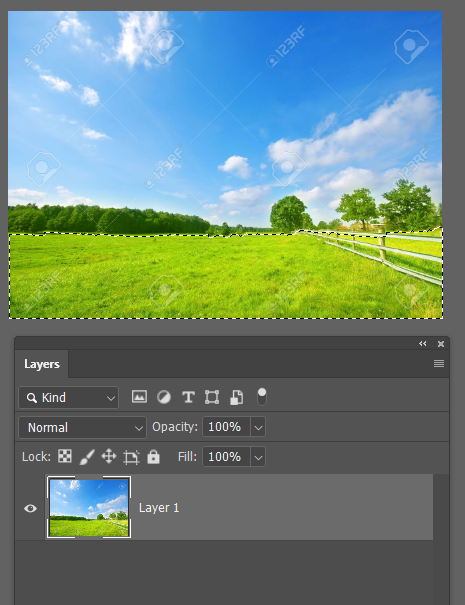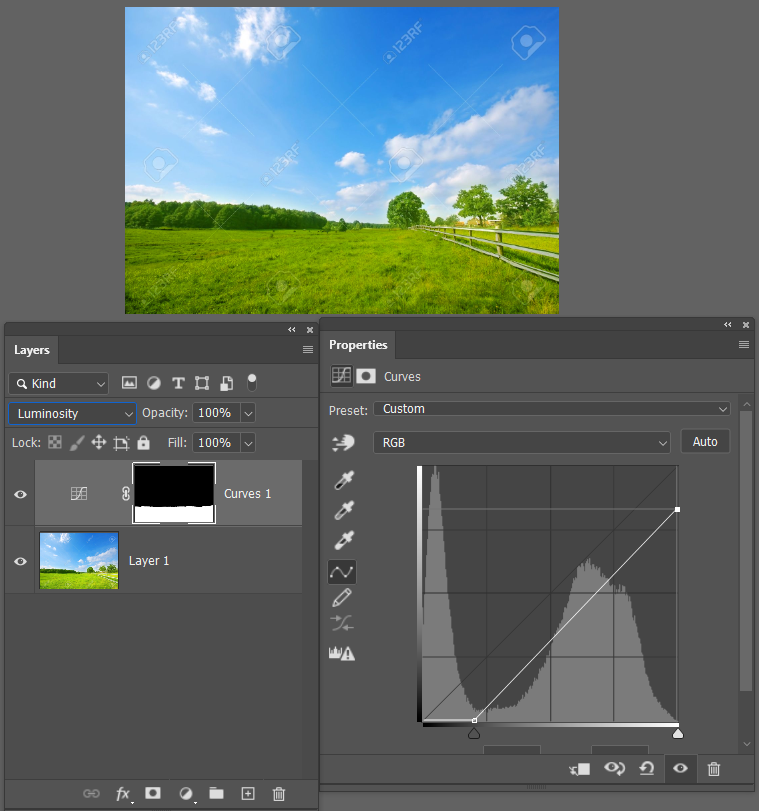- Startseite
- Photoshop ecosystem
- Diskussionen
- Trying to Mask to Darken a Background
- Trying to Mask to Darken a Background
Link in Zwischenablage kopieren
Kopiert
Hey,
I'm trying to mask an image so I can darken the background slightly, and bring out the subjects more. However, when I do this, it still seems to darken all of the image, and not just the area that I have masked off. I guess I am making some sort of mistake, but I am not sure what. I have tried inverting it and all sorts, and messed around with the density slider etc.
Please help,
Thanks
 1 richtige Antwort
1 richtige Antwort
We'd need to see a screen shot of your workspace showing the image and the layers panel to have any idea what is going on.
How are you darkening? The usual way would be to make your selection...
...and then add a curves adjustment layer that automatically creates the layer mask
Then make the curves adjustment
Entdecken Sie verwandte Tutorials und Artikel
Link in Zwischenablage kopieren
Kopiert
Just to add to this, it is a photo I took of a bird, so I want to keep the branches and bird in the fopreground fairly light, but slightly darken the sky in the background.
Link in Zwischenablage kopieren
Kopiert
We'd need to see a screen shot of your workspace showing the image and the layers panel to have any idea what is going on.
How are you darkening? The usual way would be to make your selection...
...and then add a curves adjustment layer that automatically creates the layer mask
Then make the curves adjustment
Link in Zwischenablage kopieren
Kopiert
Thanks for this, it worked perfectly.
Link in Zwischenablage kopieren
Kopiert
One way to lighten and darken parts of an image non-destructively is to create another layer above the image and fill it with 50% grey, then select the Overlay blending mode to the grey layer and it will reveal the image layer.
You can then apply the Dodge tool to lighten parts of the image and the Burn tool to darken parts of it (at around 15% exposure).
You can finally fine-tune the result overall by using the Opacity facility in the Layers palette,
Save a flattened copy as a PSD or JPG but keep the layered file in case you want to return to it subsequently to undertake further work on it.
Weitere Inspirationen, Events und Ressourcen finden Sie in der neuen Adobe Community
Jetzt ansehen