- Home
- Photoshop ecosystem
- Discussions
- Trying to put 2 photos side by side in photoshop
- Trying to put 2 photos side by side in photoshop
Copy link to clipboard
Copied
I've seen a question similar to this already asked, but it was back in 2015 and the answers assumed the user already understood things like layers and putting 2 images side by side. All I want to do is put 2 pictures side by side, not blending them or any special effects (nor panorama). Is there a step by step guide for this or video? There were written instructions, but when it said layers, I didn't understand since I don't have separate layers (to my knowledge). Understand, I am very new to this, just started looking into the beginning guides and a lot of this stuff doesn't make sense just yet, so please don't assume I understand it all and no rudeness. I would appreciate a clear and straightforward answer, please.
 1 Correct answer
1 Correct answer
You are asking a very sensible question - please do not be afraid to ask as we all had to start somewhere.
I am going to assume you have Photoshop. I am using Photoshop CC2017 so my snapshots are from that version.
1. Use File-Open and open your first image
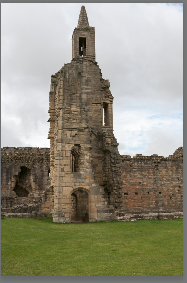
2. Go to Image - Image - Canvas Size and set a canvas size big enough to accommodate your second image (in my case I am going to double the canvas width and add a few pixels so that I can accommodate the second image and leave a gap. Note I hav
...Explore related tutorials & articles
Copy link to clipboard
Copied
You are asking a very sensible question - please do not be afraid to ask as we all had to start somewhere.
I am going to assume you have Photoshop. I am using Photoshop CC2017 so my snapshots are from that version.
1. Use File-Open and open your first image
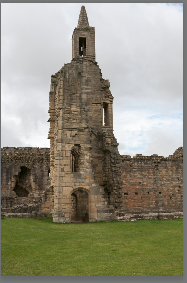
2. Go to Image - Image - Canvas Size and set a canvas size big enough to accommodate your second image (in my case I am going to double the canvas width and add a few pixels so that I can accommodate the second image and leave a gap. Note I have placed the dot on the left (by clicking on it) so that the canvas extends to the right

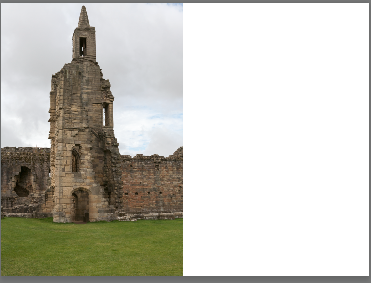
3. Now go to File open and open your second image

4 With second image open select the move tool

5. Click on the image and drag it up to the first image tab . Whilst holding down the mouse button, wait until the first image appears then drag down over the image and let go of the mouse button.

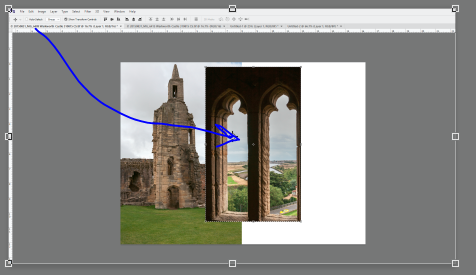
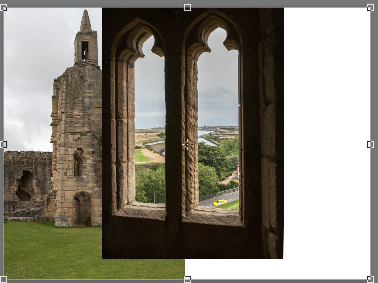
6 You will need to click and drag again to position the second image - then click on the tick in the options bar at the top of the screen
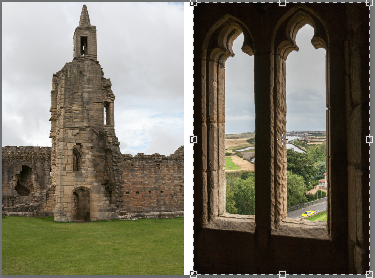
You will see that the second image is on a new layer
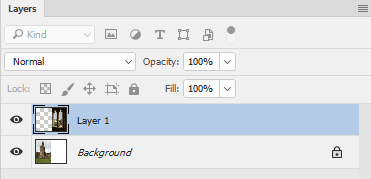
Give it a try and shout out if you have any problems
Dave
Copy link to clipboard
Copied
Hi there. Why do I get the chequered grey strip on the background canvas? I have made sure the background reads white in the canvas box?

Copy link to clipboard
Copied
Hi
Can you post a screenshot, it may help to understand your issue better
Find more inspiration, events, and resources on the new Adobe Community
Explore Now