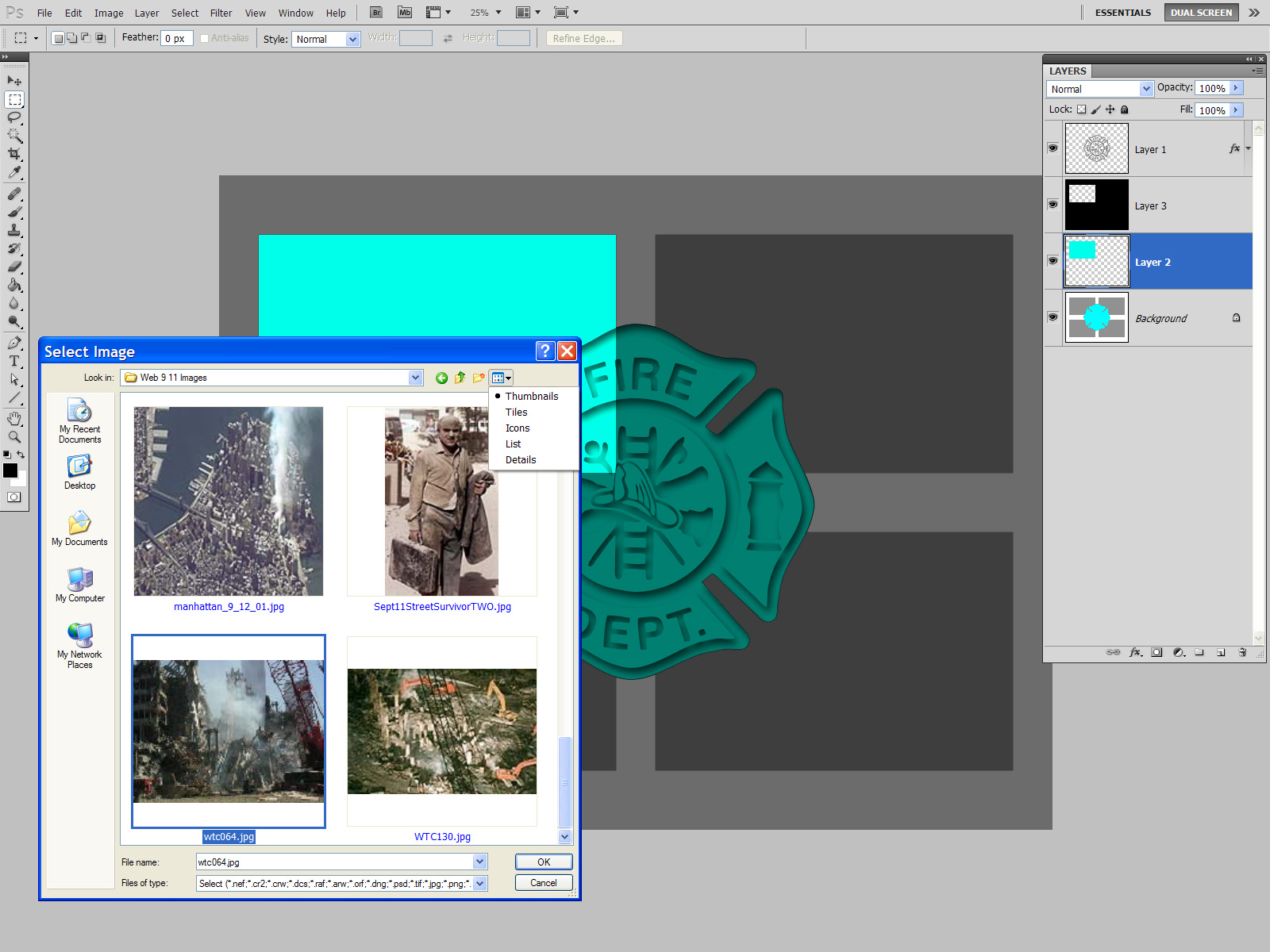- Home
- Photoshop ecosystem
- Discussions
- Re: turn horizontal layout to vertical when you pl...
- Re: turn horizontal layout to vertical when you pl...
turn horizontal layout to vertical when you place vertical photograph
Copy link to clipboard
Copied
Hi
I am Sathya Murthy
Basically I am photographer
I want to place photos in layers in a single psd file
for this i have found a scripting from the website
http://www.mouseprints.net/old/dpr/PhotoCollageToolkit.html
which is working fine.
But the problem is I have both vertical and horizantal photographs
I have marked certain place in my psd file which is in layers for horizantal photographs using rectangle tool
but suddenly when i want to insert vertical photos in horizantal layer the horizantal layer should change into vertical layer as photograph
for eg if i have rectangle layer which is 4 X 6 where 4 is length and 6 is width
and i have a vertical photo 6 X 4
the rectangle layer 4 X 6 should change 6 X 4 or in other words when it finds a vertical photo the rectangle layer marked for photo insertion
should change to vertical position.
I hope you understood
for this i need the scripting which should work fine with
InteractivePopulateCollage.jsx and
PopulateCollageTemplate.jsx
for the scripting files please visit this site where you can download
http://www.mouseprints.net/old/dpr/PhotoCollageToolkit.html
Please help me in this regard
Sathya Murthy
Thanks in Advance
Explore related tutorials & articles
Copy link to clipboard
Copied
You know that on the page you linked to it states:
Send Bug Reports and Feature Request to JJMack
?
It does not seem unlikely that he will notice your post here (as he is a frequent contributor), but why not go the more direct way?
Copy link to clipboard
Copied
The problem is you did not read the documentation. What is happening is your images are being fitted to the openings. You have created a template with a 3:2 landscale opening and your images is a 2:3 portrait. So the portrait is sized to fill the landscape opening. This will look like a center landscape crop of your portrait. Placing portraits into landscape and landscape into portrait openings will work however the composition will not be optiimal. You can use the move tool to change the composition in the final collage no croping has been done just masking.
Also this is not a perfect world many cameras have been produced that do not have an orintation sensor. So as far as Photoshop knows all image shot are Landscape portrait images will open on one side or the other and if you shoot with the camera inverted landscape image will open upside down. These script expect images files to be right side up when they a placed in. Photoshop is also not without bugs. I have seen some camera with orintation sensors where files will open in Photoshop right side up put when the ones that are protraits are placed into a document they are on side. There is code in the scripts that code around some bugs in different versions of Photoshop. They should work in CS2, CS3, CS4, and CS5. The only version of Photoshop scripting that didn't seem to have a scripting bug these scripts needed to code around is CS3.
Image File naming and placement order
Images are placed into collages from folders by the batching scripts in filename sort order. To allow you to control the order of image placement, you can prefix the Image Name you want stamped into the collage with a prefix sequence number followed by a "#" character. File Systems file name may be up to 255 characters in length and can not contain the special characters <>:"/\|?* So I could do something like this for file name (Sequence number,Collage Title,Image annotation#Image Name) in the future. You should also not expect a long name stamp to fit with the collage. As of now I just strip off everything up to and including the "#" before stamping the remaining part of the file name into the collage. This is also true in the interactive script. So right now you can use the prefix area anyway you want. However that may change in the future. The Collages templates themselves are populated in the order of the alpha channels "Image 1, Image 2, ..., Image "n" with the lower image number layers below higher number layers in the layers stack.
From the documentation More example
Note: Look at how Landscape images are fitted to Portrait cutouts and how Portrait Images are fitted to Landscape cutouts. For best results when you batch populate Photo Collage Templates Images and Cutout should have the same orientation.
![No EXIF [ Batch Collage 1 ]](http://www.mouseprints.net/old/dpr/BatchCollage/Collage_1_4_6x4.jpg)
![No EXIF [ Batch Collage 2 ]](http://www.mouseprints.net/old/dpr/BatchCollage/Collage_1_4_4x6.jpg)
![No EXIF [ Batch Collage 3 ]](http://www.mouseprints.net/old/dpr/BatchCollage/Collage_1_4_6x4+FDNYonTopG.jpg)
![No EXIF [ Batch Collage 4 ]](http://www.mouseprints.net/old/dpr/BatchCollage/Collage_1_4_4x6+FDNYonTopG.jpg)
Message was edited by: JJMack
Copy link to clipboard
Copied
Sathya were you able to set the file selection dialog file list view to thumbnails so you can see the orintation image files have so you can select image with the proper orintation ans aspect ratio for the template area being populated????
Short Tutorial Interactively Populating a Photo Collage Template
Video Tutorial Interactively Populating a Photo Collage Template
Remember to see RAW and PSD thumbnails you may need to install codecs for them. If you can view PSD thumbnails you can also set the file list view to thumbnails when you select a Template. Between the cyan highlighting, layers palette backgroind thumbnail icon and the number of images populated you should know which Image n area is being populated in the order you created the template in. I create Top letft to right and work my way down and across and populat overlaping center images last. The order is more vimportant when templates are batch populated. You need to prefix filenames with a sequence number # sot image will sort correctly.