- Home
- Photoshop ecosystem
- Discussions
- Re: unable to select the layer mask of applied too...
- Re: unable to select the layer mask of applied too...
unable to select the layer mask of applied tool (motion blur) in smart object
Copy link to clipboard
Copied
Hi all,
I Have applied a motion blur to an smart object. Wanted to select the layer mask of the motion blur so I can apply a gradient on it. But am not able to. When I click on the layer mask it doesn't select it. Only smart object is selected. My mouse only recognises the smart object.
See the attached picture.
Anyone knows how to fix this?
Thanks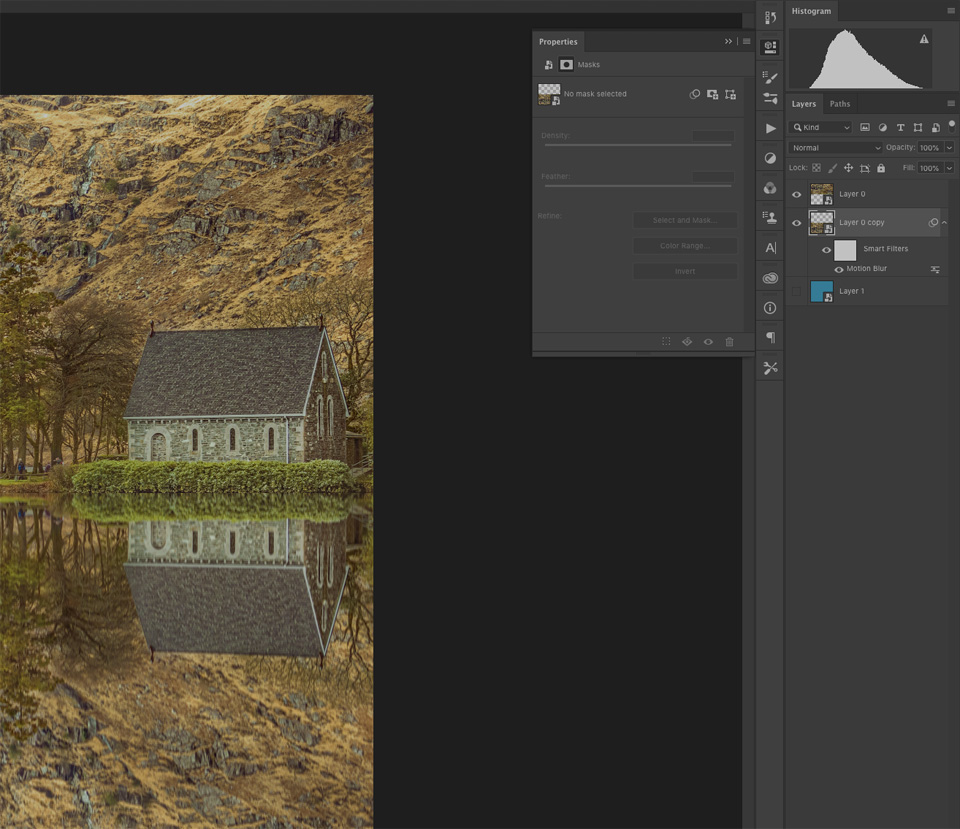
Explore related tutorials & articles
Copy link to clipboard
Copied
Did you click on the layer named "Layer 0 Copy" or did you click on the white square?
You have to click on the white square in order to select the layer mask.
Let me know if this worked for you.
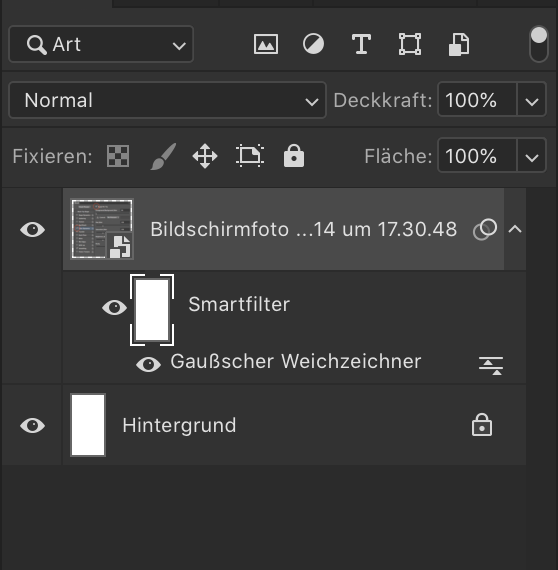
Copy link to clipboard
Copied
Thats exactly the problem, yes I did clicked on white square, and when I click on it nothing happens, I cant work on it. Only the smart object remains selected and not the white square.
Copy link to clipboard
Copied
Can you try to click on this little icon, while you have your layer "Layer 0 Copy" selected and tell us if this worked or not?
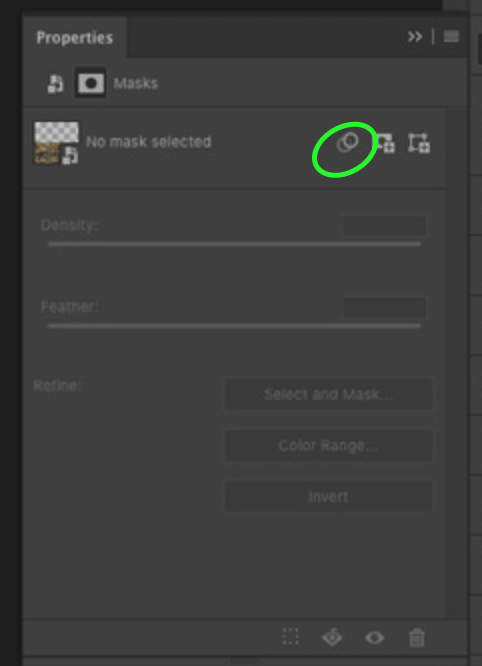
Copy link to clipboard
Copied
ok a peculiar thing happens. When I open the properties of the layer mask in question (by clicking on its white square), the icon you suggested me to click is already selected by default. Now when I click on the icon which is right next to it (select the layer mask), and then click back on the 1st icon (one you suggested), suddenly the (motion blur) layer mask attached to the "Layer 0 Copy" smart object DOES become selected.
So when I do this work around, I am able to select the motion blur layer mask's white square, which previously I was not able to do.
Copy link to clipboard
Copied
Ok, thank you for trying this out.
Does this happen to all smart objects that have a smart filter applied, in any document you set up or just on this particular object in this file?
Copy link to clipboard
Copied
I have just tried the same application on another image, and it worked fine. I appears to be this particular file that it has problem.
I have actually worked more on the same image just moments ago. I have deleted the whole image I have worked on without saving it, reopened the same original image again and applied the same steps. And it works now. I am able to select the layer mask of the motion tool attached to the smart object. I dont know what happened with that other file and why I had that problem with the smart object.
It appears resolved now.
Still thanks very much on your support on resolving this issue. It was a nudge in right direction.
Find more inspiration, events, and resources on the new Adobe Community
Explore Now
