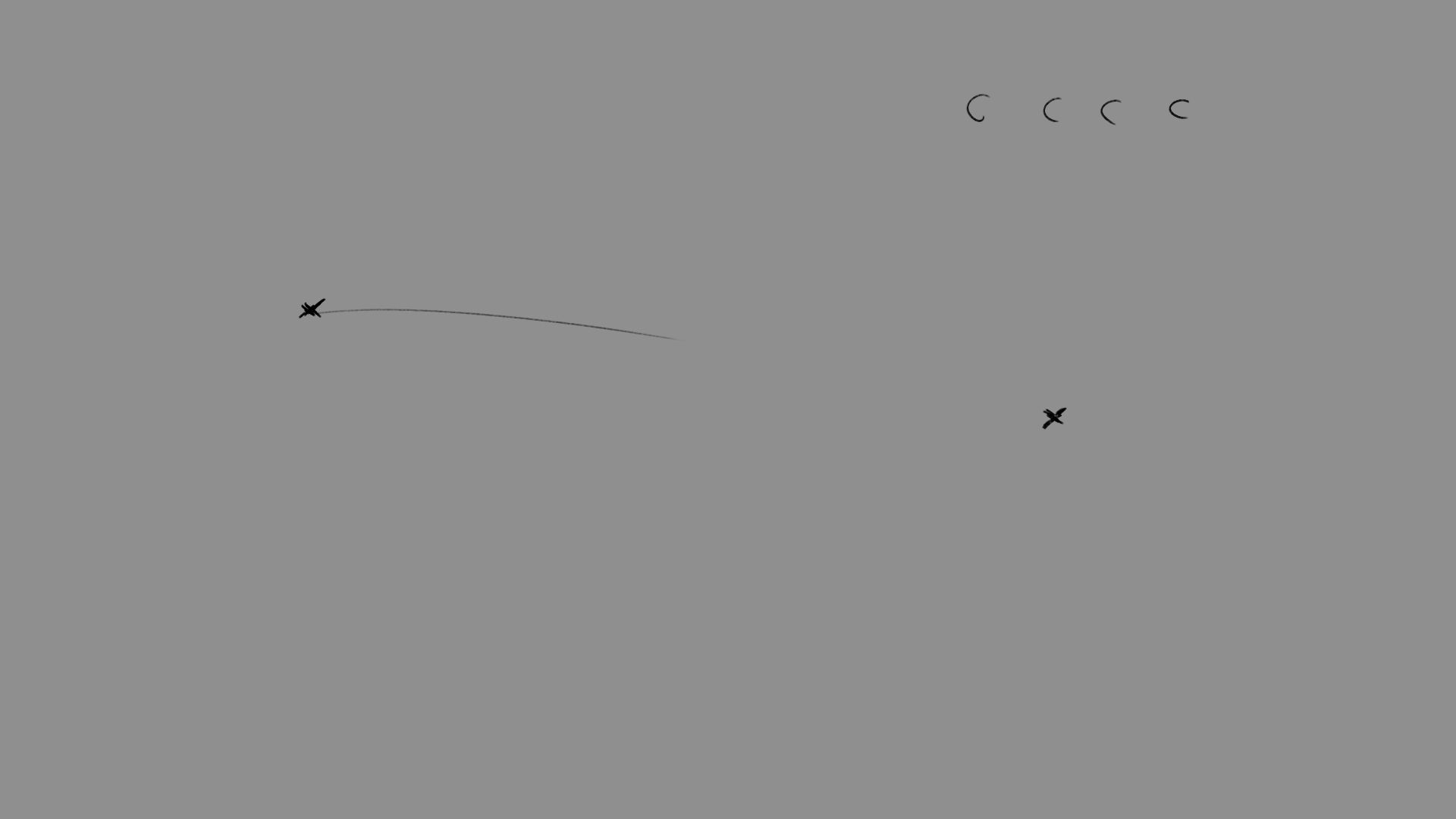- Home
- Photoshop ecosystem
- Discussions
- Unanswered Issue | Photoshop Stroke Problem
- Unanswered Issue | Photoshop Stroke Problem

Copy link to clipboard
Copied
I'm having problems with my Photoshop. Whenever I go to stroke with a brush, the brush always lags behind and ends about halfway through the stroke. I have never had this problem before.
Info;
- Wacom Intuos Tablet
- Latest Version Of Photoshop ( 19.1.3 )
- Windows 10
- HP Pavilion Laptop
I just recently had another problem with Photoshop where stroking with a brush would move the entire canvas, which turned out to be a Windows 10 update. I can't find anything on this matter.
This is a picture of me attempting to stroke with the brush. The 'X' indicates where my stroke ended off. Pressure sensitivity works fine. It only goes about halfway. The random half circles are me trying to draw a full circle.
I have tried;
- Restarting Photoshop.
- Restarting my computer.
- Using other brushes. ( All brushes do the same thing ).
- Using other tools. ( Mixer brush and pencil work perfectly fine ).
- Searching online. ( Found nothing ).
 2 Correct answers
2 Correct answers
Hi
What are your brush smoothing settings ? Try turning brush smoothing off (0%) and see if it makes a difference

In brush settings do you have flow or opacity set to fade?

Dave
Thanks Dave, it was the Smoothing setting. The Stroke Catch Up setting was what was making my brush only go halfway, then would catch up the other half if I held it there.
Appreciate the help!
Explore related tutorials & articles
Copy link to clipboard
Copied
Could you please post a screenshot taken at View > 100% with the pertinent Panels (Brush Settings, Layers, Options Bar, …) visible?
Edit: In particular Shape Dynamics and Transfer might be of interest.
Have you restored the Preferences yet (after making sure all customized presets like Actions, Patterns, Brushes etc. have been saved):
https://helpx.adobe.com/photoshop/kb/basic-trouble-shooting-steps.html
Copy link to clipboard
Copied
Hi
What are your brush smoothing settings ? Try turning brush smoothing off (0%) and see if it makes a difference

In brush settings do you have flow or opacity set to fade?

Dave

Copy link to clipboard
Copied
Thanks Dave, it was the Smoothing setting. The Stroke Catch Up setting was what was making my brush only go halfway, then would catch up the other half if I held it there.
Appreciate the help!