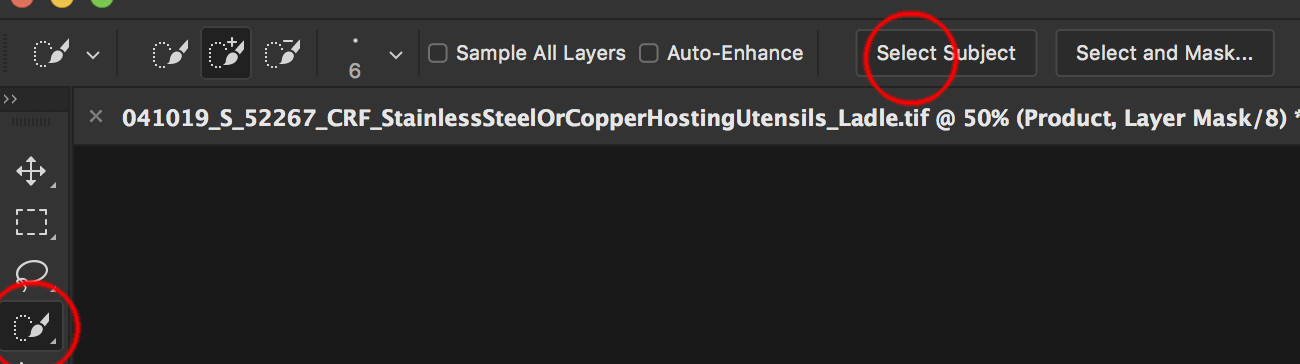Adobe Community
Adobe Community
- Home
- Photoshop ecosystem
- Discussions
- Undo keeps Enabling Layer Mask when it's Disabled
- Undo keeps Enabling Layer Mask when it's Disabled
Copy link to clipboard
Copied
I "Disable" a layer mask and enable its highlight while I use a brush to paint on the mask layer. However, while I'm working like this and I hit the hotkey for Undo (Ctr X) the mask is "Enabled" and I loose the ability to see what I'm doing. I've attached screen shots of what is happening before/after the hotkey is hit. It happens when I select Undo from the Edit menu as well. I have used this working method for years and this has never happened before. I checked the Keyboard Shortcuts and Menus dialog box, there is no hotkey for "Enable/Disable Layer Mask". The mask is not "Enabled/Disable" between the actions in the History pane when it's been happening; even after using multiple tools, it's not just the brush. And if the mask has been Enabled for a few actions, hitting Undo does not make the mask Disabled... so the problem is only occurring when the mask is Disabled to begin with.
If I hit Undo again (two times in a row), the mask returns to being Disabled. But that means I have to Undo two steps at a time to have the mask back at what I need it to be. Is anyone else having this issue? I don't see any discussion on it.
It got frustrating having to go back to the Layers panel and Disable the mask again after any Undo's. Yes, I've made a hotkey for "Enable/Disable Layer Mask", but that's not keeping it from happening every time I Undo anything. If this is a glitch caused by the most recent update, I'm hoping it will be fixed on the next update.
 1 Correct answer
1 Correct answer
Hi
I can replicate that here in CC2019 (v20.0.3) on Windows 10. I just tried it in CC2018 (19.1.7) and it works correctly i.e. the mask remains disabled.
It will be worth raising a bug report here:
Photoshop Family Customer Community
Dave
Explore related tutorials & articles
Copy link to clipboard
Copied
Are you painting with black and white? What actions are you performing that you need to undo? If it's painting, you can use x to switch back and forth from black to white.
The screenshots you shared show hiding the layer mask as the last thing you did, so the behavior makes sense. I'm assuming there are brush strokes in there in between when you are having this problem?
Copy link to clipboard
Copied
Yes, I already use ^X to switch between black and white.
Here is another example. The Disabling of the layer mask is 5 steps previous. The brush and rectangular marque tool have both been used. I'm using the marque tool when I hit the hotkey for Undo, and the mask is enabled. This 'enable mask' should not happen when I use Undo.
Copy link to clipboard
Copied
Would love to help you, but hard to follow your post. Read 3X and cannot create the issue you have, but something may be missing such as the "q" or "\" shortcut. I assume you meant Ctrl Z not Ctrl X for undo.
Can you simplify and put into steps we can follow.
- Shift Click on mask thumbnail to hide mask
- Paint with black on mack to hide
- Undo
- this happens, but I expect this to happen
You also may consider a layer structure such as this. The Multiply dummy layer is set to multiply, and is only a temporary layer to help you paint on the product layer mask. I have the top part to finish.
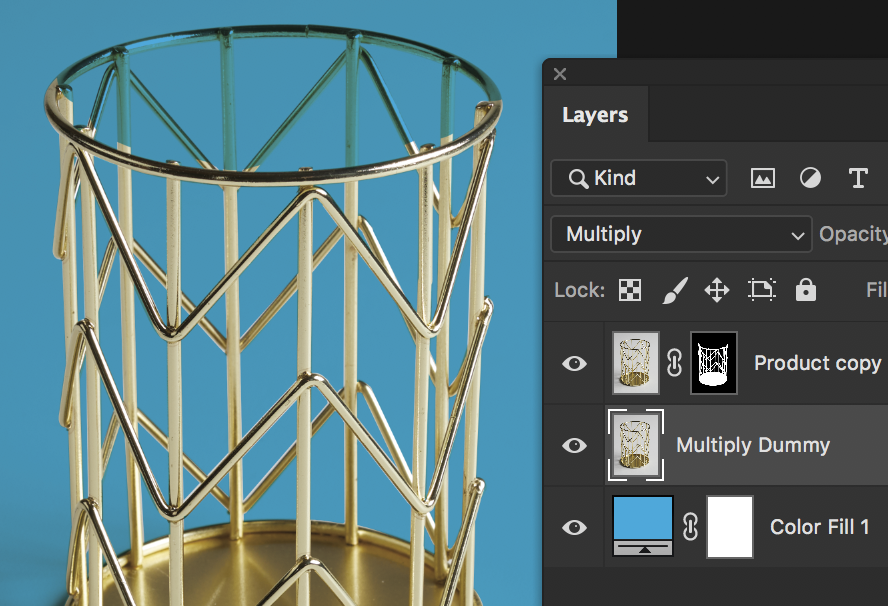
Copy link to clipboard
Copied
Apologies, I did mean Ctr Z for Undo.
Thank you for the dummy layering suggestion.
Here's the steps for this example:
- Open File
- Add Layer Mask
- Invert Layer Mask
- Disable Layer Mask
- "\" to turn on mask highlight (blue)
- Paint (3 strokes with white)
- Undo (Using Ctr Z)
The mask is Enabled when I "Undo", but it shouldn't. The mask should remained Disabled.
Copy link to clipboard
Copied
My supervisor just followed the same steps and had the same result as mine.
Copy link to clipboard
Copied
Hi
I can replicate that here in CC2019 (v20.0.3) on Windows 10. I just tried it in CC2018 (19.1.7) and it works correctly i.e. the mask remains disabled.
It will be worth raising a bug report here:
Photoshop Family Customer Community
Dave
Copy link to clipboard
Copied
I have posted the bug report as you've suggested. Thank you for your verification Dave.
Copy link to clipboard
Copied
Thanks I've added a comment and a me too
For anyone else - the bug report raised by maritatglobal is here:
Dave
Copy link to clipboard
Copied
Thanks for reposting, that was perfect and helps us to help you better.
You can Alt click the add layer mask button, to add an inverted mask filed with black.
Also look into using Select & Mask. Is tough to learn to do well, but once you do is great tool for masking. On a new image, hit w to switch to quick select tool, then select subject. Then click on add mask in layer. To do refinements click on Select & Mask, or double click mask.