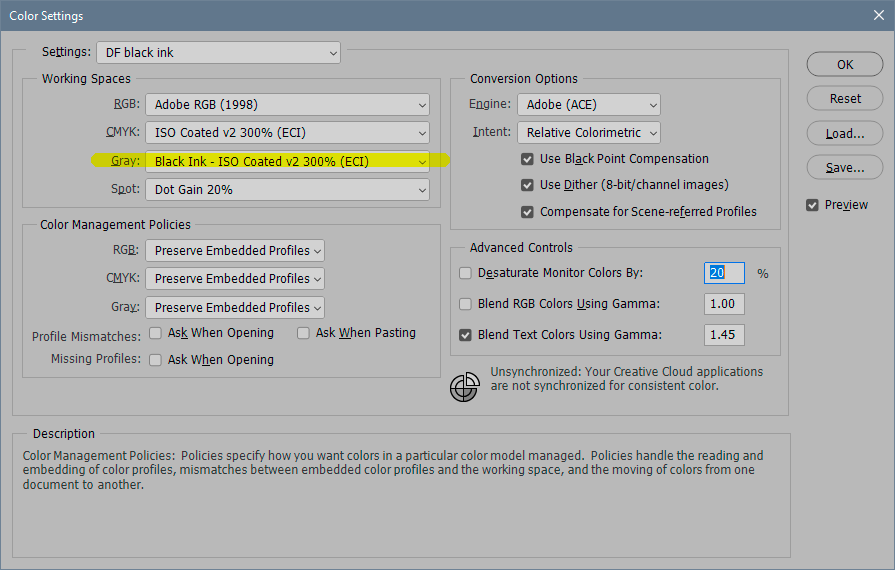Adobe Community
Adobe Community
- Home
- Photoshop ecosystem
- Discussions
- Re: Unexpected (and unwanted) gamma-correction on ...
- Re: Unexpected (and unwanted) gamma-correction on ...
Copy link to clipboard
Copied
I'm using Photoshop CS6 vs. 13.0 x64 on my MacBook Pro under OSX vs.10.13.6
If I have a monochrome image and convert it to Greyscale mode, there is no visual change on screen, but the saved image (in PNG format, for example) has had gamma correction applied suh that it looks darker than if the image were saved in RGB mode 😞 I'm curious why, but mainly would like to know how to disable that automatic gamma-correction please. (Attached image shows a graph plotted from the pixel values of an RGB file compared to a greyscale file.)
 1 Correct answer
1 Correct answer
Yes, you can change the PS working gray to gamma 2.2. Then your files will appear more or less right on screen outside Photoshop.
(EDIT: I should add that changing working gray will only affect new files. Existing files must be converted to gray gamma 2.2. If there already is an embedded profile, it will override the working space.)
But again, without proper color management you will never get an exact match. Color management is the solution to this problem. If applications don't do it, all
...Explore related tutorials & articles
Copy link to clipboard
Copied
It's not unexpected, and there's no gamma-correction. That's the problem, actually.
Grayscale is subject to standard color management just like everything else. But almost no applications on the planet outside Photoshop support grayscale color management. So it's unpredictably treated everywhere else.
Obviously there's no color, but the tone response curve is defined in the icc grayscale profile. In Photoshop any grayscale profile is correctly treated, but outside Photoshop the profile is ignored.
With grayscale, you need to encode the image to match the tone curve of the destination. If you had color management you wouldn't need that, but you don't and so you do. In this case it's display (I assume). Most displays have a native tone response curve somewhere between gamma 2.2 and sGray. So one of those grayscale profiles is what you need to use in Photoshop.
The Photoshop default can be rejected right away. The dot gain profiles are outdated generic offset press profiles. Today this is much better handled with the K component in a CMYK profile. So change working gray to gamma 2.2 and you'll be a lot safer.
All that said, the best ting is to avoid grayscale if at all possible, because application support is hit or miss; mostly miss. Monochrome RGB is again much safer.
Copy link to clipboard
Copied
Since greyscale colour management is almost entirely unsupported outside Adobe apps, it is generally considered to be better to work in mono RGB.
Why do you need greyscale? Knowing that would help us to help you.
I presume you are reading the pixel values before and after the conversion. That’s the salient word "conversion", conversion
recalculates the values to suit the new colourspace.
If you need to retain those actual values for some reason and if you really DO need a greyscale file then you'd need the gamma of the greyscale space to match the gamma of the source colourspace.
Actual visually referenced appearance is a result of the pixel values AND the file colourspace. We can have 2 images with identical on-screen and printed appearances, but with different pixel values - each is in a different colour space. eg sRGB and Adobe RGB.
The same visual (on screen or printed) colour between those 2 images will have different pixel values. That’s how colour management works.
I hope this helps
neil barstow, colourmanagement net :: adobe forum volunteer:: co-author: 'getting colour right'
google me "neil barstow colourmanagement" for lots of free articles on colour management
Copy link to clipboard
Copied
I presume you are reading the pixel values before and after the conversion
There's no conversion. There's no grayscale color management. That's the problem.
Copy link to clipboard
Copied
Thank you gentlemen. Colour-management has always baffled me, I'm afraid. Is it possible to either configure Photoshop's greyscale profile such that conversion from RGB to grey does not result in a change of pixel values, or to change the default RGB colour profile (whatever that is) so that a change to grey will again result in no change of pixel values? (I prefer to use a grey image if possible, as the file will necessarily be smaller tha nan RGB one.)
Thanks again, Peter
Copy link to clipboard
Copied
Yes, you can change the PS working gray to gamma 2.2. Then your files will appear more or less right on screen outside Photoshop.
(EDIT: I should add that changing working gray will only affect new files. Existing files must be converted to gray gamma 2.2. If there already is an embedded profile, it will override the working space.)
But again, without proper color management you will never get an exact match. Color management is the solution to this problem. If applications don't do it, all you can do is try to match the file to the intended output.
For offset print, there's a more elaborate solution. This is what you need to do for grayscale files going to InDesign and further to offset press, for instance (replace CMYK profile for whatever appropriate):
Bottom line, I need to stress as strongly as I can: the problem here isn't color management. The problem is lack of color management.
Copy link to clipboard
Copied
Thanks again D. Fosse - I was having trouble finding the colour setting panel - it wasn't under preferences, and I eventually found it at the bottom of the Edit menu. Having set both RGB and Greyscale to their 'generic" profiles, now there is a 1:1 conversion when saving RGB or greyscale, so I'm happy.
Regards, Peter
Copy link to clipboard
Copied
Match the correct answer?
Copy link to clipboard
Copied
Yes, thanks.
Copy link to clipboard
Copied
I mean if one of posts answers your question you can mark it, is there any?