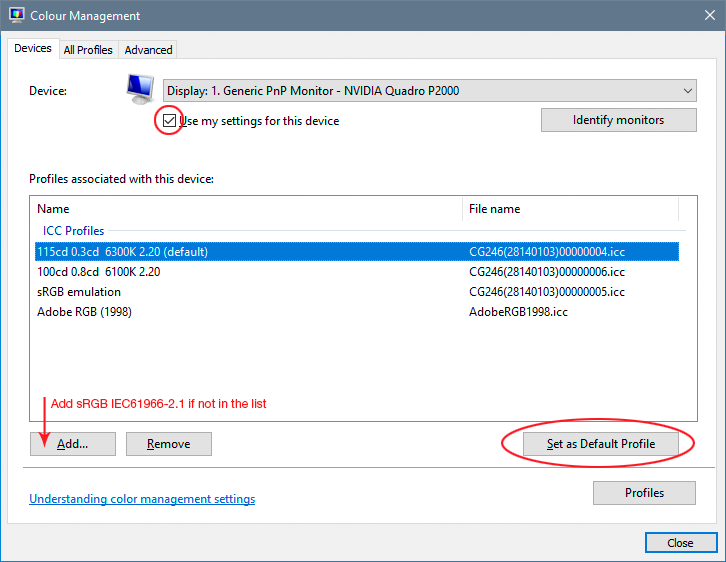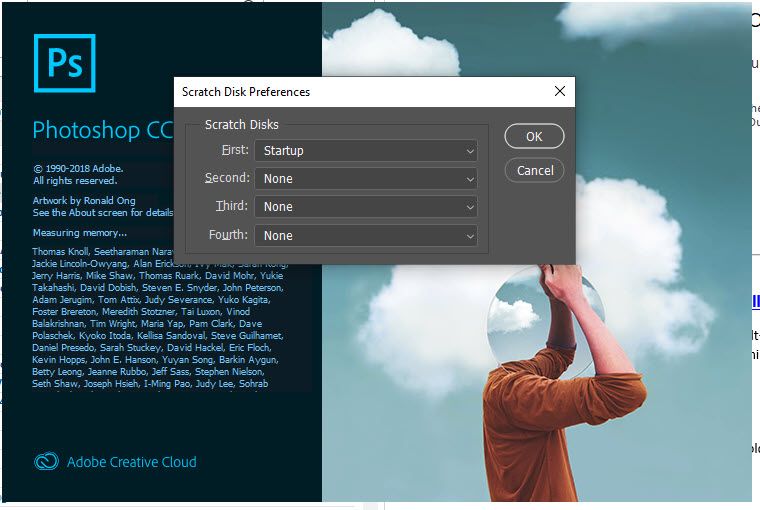- Home
- Photoshop ecosystem
- Discussions
- updated photoshop NOW my whites are yellow
- updated photoshop NOW my whites are yellow
Copy link to clipboard
Copied
prior to the update NO issues with WHITE.
suggestions?
Thanks
Gregg
 2 Correct answers
2 Correct answers
Check your operating system has the correct profile set for your monitor (off colour whites in Photoshop are a classic symptom of a broken/incorrect monitor profile)
Dave
Yes, this is very likely a broken monitor profile, distributed through Windows Update (but coming from the monitor/laptop manufacturer). That's the update causing it, not the Photoshop update.
If you don't have a calibrator to make a new profile, use sRGB until you do. It won't be entirely accurate, but better than a broken profile. Relaunch Photoshop to load the new profile when done:
Explore related tutorials & articles
Copy link to clipboard
Copied
Check your operating system has the correct profile set for your monitor (off colour whites in Photoshop are a classic symptom of a broken/incorrect monitor profile)
Dave
Copy link to clipboard
Copied
Everytime I used PS, 4 times week BEFORE the latest PS update, whites were white. AFTER PS UPDATE, whites are yellow.
Copy link to clipboard
Copied
Try trashing your Photoshop preferences. Press and hold Alt+Control+Shift (Windows) or Option+Command+Shift (Mac OS) immediately after launching Photoshop. You will be prompted to delete the current settings.
(Mac OS only) Open the Preferences folder in the Library folder, and drag the Adobe Photoshop CS Settings folder to the Trash.
This action only affects the items found in the preferences dialog box. Numerous program settings are stored in the Adobe Photoshop Preferences file, including general display options, file-saving options, performance options, cursor options, transparency options, type options, and options for plug‑ins and scratch disks. Brushes (and lots of other setting) are not affected by the above instructions for deleting preferences. You may wish to make a screen capture of the settings in the Preferences dialog to reset them prior to deleting of this file.
And indeed, this really could be a display profile issue so do as Dave suggests!
Copy link to clipboard
Copied
Thanks, did as you suggested and the image below is what I pulled up:
Copy link to clipboard
Copied
Hi
It's tricky to get the key combination down until you've done it a few times. The newer way is Preferences > General > Reset Preferences on Quit.
Have you tried what Dave said though?
~ Jane
Copy link to clipboard
Copied
I am running 2 PS on 2 different PCs and the same issue is on the other PC AFTER THE PS RECENT UPDATE.
Yes, I have checked the monitor profile as it applies to my specfic monitors. There are NO updates for the monitor profile according to monitor manufacturer.
All monitor & graphic card drivers are up to date.
Copy link to clipboard
Copied
What happens if you temporarily use the sRGB profile as the monitor profile (just for testing)?
Copy link to clipboard
Copied
c_pfaffenbichler, Using sRGB like that rules out the possibility of appearance issues caused by a corrupted display profile. But its unlikely to provide accurate onscreen image preview - for that the display screen needs to be calibrated and profiled using a sensor and software.
I hope this helps
neil barstow, colourmanagement.net :: adobe forum volunteer
[please do not use the reply button on a message in the thread, only use the one at the top of the page, to maintain chronological order]
Copy link to clipboard
Copied
But as D_Fosse also mentioned it can be a method of finding out if the current display profile is the problem.
Copy link to clipboard
Copied
You mentioned that the screen needs to be calibrated and profiled using a sensor and software.
I run windows 10 pro and have a 3 (BenQ) monitor setup.
Questions:
1. How to calibrate
2. What software and sensor do I obtain?
Copy link to clipboard
Copied
This is the best mainstream sensor on the market. There are more expensive ones, but it's highly doubtful they will give a better result in practice:
https://www.bhphotovideo.com/c/product/798930-REG/X_Rite_EODIS3_i1Display_Pro.html
It has dichroic glass filters that don't fade, a lens system to minimize stray light affecting the measurement, and is also known for very high inter-unit consistency.
The associated software is more average, but perfectly OK. In any case the sensor is worth the price alone.
The optimal solution is a monitor that supports true hardware calibration. That means the calibrator communicates directly with the internal processor in the monitor, in high bit depth, instead of doing 8-bit adjustments in the video card. Hardware calibration is only available for high-end monitors. The i1 software doesn't do that, but the sensor is supported in all software/monitors combinations that do.
The high end BenQs support this, but unfortunately the BenQ software is known to be pretty buggy at this time. They'll probably figure it out in the end.
Copy link to clipboard
Copied
I had to hold down Option, Command, Shift before I launched Photoshop in order for it to work.
Copy link to clipboard
Copied
THANK YOU! This was the ONLY thing that worked after hours of searching for a fix!
Copy link to clipboard
Copied
Yes, this is very likely a broken monitor profile, distributed through Windows Update (but coming from the monitor/laptop manufacturer). That's the update causing it, not the Photoshop update.
If you don't have a calibrator to make a new profile, use sRGB until you do. It won't be entirely accurate, but better than a broken profile. Relaunch Photoshop to load the new profile when done:
Copy link to clipboard
Copied
thank you -it worked
Copy link to clipboard
Copied
THANK YOU! 7/13/21 just now found this thread after constantly being sent to old threads from 2012. I did what jane-e suggested (Preferences > General > Reset Preferences on Quit) then I did what you suggested, Viola! It worked. Really important, as for most creatives as we need accurate color representation for color matching.
Copy link to clipboard
Copied
Still working! Thanks.
Copy link to clipboard
Copied
Thank you! That helped
Copy link to clipboard
Copied
This worked perfectly, thank you
Copy link to clipboard
Copied
Thank you!!! This was exactly the problem!
Copy link to clipboard
Copied
After trying the ideas below without success, I found a solution. Turn on hardware-accelerated GPU scheduling in the Windows 10 graphics settings.
Notes:
- My Dell XPS15 laptop monitor was showing colors correctly. It was only my Asus PB278Q external monitor that had the yellow problem.
- I tried both display port and hdmi connections.
- The problem appeared in Adobe programs like Acrobat and Photoshop and Windows Photos.
- I have been using the same color profile download from the Asus website for several years; no updates.
- The discoloration problem started in the last year or two.
- OS is Windows 10 Enterprise 64-bit
Copy link to clipboard
Copied
BenQ is notorious for monitor profile problems. They just can't seem to get it right. This is most likely a BenQ bug, not an Adobe bug.
The fix is to use a calibrator. Which is what you should do in any case, the monitor profile is such an essential component in the Photoshop environment that you need to have full control of it.
Copy link to clipboard
Copied
I have this issue too, but it only happens when I OPEN a file in Photoshop (no other apps). Therefor a total screen calibrator feels a bit over the top. Sureley there is some other tweak in some settings that can fix this? For a long time I have had an older version of Photoshop on my computer (as well as the latest) because of this issue. Unfortunately on the latest upgrade, Adobe deleted my old 2018 version that worked flawlessly on my monitor. Thanks Adobe! Would you now mind explaining how I can fix this bug? No clear answers above
Copy link to clipboard
Copied
I have this issue too, but it only happens when I OPEN a file in Photoshop (no other apps).
What about Lightroom? What OS are you on? There are many color managed applications on the Mac, they should all match Photoshop, assuming this isn't a GPU or display profile issue.
-
- 1
- 2