- Home
- Photoshop ecosystem
- Discussions
- Upgraded Photoshop and I am Afraid To Open It
- Upgraded Photoshop and I am Afraid To Open It
Upgraded Photoshop and I am Afraid To Open It
Copy link to clipboard
Copied
i WAS JUST FORCE UPGRADED TO THEIR "LATEST AND GREATEST" VERSION UNDER THE MONTHLY SUBSCRIPTION PROGRAM. THIS IS THE STUPIDEST THING I HAVE EVER DONE - THEY KEEP CHANGING EVERYTHING AND THERE IS NO MAGIC ERASER OR MAGIC WAND. I WILL NEVER GET BEYOND BASIC IF THEY KEEP CHANGING UP. ADOBE SUFFERS FROM "WE ARE THE BE ALL AND END ALL AND NOBODY DOES ANYTHING BUT KEEP UP WITH OUR PROGRAMS 24 HRS A DAY"! I FEEL LIKE SUCH AN IDIOT THAT ALTHOUGH I SUBSCRIBE I FIND MYSELF USING PAINT MORE THAN PHOTOSHOP WHICH I HAVE PAID HUNDREDS OF DOLLARS FOR AND AM TOO AFRAID TO EVEN OPEN IT. BOO ADOBE!
[Moved from the Lounge (which is not software-specific) to a Photoshop forum - moderator]
Explore related tutorials & articles
Copy link to clipboard
Copied
The tools you are talking about are still present in the newest version of Photoshop. Check the help documentation.
Copy link to clipboard
Copied
Thank you for your reply. In the old days, it is what was called an 'rtfm'(read the friendly manual). I googled it, and found all kinds of wrong youtube answers.
I choose help from the top menu, Find plugins and extensions. Takes me to a webpage (glad I'm not off-grid today!) where I search for "magic eraser". 0 items found. Thank you for your reply, but IT IS NOT THE CORRECT ANSWER. And it shouldn't take over an hour to find these 2 tools. In my humble opinion.
Copy link to clipboard
Copied
Did you try the suggestion in this other thread where you posted the same problem?
Re: Where is the background and magic eraser tool in photoshop cc?
Copy link to clipboard
Copied
Why did you google it instead of reading the help documentation?
Copy link to clipboard
Copied
You are probably using a modified workspace, but we'll go through a few things. First if you can't find a tool or don't know where it should be then you can use the 'search' capability in CC2017. Press the marked search button, type the tool name and click on it.

OK Let's see if you have an edited toolbar
1) Click and hold the 'Edit toolbar button

2) In the fly-out click the button
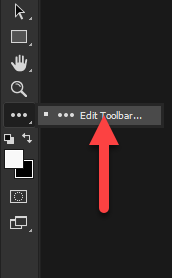
3) If there is anything in the 'Extra tools box' then your toolbar is customised. Press 'Restore Defaults' to righten that.
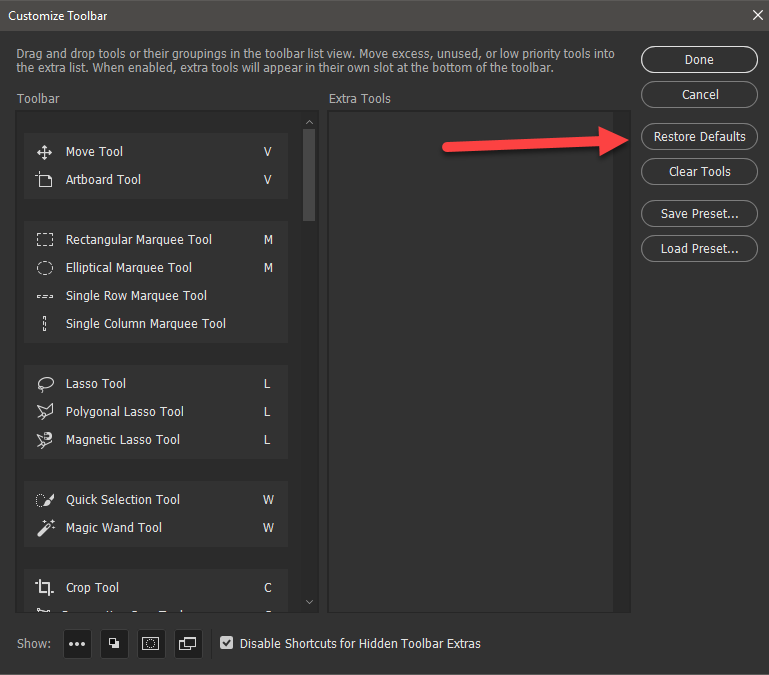
Check under the Windows menu the workspace you are using. The default is called 'Essentials' Some of the others do not feature all the tools. So click 'Essentials' and allow the pulldown to close, open it again and you should see Reset Essentials listed where my one shows Reset Huion Workspace. Click to reset.
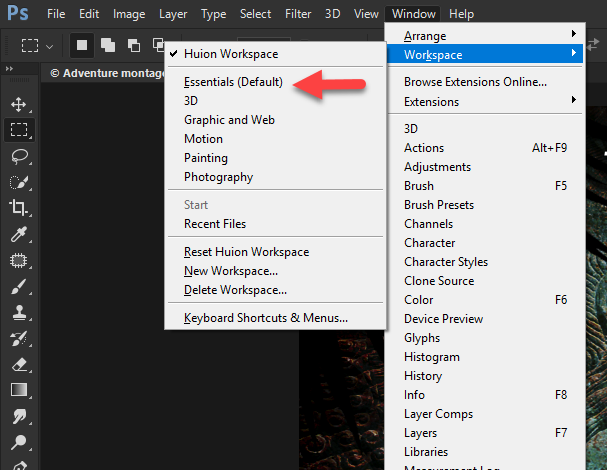
If none of those things restore the missing tools under 'Preferences' do a complete reset and restart Photoshop
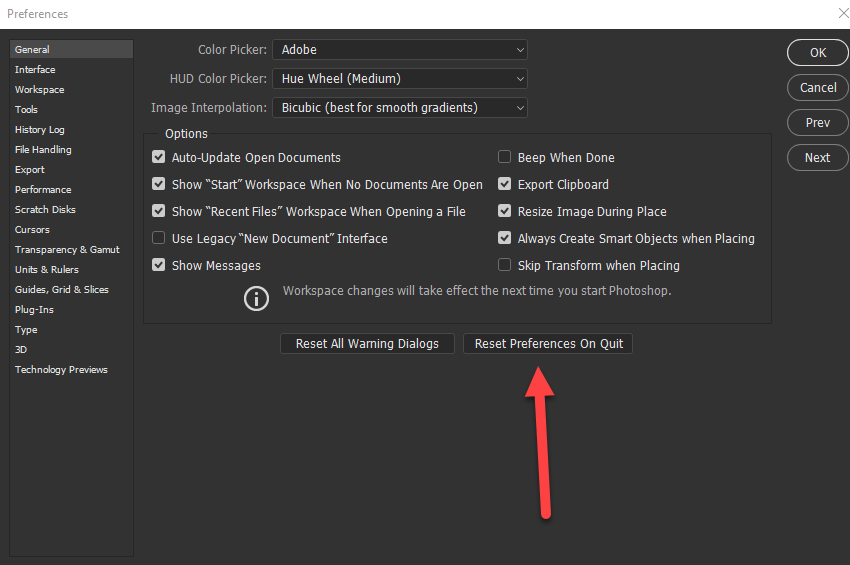
Copy link to clipboard
Copied
I'll second Terri's suggestion to use the new Photoshop search tool. I love this new feature, and it has saved me time on several occasions looking for seldom used features.
As for YouTube, then surely most people can filter out the dross from the wannabe experts who take five minutes to get to the point, and then give ridiculous advice when they finally get to the point. This brings us back to the Search tool because it also has a Learn tab that points to definitive advice on whatever tool or feature you searched for. Adobe Help is a sadly under utilized and under valued facility because it has got better and better as the years have gone by. Adobe TV has wonderful content, and my biggest complaint about it was that they made it difficult to find what you were looking for after they apparently decided that a pretty front end was more important than a functional front end. Perhaps the new Search tool has fixed that.



