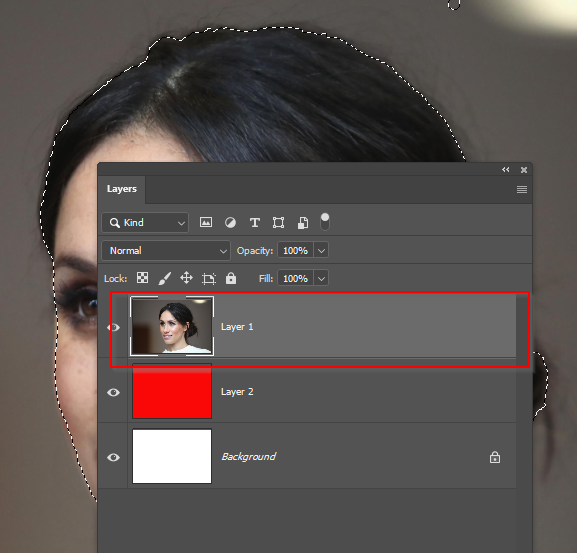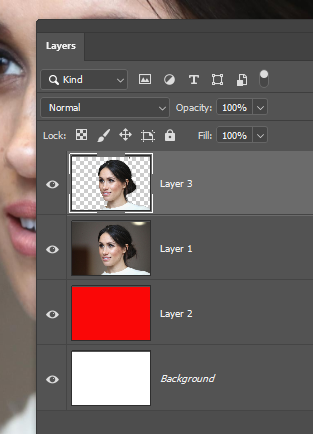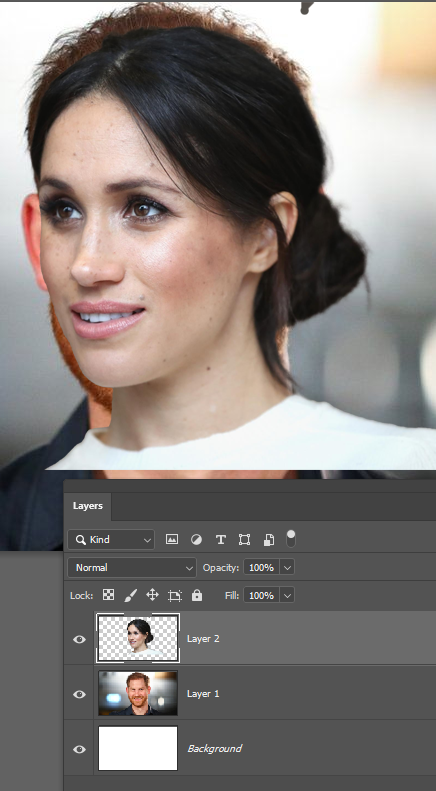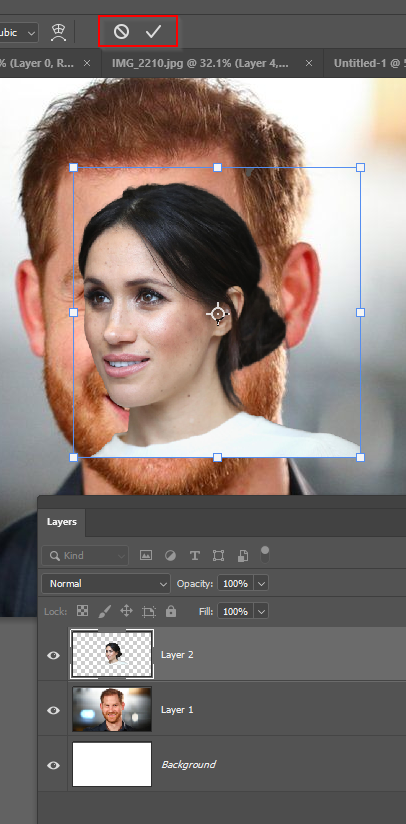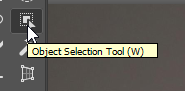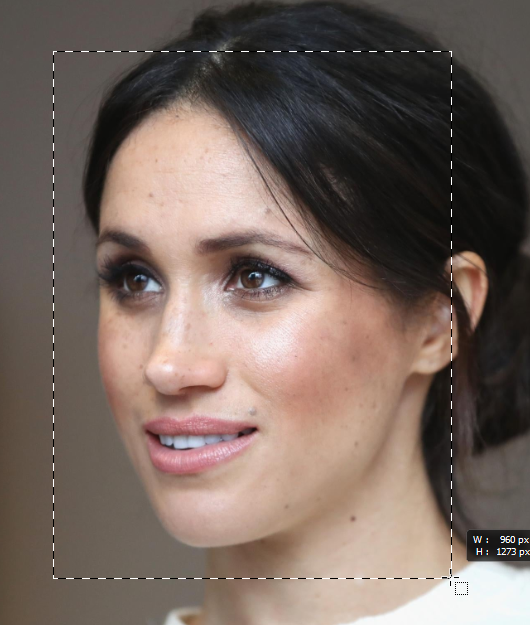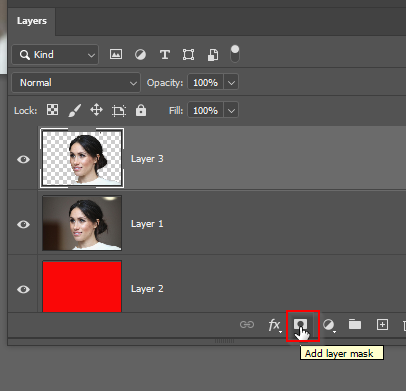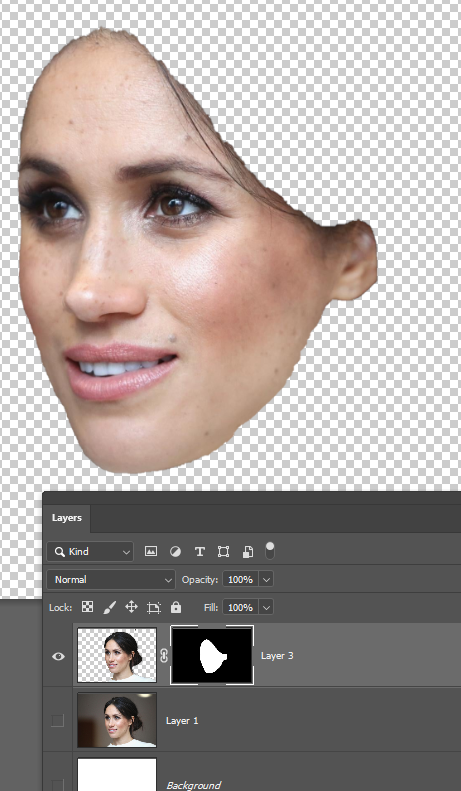using layers to swap faces
Copy link to clipboard
Copied
I am brand new to working with layers. I have watched the tutorials, however when I lasso a subject and then copy, the lasso'd object does not show up as another layer. It creates just a "checkerboard" layer. I have tried multiple things for hours today, and I cannot figure this out!!
Michele
Explore related tutorials & articles
Copy link to clipboard
Copied
After selectin subject you should press Ctrl/Cmd + J to duplicate what is inside selection or to Copy then to Paste on new layer. Perhaps you are missing step to paste or using wrong command/option for execution?
If answer does not help please describe step by step what are you doing exactly.
Copy link to clipboard
Copied
Hello,
This is the procedure I am using:
1. Open the picture I want to keep for background
2. Open the picture I want to take the face from
3. Use the lasso tool to pick the face.
4. ctrl C - the copy shows up as a new layer with just the checkboard. The same occurs when I use ctrl J
I have watched more tutorials, but with the same outcome. I am so very frustrated!
Thank you for your help!!
Michele
Copy link to clipboard
Copied
Hi Michele
Photoshop can be frustrating when you are starting out, and we have all been there.
You say you use the lasso tool to make your selection?
Do you see the marching ants (the sparkley line) around your selection?
Do you have the layer that has the face selected in the layers panel?
If those conditions are met, you should be able to use Cmd J to copy that selection to a new layer
Getting your face to another document could trip you up methinks.
You need to copy the face to your clipboard
- Select the layer with just the face
- Cmd A (select all)
- Cmd C (copy to clipboard
- Select the other document
- Cmd v (paste the contents of the clipboard — it will appear on a new layer
Naturally things get complicated again from here.
i.e is the new face the right size for the new document? If not use Cmd b to use Free Transform and drag the corner handles to resize. Use the tick in the Options Bar to OK the resized face.
Keep your questions coming, and if you find your thread slipping back a page or two, don't be afraid to bump the thread (make a new post to bring it to top of page 1)
Good luck
Copy link to clipboard
Copied
Photoshop has some very cool selection tools nowadays.
Check out the Object Selection tool
With the Object Selection tool selected, drag a rectangle around the face you want to select
When you release the mouse button — with a little bit of luck — you'll have a very decent selection
How about that?! Looks like magic to me.
Here's another (better) way of proceeding. Instead of copying just the selection to a new layer, with the selection in place, add a layer mask to the layer
You can see that I have the mask selected (it has a white border) Try painting with black or white. This lets you decid how much of the face you want to reveal or hide.