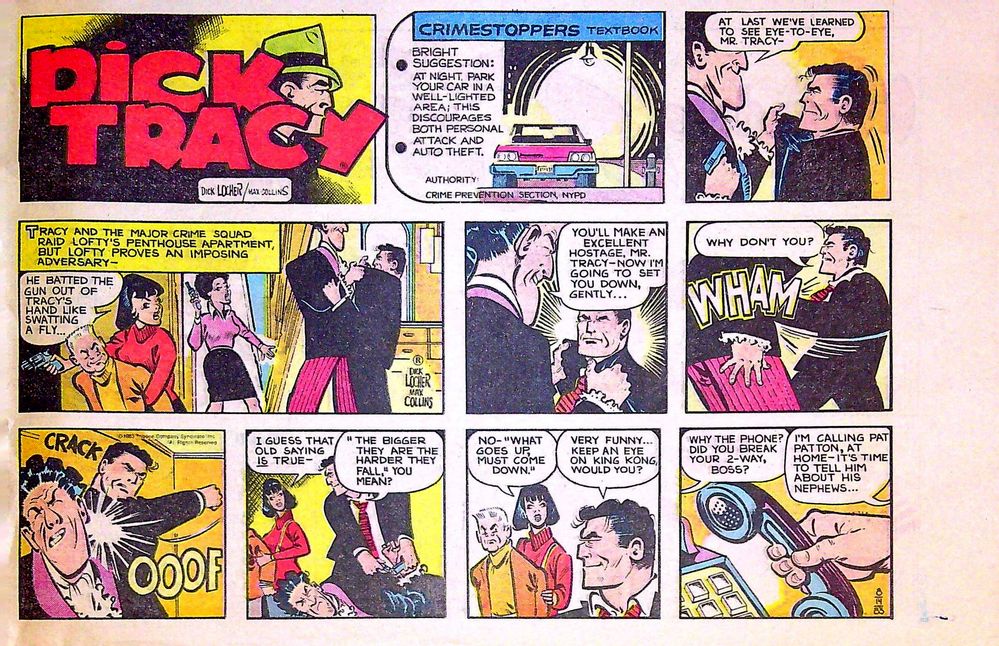- Home
- Photoshop ecosystem
- Discussions
- Using Photoshop to correct uneven lighting on a sc...
- Using Photoshop to correct uneven lighting on a sc...
Using Photoshop to correct uneven lighting on a scanned image
Copy link to clipboard
Copied
Hi again all!
As mentioned in a separate post, I've been scanning a bunch of old newspaper comics using a new scanner I bought. I didn't have money for a flatbed scanner, so I bought a document scanner. It takes pretty nice photos, but the disadvantage is that the scanner itself casts a shadow over top of the image being scanned.
This requires you to turn on an overhead light on the scanner (to get rid of the shadow). However, that then creates the problem of the "center" of your document being lit up too bright, while the edges are too dark.
As you can see in this picture, the center of the comic is very brightly lit, while the left and right sides are much darker:
Are there any tools in photoshop that could somehow correct this?
Any help would be greatly appreciated! Thanks so much!
Tony
Explore related tutorials & articles
Copy link to clipboard
Copied
You can even it up using curves with graduated masks or , as I did here, the graduated filter adjustments in the camera raw filter. The latter are easier to use as you can move them around easily as you adjust them (I used three)
Dave
Copy link to clipboard
Copied
Dave, this is absolutely amazing, thanks so much for the explanation!! It looks fantastic! So I have an insanely old version of Photoshop (I think it's literally from 1999) and obviously need to upgrade. If you don't mind me asking, what version of Photoshop do you have (or do you know which version I would need to upgrade to in order to use these settings within CameraRaw?). Thanks again, really appreciate the help!
Copy link to clipboard
Copied
Hi
There are two choices for upgrading.
1. Photoshop CC which is what I used above. This is available on subscription only but the Photography Plan gives good value if you don't need the other CC apps. It gives you Photoshop CC and Lightroom for less than the cost of Photoshop on its own.
2. Photoshop Elements which you can buy outright. It is a cut down version and I do not know whether it loses any camera raw functions, or has the camera raw filter, as I do not use it.
Dave