- Home
- Photoshop ecosystem
- Discussions
- Re: Vanishing Point: Can't paste artwork into blue...
- Re: Vanishing Point: Can't paste artwork into blue...
Copy link to clipboard
Copied
I found a number of threads in this forum by people with this issue, but none of the solutions have helped me at all. So here I am, asking the same question. At least I brought pictures.
First, the technical stuff: I'm using (an up-to-date) Photoshop CC 2018. I'm on 64-bit Windows via a Dell Core i5 @ 2.8Ghz w/32GB of RAM.
In this project, I am mocking up some new artwork onto one of our walls. Here is the image along with the blue-grid vanishing point buildout:
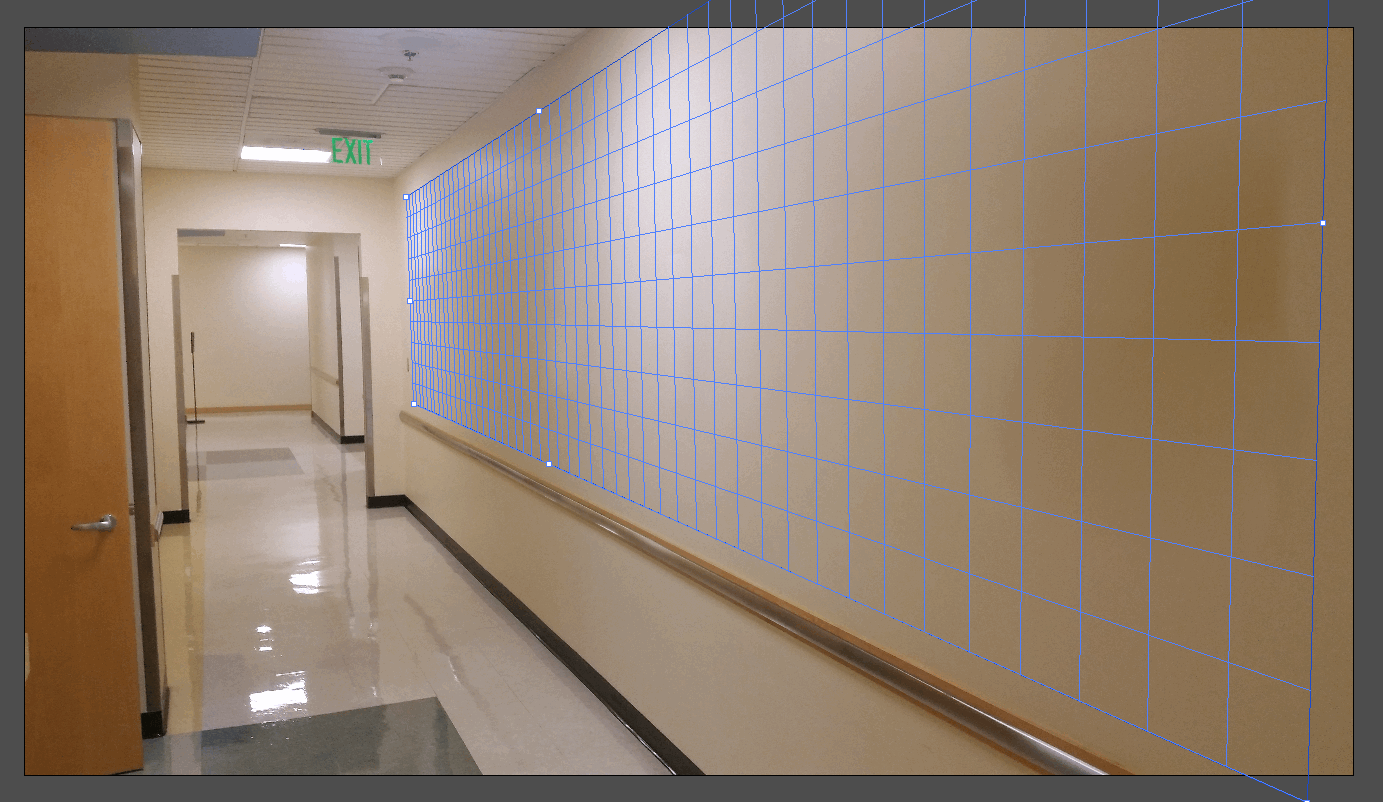
Here is the sequence of key-presses & clicks that I have taken.
- Before Vanishing Point: Copy the artwork to my clipboard
- Before Vanishing Point: Create a new, empty layer that I intend to paste the artwork into
- Now I formally enter vanishing point mode; the blue grid above is, by default, selected
- I CTRL-V to paste my artwork from the clipboard. Instead of pasting, I see this:
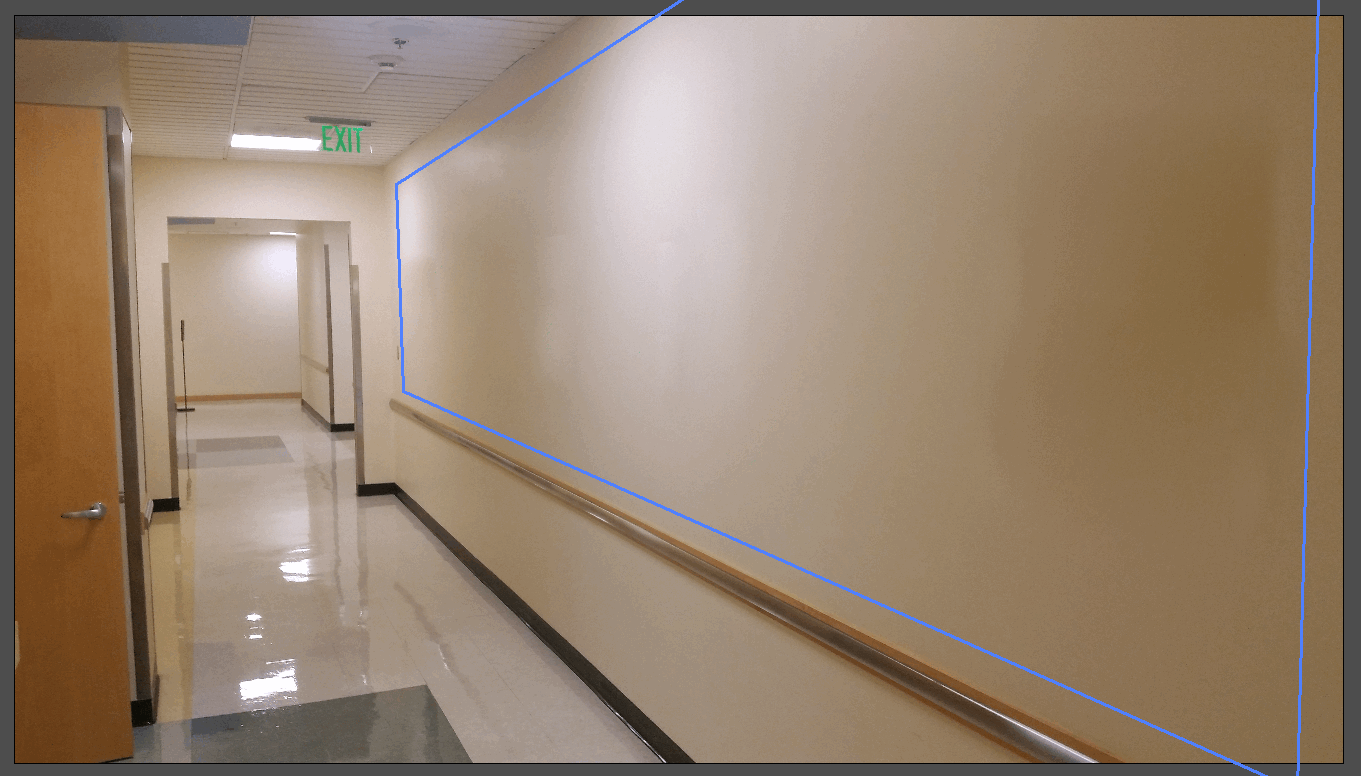
Big, fat nothing. After that nothing happens, the info panel at the top reads: "Click+drag in a plane to select an area on that plane. Alt+drag a selection to copy an area to a new destination. Ctrl+drag a selection to fill the area with the source image." Try as I click, I can't put anything there. I have tried a number of different types of artwork.
Due to the nature of this particular project, I can probably get away with just skewing the image, but am very irritated that I can't execute this technique properly since it appears so straightforward.
Any guidance would be much appreciated. Thank you.
 1 Correct answer
1 Correct answer
I tried that too. I have done this with a completely new, single image with no other layers - and no other fussing about - and it doesn't matter. This functionality straight-bites as far as I can tell. I've watched probably ten tutorials. I think I'm done with this nonsense. Skew it is.
Explore related tutorials & articles
Copy link to clipboard
Copied

The Vanishing Point grid should be drawn on the background layer and not on the transparent layer.
Copy link to clipboard
Copied
Sadly, it doesn't matter if it's a blank layer or a background layer. Nothing pastes regardless.
Copy link to clipboard
Copied
Can you not just simply place in your artwork then do a perspective transform on the smart object art layer
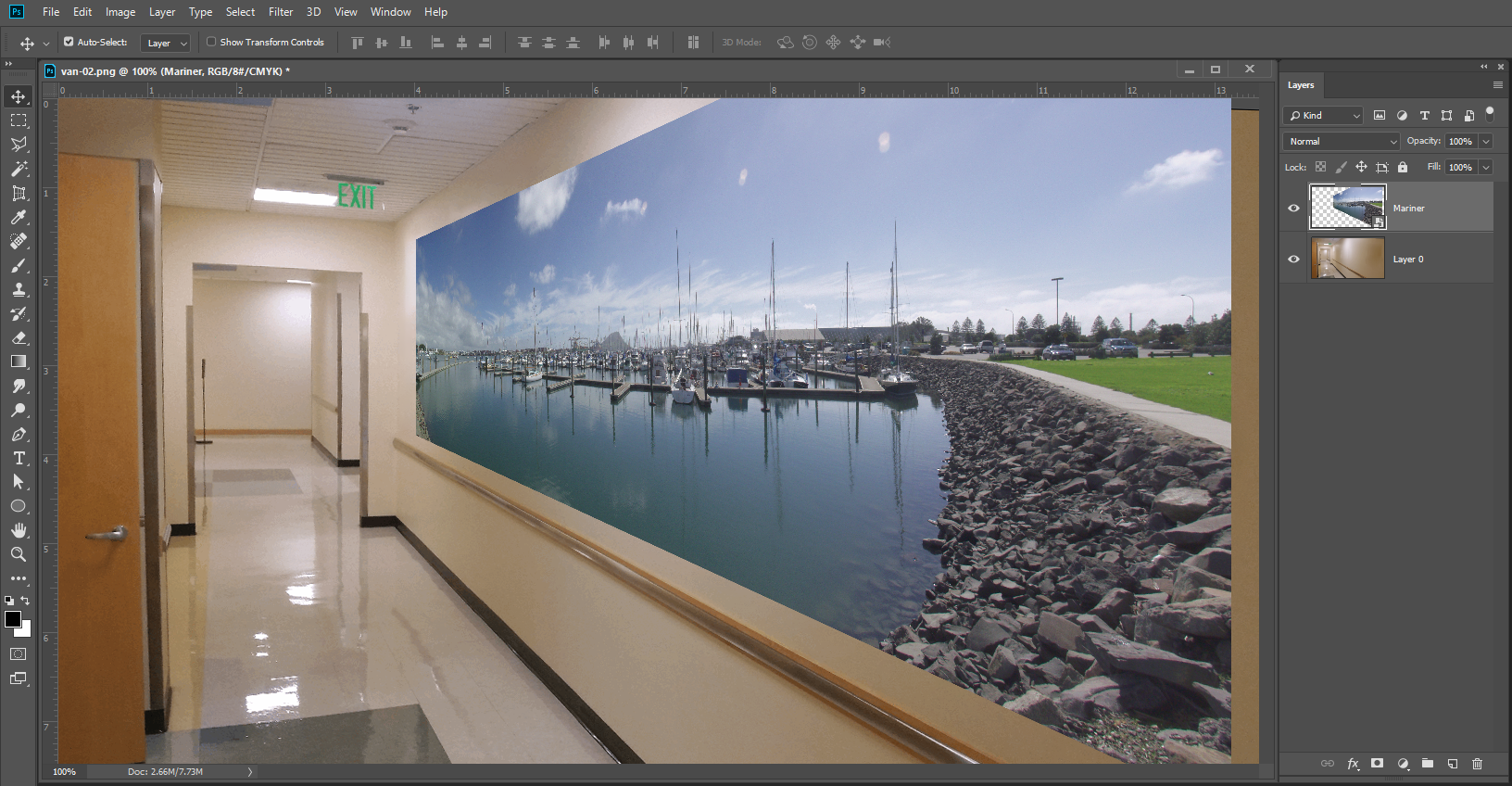
Copy link to clipboard
Copied
Pasting and then doing a perspective transform sadly is not good enough. I have too little control over the transformation controls and the results always look terrible.
Ironically, using good old fashioned Skew has rendered the best results. Going to use that I guess.
Copy link to clipboard
Copied
If the grid was created using the Background layer, but Cmd+V didn't deposit the image, could the error lie in the Copy phase...your Step 1. Did you copy a flat image or a layered image. Is the to layer an image layer? If Layered, you try it with a flattened file.
Copy link to clipboard
Copied
I tried that too. I have done this with a completely new, single image with no other layers - and no other fussing about - and it doesn't matter. This functionality straight-bites as far as I can tell. I've watched probably ten tutorials. I think I'm done with this nonsense. Skew it is.
Copy link to clipboard
Copied
Place will create a smart object layer with an object that has all your art image files pixels you should be able to transform that layer over and over again with good results. Warp, Skew, perspective whatever. Because smart object layers pixels are never changed. You are always transforming you artworks original pixels.
Copy link to clipboard
Copied
Doesn't matter. Smart objects fail just like everything else. Thanks for your help. I've wasted enough time on this and need to move on.
Copy link to clipboard
Copied
Your doing something wrong then or you need more pixels in your art work. The Panorama PSD I placed in smart object has 20MP.

Copy link to clipboard
Copied
Main image size: 5312x2988
Inserted Image Size: 1728x2304
Copy link to clipboard
Copied
You are turning a portrait into a wide panorama there should be much distortion. Your artwork should have a wide aspect ratio for that wall.
My image was created from 6 5MP portrait images stitched into a wide 20mp panorama
Copy link to clipboard
Copied
I am only placing an image onto that wall. I don't need to fill the whole area. I have previously done this. A few weeks ago. As a proof of concept. What the heck changed between then and now I don't know.
Copy link to clipboard
Copied
The grid you show fills the wall. You Art image is taller than it is wide and that is the way it should look on the wall here I placed a 8MP RAW Portrait on that wall a 2:3 aspect ratio.
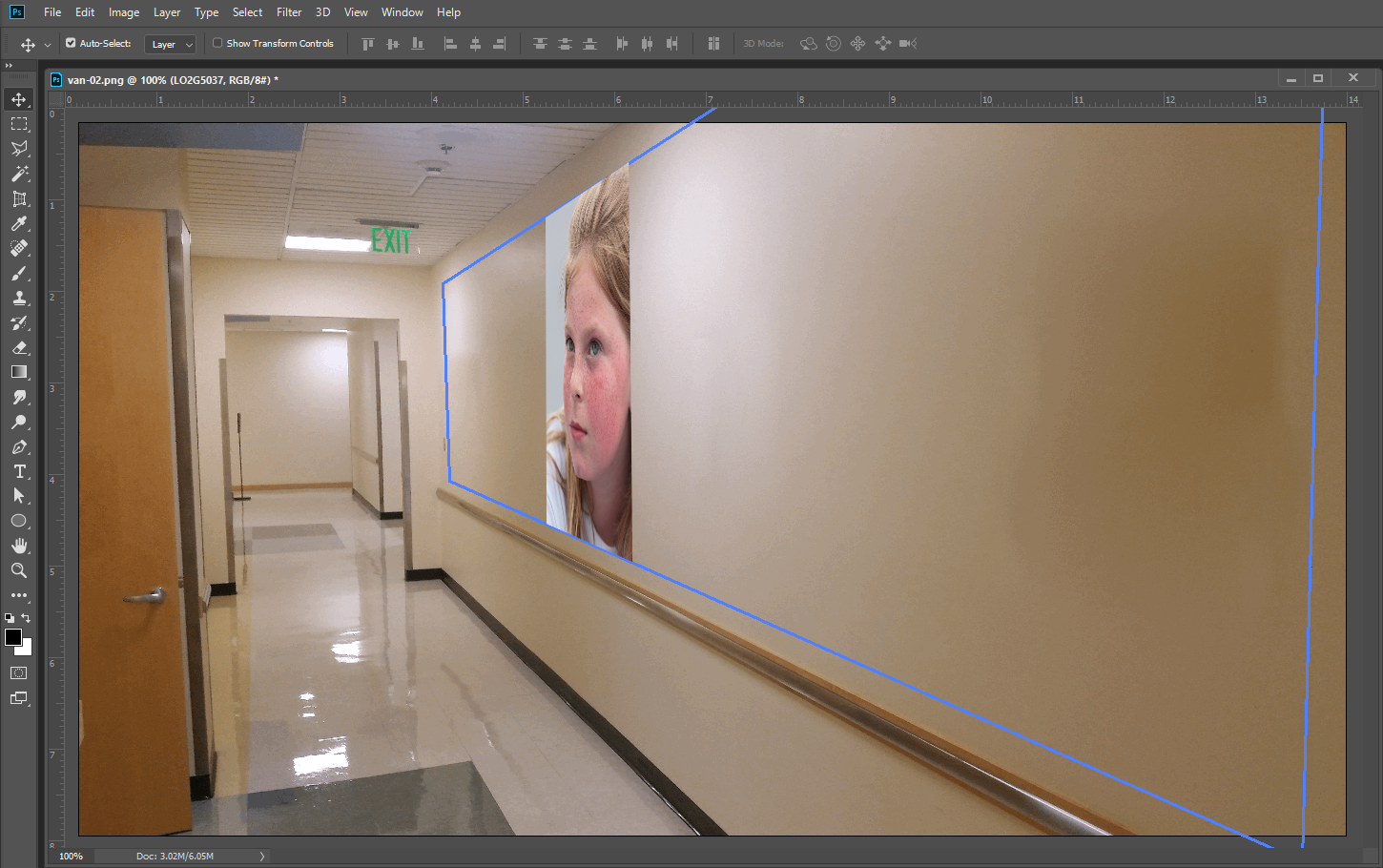

Copy link to clipboard
Copied
Even when I expand the perspective grid to fill the whole vertical space of the image, it still doesn't paste in. This does not seem like a function of image size. As I mentioned, I've watched a lot of tutorials, many of which were sporting smaller and less 'full' images than we've been talking about.
Copy link to clipboard
Copied
If you are going to distort the image you should use Place not paste and you need to understand the Aspect ratio you image has a 3:4 Portrait aspect ratio. On the wall it will be taller then it is wide a little bit wider that the 2:3 Image I posted
You do not need to use vanishing point or any grid you can eye ball it make it look good to you setting a vertical guide or two will help plum it.
Copy link to clipboard
Copied
Here I place in a portrait duped the layer a few times and transformed each to a different location so there is a single smart object in four places. For a template. All it take is a single replace content. However, all replacement object need to be the same size as the object in the template for the transforms to work correctly. Smart object layers transforms are not replaced or modified when the contents is replaced.
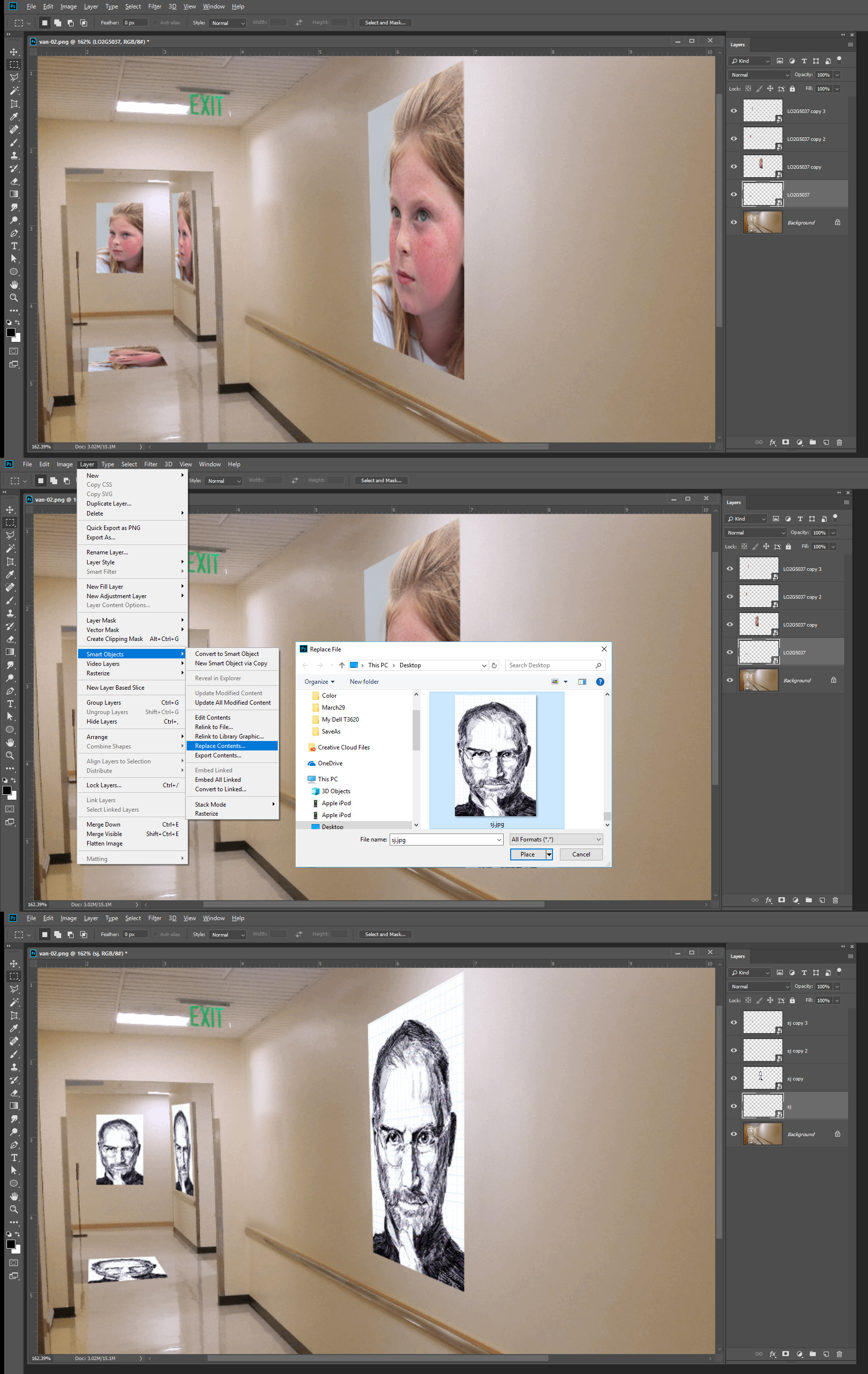
Copy link to clipboard
Copied
An other way to look at your grid is 10 block high. You image 3:4 aspect ratio would be 7.5 block wide and 10 blocks high.
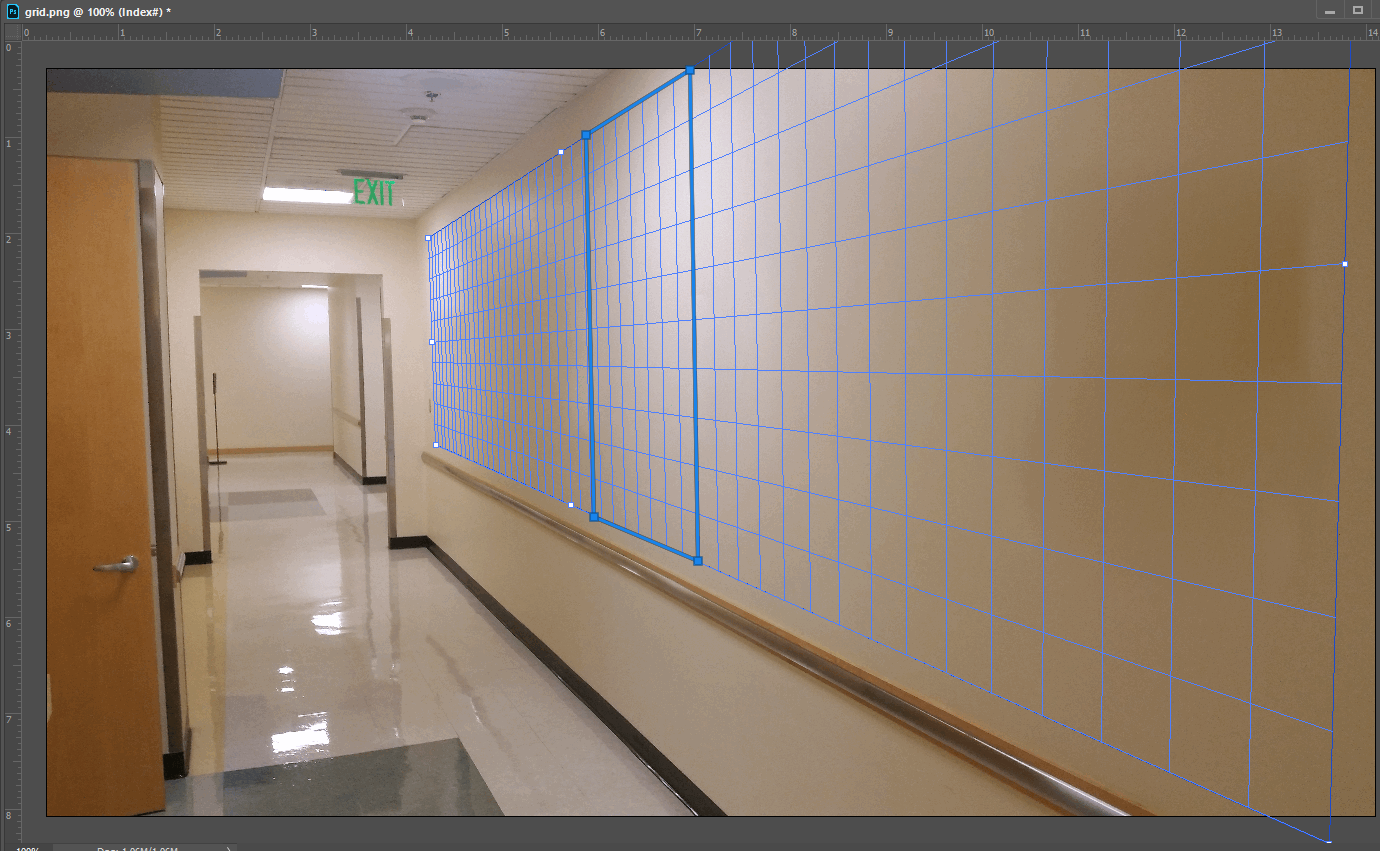
Copy link to clipboard
Copied
I'm revisiting this because it continues to elude me. Am working on a completely different project with completely different artwork and the problem persists.
I appreciate you telling me all about aspect ratios and what not, but - again - I must note: I can't even get to that. Because when I hit CTRL-V nothing happens. That is the problem. I hit that combo and nothing happens. Forget about whether it fits or not. The core function of 'put the thingy in the upperleft corner (to be dragged into the grid)' - which happens for everyone else (based on all the videos I've watched) does not work for me.
I am actually on to things like ending every other process on my PC just in case there's some weird interaction. But no luck. I have confirmed this problem on both my work and home PC also. It's beyond maddening.
Update: I created a video stepping through my problem.
Copy link to clipboard
Copied
If you incest on using vanishing point perhaps you should look at some tutorials. If you are doing everything right and Photoshop is not working have you tried resetting all Photoshop tools and if that does not fix your problem resetting your Photoshop preferences. Paste should create a floating image in vanishing point you can drag into your vanishing point grit and transform it with the vanishing point transform tool. Your video is working like you clipboard is empty and nothing gets pasted. Make sure there is something in the clipboard target a pixel layer the use Crtl or Cmd click in the layers palette on the layer content to select all the layers pixels and have an active selection then do the copy to clipboard. If I clear my Clipboard Vanishing point works like you show on my machine. I was expecting to get a message Clipboard empty or not available like I get in an action that does a paste when the clipboard is empty.

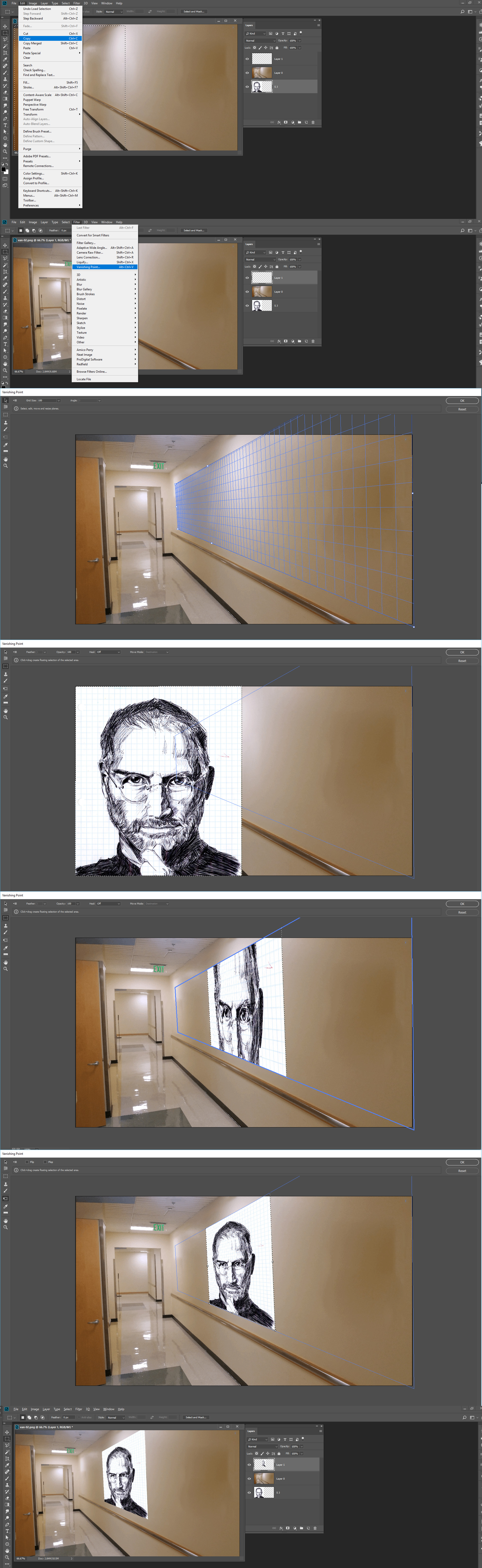
Copy link to clipboard
Copied
As I have stated previously - and numerously - I have watched 6-7 videos about this. Also, I have reset all my preferences (on both home and work machines). I have confirmed, repeatedly, that assets are copied to the clipboard. They simply won't paste in Vanishing Point. Also, I have never once seen that paste error you posted a pic of.
Copy link to clipboard
Copied
Did you reset all Photoshop tools.
Using Windows 10 1803 and Photoshop CC 2018 19.1.4 vanishing point works on my dell workstations and my Microsoft Surface Pro 3. Make sure all your device drivers are up to date. If you still have a problem uninstall Photoshop. Download Adobe Cleaner and run it then install Photoshop. See if that fixes your problem. Use the Creative Cloud Cleaner Tool to solve installation problems
The Paste error I posted was from an action where the clipboard was empty. Error message like that are a common way Actions and Scripts fail. As I wrote When my clipboard is empty vanishing point works the way you show. I was expecting to get an error message but did not. Vanishing Point just does what you show.
Copy link to clipboard
Copied
Mwarren wrote
I have confirmed, repeatedly, that assets are copied to the clipboard.
How did you do that? Can you use paste before you enter vanishing point and when you get out of vaniahing point and paste works.
Copy link to clipboard
Copied
Yes. I can easily paste before and after using the Vanishing Point window. I should have illustrated that in the video.. But yes. It's clearly on the clipboard but is just not used with VP.
Also: I did not know about the Cleaner Tool. I will do an uninstall, clean, and reinstall just as soon as I have the window (at work). I'll do it first thing on my home machine when I get home. I have kept my Win 10 install up-to-date. Btw, it's worth noting that both my home and work PC's are Dell models.
Thanks Mack.
Copy link to clipboard
Copied
Update: Got it to work
I frequent a local Adobe training facility and inquired with my oft-teacher about this problem and pointed him to this thread.
He asked me to just worry about the bitmap, but what I had to do was, specifically, to select with the marquee box (marching ants). So what I did was select the '(bitmap)' version of my graphic and then draw the marquee out around it, then copy, select the empty layer, then paste inside VP and boom: works.
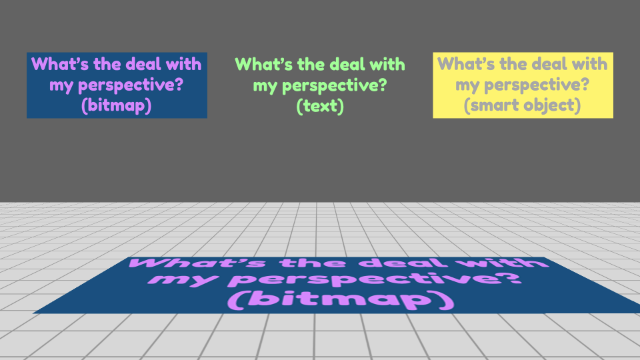
I don't understand why I can't make it work with smart objects (as you have), but at least I can do it - however problematically. Until this functionality is improved my best bet is to duplicate the layers [that I was going to have as a part of the SO] and then flatten them together. Use that for my VP leaving my source artwork unaffected.
Still doesn't solve the more thorough functionality problem, but it will get me through this project. Thanks.
-
- 1
- 2

