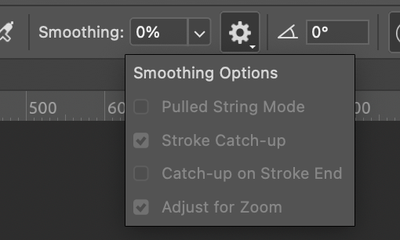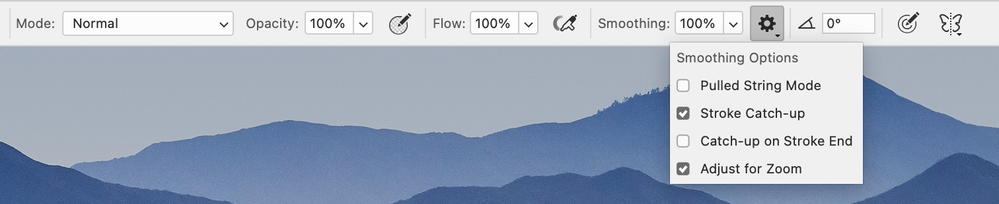- Home
- Photoshop ecosystem
- Discussions
- Wacom Intuos pen not working properly [Mac OS 12.4...
- Wacom Intuos pen not working properly [Mac OS 12.4...
Wacom Intuos pen not working properly [Mac OS 12.4]
Copy link to clipboard
Copied
The Wacom pen I'm using has suddenly stopped functioning properly in at least 2 ways. (1) There's a lag; the cursor is slow to follow my movements. (2) The pen pressure has stopped working. There is no change to the size or transparency of a brush stroke as there should be for the brushes I'm using. How do I fix this? It's completely interefering with my workflow.
I'm on a Mac. I've updated to the most recent version of Photoshop and I've restarted my computer, but that didn't fix it. I checked to make sure that the Wacom driver is up-to-date and it is. I completed Wacom's diagnostic test for this pen and could find no issues. Please help!
Explore related tutorials & articles
Copy link to clipboard
Copied
Go to Apple System Preferences/Security and Privacy:
1. Full Disk Access:
- Make sure PS is there and checked.
- Then - Wacom Tablet Utility App, Wacome Desktop Center in and checked.
2. Input Monitoriing:
- Wacom Tablet Driver
- Wacom Touch Driver
- Wacom Desktop Center
- com.Wacom.IOManager.app
- Wacom Tablet Utility.app
- FirmwareUpdater.app
- com.Wacom.DataStoreMgr.app
3. Accessibility:
- com.Wacom.IOManager.app
After youve confirmed or added all these - restart your computer.
Copy link to clipboard
Copied
Thanks very much for taking the time to respond, Kevin. I have done what you suggested, with the exception of step 2 because I'm not able to find all of those items on my machine in order to add them. I'm attaching an image to show what I do have.
After restarting my computer, unfortunately I'm still having the same issue with the pen. 😞
Any other ideas?
Copy link to clipboard
Copied
Are your brushes utilizing the pressure controls in the top option bar?
Also what do you have set for Smoothing Options?
Last - what version Mac and OS are you on? It could also be a matter of graphics card compatibility.
Copy link to clipboard
Copied
Thanks again, Kevin.
I tried clicking on each of the little icons you circled in the top option bar (individually), and then making a brush stroke, but there's no difference. My smoothing options are the same as what you show.
My Mac OS is 12.4:
Any other suggestions? I'm getting desperate here; I have a work deadline EOD tomorrow and I can't complete this project w/out the pen pressure!
Copy link to clipboard
Copied
I had another user with similar issues they contacted Adobe support via chat and had them run as a Root User. It worked then.
Copy link to clipboard
Copied
Did the pen work before your most recent PS update? If so you can use the CC desktop app to roll back a version:
https://helpx.adobe.com/download-install/using/install-previous-version.html
if not, you can try updating your Mac OS to current 12.6.
Copy link to clipboard
Copied
Thanks Kevin.
I tried updating the OS; it didn't fix the issue.
The pen stopped functioning before the most recent PS update. And I had trouble with the pen a week or two ago and updated PS then too. It's hard to understand how it can be that the pen works one minute and suddenly stops functioning even though I haven't changed a thing.
I guess I will try getting in touch w/ Adobe support via chat as you suggested.
Copy link to clipboard
Copied
Uninstall and reinstall the Wacom software completely. Allow all pop ups that come up.
Copy link to clipboard
Copied
Have you updated the Wacom driver?
https://support.wacom.com/hc/en-us/articles/4407257968663
Or tried rolling back the Wacom driver?
There do seem to be a lot of hits if you look for wacom issues with Photoshop an Mac OS12.4
This reddit post is typical
https://www.reddit.com/r/MacOS/comments/uxjy2r/monterey_124_wacom_cintiq_no_longer_working/
I've changed your subject line to show this is with Mac OS12.4. That will attract the right p[eople to your thread. Kevin is doing a stellar job for you right now though.
Copy link to clipboard
Copied
Thanks for the suggestion, Trevor.
I have now uninstalled and reinstalled the latest Wacom driver. This seems to have fixed the tracking issue I was having but not the pen pressure issue. So, following Wacom's advice, I uninstalled that driver and then installed an older one, which is much faster said than done. It's taken a long time and quite a few computer restarts. Still, the pen pressure issues persists. So I followed Adobe's advice and uninstalled all Adobe products then installed an older version of Photoshop. Still, the pen pressure issue persists.
I don't know what to do now!
Copy link to clipboard
Copied
After installing the new software, did you go back to the Apple System preferences and make sure the settings are the same as above?
Copy link to clipboard
Copied
Thanks Kevin. Yes, I did that. Although there are two items for the Input Monitoring list I wasn't able to find on my machine in order to add them:
- com.Wacom.IOManager.app
- com.Wacom.DataStoreMgr.app
Copy link to clipboard
Copied
Thats interesting the IOManager especially should come with newer Wacom drivers.
Do you have the same issue with Pen Pressure in other applications like Illustrator?
Copy link to clipboard
Copied
I don't use Illustrator extensively so am not as familiar with it. Which tool would I select in order to test the pen pressure in Illustrator?
Copy link to clipboard
Copied
Select the brush tool and then open the brushes panel. There are art brushes and other brush settings you can utilize pressure for (double click a brush type in the panel).
Copy link to clipboard
Copied
Thanks Kevin. OK, I tried that—I found an Illustrator brush that utilizes pen pressure, and it works.
However, before that, I decided that I'd better just attempt to complete my project to meet my deadline today, using Photoshop but making do w/out pen pressure. And then, at some point, pen pressure just suddenly began working again. I didn't do anything to precipitate the change, so I can't explain it. But it seems to be working now.
I don't consider the problem solved, because this is the second time that that pen pressure stopped working and then started working again on its own. I wish I knew how to prevent it from happening because it sure wasted a lot of my time.
Copy link to clipboard
Copied
Some hours later, issue 1, the lag time with the cursor, has resurfaced. 😞
Copy link to clipboard
Copied
This is probably going to sound dumb, but are you connecting via USB, or wirelessly via Bluetooth? If the latter, Bluetooth can be picky with distance. Just having my Intuos a few feet from the Bluetooth receiver causes lagging issues. Bring it closer, and it all goes away.
Copy link to clipboard
Copied
Thanks for the suggestion, War Unicorn. My tablet is connected w/ USB, though of course the pen itself isn't connected to anything.