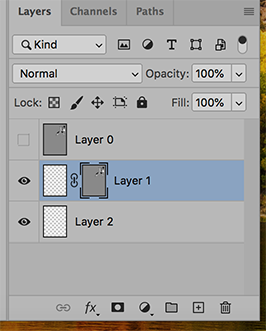- Home
- Photoshop ecosystem
- Discussions
- Want to convert my grayscale image to a layer mask
- Want to convert my grayscale image to a layer mask
Want to convert my grayscale image to a layer mask
Copy link to clipboard
Copied
Hi! I have a gray scale image that I want to turn into a layer mask. Here it is:
And this is the result I get...a very muted low contrast mask. I want the mask to have the same value range as the original image. How do I do that?
How I did it was I created an adjustment layer...then Image -> Apply image and did several different options including selectinig mask and not and it comes out muddy every time. Any help would be greatly appreciated.
Thanks!
Explore related tutorials & articles
Copy link to clipboard
Copied
What is the image linked to the mask?
What is the image in the layer below it?
As shown above, choose the layer you want to convert to a mask (top layer) and Select > All followed by Edit > Copy.
Add a mask to the middle layer. Then Option click on the mask. The screen will go white. Follow that with Edit > Paste.
Click on the eye in the middle layer and turn off the eye on the top layer.