- Home
- Photoshop ecosystem
- Discussions
- Re: Ways to export an image to 1x and 2x for retin...
- Re: Ways to export an image to 1x and 2x for retin...
Ways to export an image to 1x and 2x for retina screen size
Copy link to clipboard
Copied
Given the original image 1920*1080 pixel, what would be the most convenient/efficient way to export it to 1x and 2x for retina screen size where the sizes are 360*222 for 1x and 720*444 for 2x? The image needs to be cropped first from the original image to the required ratio. Shall I crop it first based on 2x size and then export it to 1x and 2x, or shall I crop it first based on 1x size and then export it to 1x and 2x? Or is there any better or more efficient way to do so? I'm a bit confused here.

- Daniel
Explore related tutorials & articles
Copy link to clipboard
Copied
Use File > Export > Export As panel which supports 1x, 2x and 3x output.
Start with largest image first.
Copy link to clipboard
Copied
Crop it first. Than follow Nancy's advise.
Copy link to clipboard
Copied
Hi Nancy, Can you help me out with an example?
- Daniel
Copy link to clipboard
Copied
Hi Daniel,
Elaborating on what Nancy and Randy have already said…
If you have an image that needs cropping to a specific aspect ratio, do so, but there is no need to resize your image. Now that you have your file visually looking the way you need it, use the export command to export out any smaller sizes you need. You never want to be reducing the size of an image only to later try and export out a larger version.
Michael
Copy link to clipboard
Copied
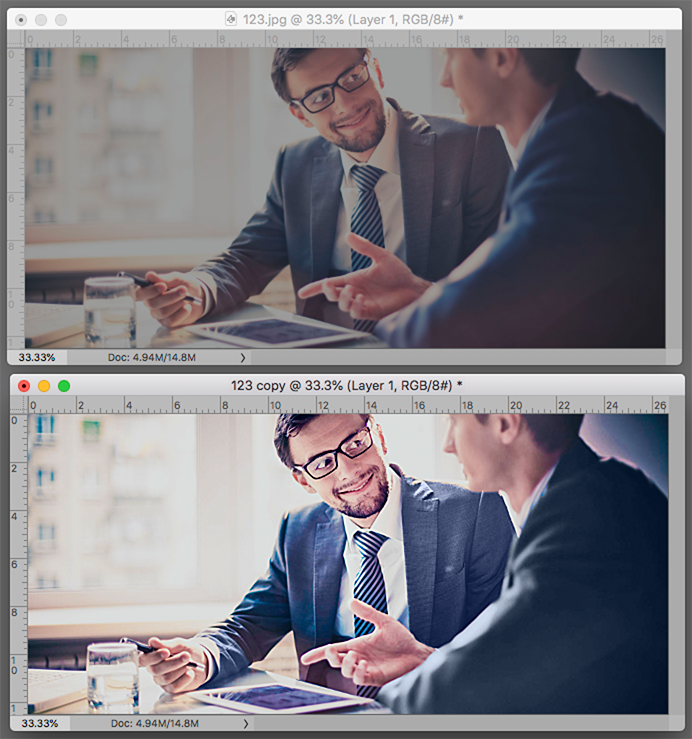
You didn't ask, but we seem to pretending to ignore the elephant in the room. The image has some problems that I believe extend beyond tonal scale and local ccntrast. There is obvious purple blotching in the clothes. Flesh values would benefit from retouching, along with color correction of the shirt. I did not eliminate the wrinkles in the suit collar but perhaps it should be done, as well. ( The large area devoted to the window suggests that type will be inserted. it that is the case, the window would benefit from a lighter value.)
Copy link to clipboard
Copied
IMO, that image has too many compositional defects. A better use of time would be finding a better stock image to work with.
Find more inspiration, events, and resources on the new Adobe Community
Explore Now
