Copy link to clipboard
Copied
Hi, anyone knows why my my colors look weird and uneven when I paint or when I use the bucket tool? It doesen't matter what color bit mode I use. That happens even without any filters applied and it's more noticeable when I turn the opacity down. Here is a screenshot, it is barely visible but you can see it if you look closely:
Also I don't recall having this problem before.
 2 Correct answers
2 Correct answers
Hi
By downloading your screenshot and adding a curves layer I see some banding across the screen. You are working in 16 bits/channel so this is unlikely to be in your image but merely the effect of using an 8 bit/channel display chain.
If you want to share an actual 16-bit image file where you see the effect (rather than a screenshot) I can check it for you.
Dave
Do you mean this?
Looks like standard 8-bit display banding to me. Even if your file is 16 bit, your display is not. Unless you have an (expensive) 10 bit capable display, the display pipeline is 8 bit (or often 6 bit + dithering).
In short, in a 16 bit file, any banding you see is in your display system.
(You can also see this if you zoom out to 66.67% or lower, in which case Photoshop will reduce blending/adjustment previews to 8 bit depth. But that doesn't apply here.)
EDIT cross-pos
...Explore related tutorials & articles
Copy link to clipboard
Copied
Hi
By downloading your screenshot and adding a curves layer I see some banding across the screen. You are working in 16 bits/channel so this is unlikely to be in your image but merely the effect of using an 8 bit/channel display chain.
If you want to share an actual 16-bit image file where you see the effect (rather than a screenshot) I can check it for you.
Dave
Copy link to clipboard
Copied
Thank you for your reply, here is ann image in 16 bit, I i think
Copy link to clipboard
Copied
Hi
No that is not 16 bit - can you attach as a TIFF or PSD using the attachment link under the posting box
Dave
Copy link to clipboard
Copied
Do you mean this?
Looks like standard 8-bit display banding to me. Even if your file is 16 bit, your display is not. Unless you have an (expensive) 10 bit capable display, the display pipeline is 8 bit (or often 6 bit + dithering).
In short, in a 16 bit file, any banding you see is in your display system.
(You can also see this if you zoom out to 66.67% or lower, in which case Photoshop will reduce blending/adjustment previews to 8 bit depth. But that doesn't apply here.)
EDIT cross-post
Copy link to clipboard
Copied
What are the Brush Settings?
Is »Noise« checked? It might alleviate the issue somewhat (edit: for the Brush Tool).