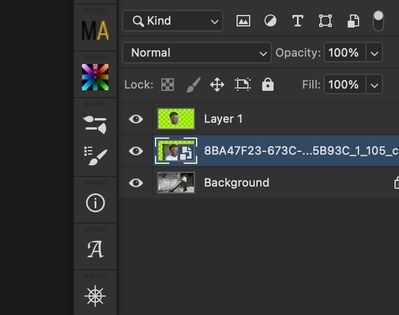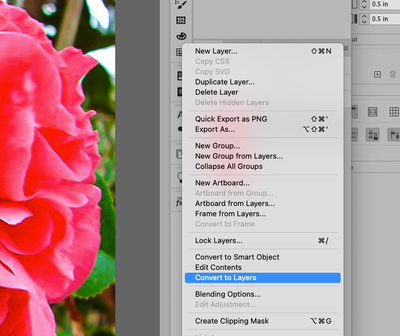What happens when I drag in another image?
Copy link to clipboard
Copied
What has PS22.3 created? I only want a pixel image layer. How do I stop this? I appologize if you have told me before.
Explore related tutorials & articles
Copy link to clipboard
Copied
Hi!
It looks like the either was converted to a Smart Object when it was imported or it was a Smart Object before. A Smart Object is just a container that allows you to edit the image, and resize it up or down with losing it's original quality.
If you want to change a Smart Object to a layer, from the side menu of the Layers Panel (three little lines--sometimes called the hamburger menu), choose Convert to layer. See below:
Let us know if that takes care of the issue!
Michelle
Copy link to clipboard
Copied
Thank you, Michelle. Yes, it did change to a smart object when dragging into my original image. Is there a way to keep this from happening?
Copy link to clipboard
Copied
PhotoBoy wrote:\"What happens when I drag in another image?"
You did not say where you are dragging the image from. Creating a Smart Object is expected behavior when you drag from Finder or Bridge, for example, but not when you drag from one Photoshop document to another.
~ Jane
Copy link to clipboard
Copied
I drug from the finder. Is there no way to stop this from happening?
Copy link to clipboard
Copied
Hi @PhotoBoy
That's what I thought happened. As far as I know, you can't stop that behavior. Try this:
- Open both images in Photoshop first
- Go to Window > Arrange > Tile
- Drag one image into the other with the Move tool
- Close the unneeded file
- Go to Window > Arrange > Consolidate to put the one window back properly
Alternatively, convert the SO to a layer in the Layers panel menu.
~ Jane
Copy link to clipboard
Copied
What a nuisance. Thank you for your responses, folk's. I don't work w smart objects, such a waste of my time. Your recommendations are appreciated.
John
Copy link to clipboard
Copied
You're welcome @PhotoBoy
I usually open all the images from Finder at the same time with a right-click. You can drag one image to another by dragging to the title bar of the second, then down again (Shift to center it), but that takes practice for most folks to get it right.
Here the forum for feature requests for the product developers if you want to tell Adobe that you want the option of SO or pixels with drag and drop from Finder: https://feedback.photoshop.com/
~ Jane
Copy link to clipboard
Copied
Sent from John R’s iPad Pro