- Home
- Photoshop ecosystem
- Discussions
- What is the difference between merge down, merge v...
- What is the difference between merge down, merge v...
Copy link to clipboard
Copied
Hello, what is the difference between merge down, merge visible, and flatten image?
 1 Correct answer
1 Correct answer
Hi there,
Merge Down combines the layer below the currently selected layer and the selected layer together into one singular layer. The layer name will change to the name of the layer below the selected layer. In the screenshot below, I chose to Merge Down from the layer "Circle Top". As you can see, afterward I have a new layer named "Circle Below" that has both layers combined.
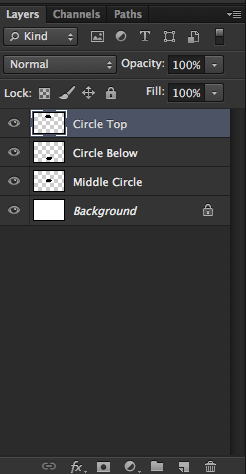
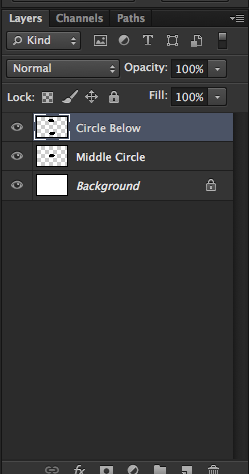
Merge Visible will merge all visible layers into one singular layer. Merge Visible will ignore any layer that has i
...Explore related tutorials & articles
Copy link to clipboard
Copied
Hi there,
Merge Down combines the layer below the currently selected layer and the selected layer together into one singular layer. The layer name will change to the name of the layer below the selected layer. In the screenshot below, I chose to Merge Down from the layer "Circle Top". As you can see, afterward I have a new layer named "Circle Below" that has both layers combined.
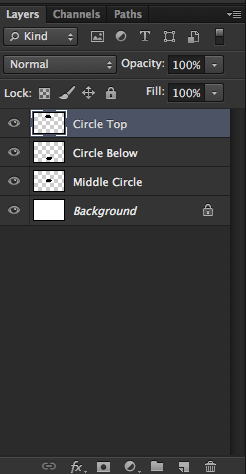
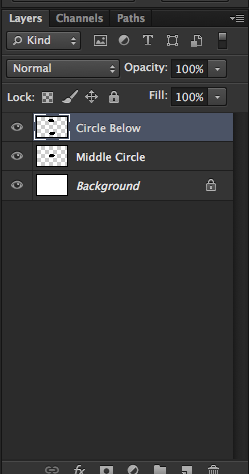
Merge Visible will merge all visible layers into one singular layer. Merge Visible will ignore any layer that has it's visibility toggled to "Off". In the example below, I have 4 layers, with the layer "Circle Below"'s visibilty set to "Off". After I choose Merge Visible, all of the layers are combined excluding "Circle Below".
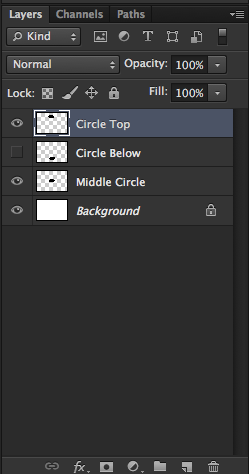
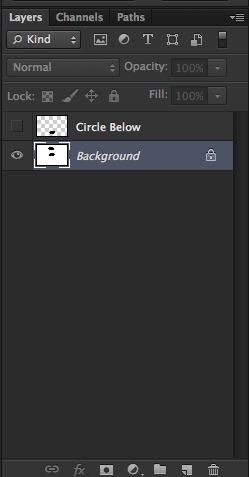
Flatten Image will combine all of the layers into one "flattened" image or layer. You will be prompted to choose whether or not to discard hidden layers before doing so. If you choose "Ok" to discard hidden layers, Photoshop will ignore any layer with it's visibility toggled to "Off". If you choose "Cancel", Photoshop will cancel the flattening process. If you want the hidden layer included in the flattened image, you will have to toggle it's visibility to "On". The following screenshot is what a flattened image's layer pallete looks like:
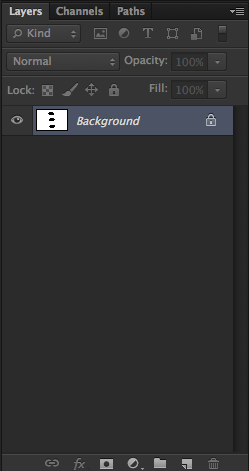
I hope this helps! If you need further clarification on this let me know! : )
Copy link to clipboard
Copied
I take it merge down is something new for CS6? I am still using CS5 which is why it is a good idea for new users to specify what version they have, whether they have the full version or Elements and what operating system they are using.
Never mind- found it. It requires a single layer to be selected for it to be displayed. Multiple layers selected changes the menu item to Merge Layers. Guess I never needed it.
So that 5 not 4 ways. LOL.
Copy link to clipboard
Copied
Merge Up (wishlist item)
Merge Up modifies each of the selected layers. It neither creates nor destroys layers. For each selected layer, it fills in holes in the layer by copying pixels from visible layers below.
This is a feature that I would use over and over when I'm working on screenshots for a demo. Each layer will become an image in a time sequence. Typically I'll have to redo parts of an image, and I don't want to have to make the same fix in all 17 layers in the time sequence. So I punch holes in the each layer above the fix so it can see through to the fixes in layers below. Then I use shift-cmd-C to copy the layer (with all the fixes merged in) to the clipboard. This I have to repeat 16 times. Doing the Merge Up by hand is even more tedious, by a lot.
Copy link to clipboard
Copied
PS engineers rarely if ever come to this user forum. Please file your bug reports and feature requests through the official PS Family site where product engineers will see it.
Photoshop Family Customer Community
Copy link to clipboard
Copied
[This topic from 2012 has been locked by a moderator. Feel free to start a new topic if needed.]
Copy link to clipboard
Copied
There are 4 types of merges in the full version of photoshop (I do not know what types are available in the Elements version)
Merge Layers - All layers that are selected are merged into a single layer
Merge visible - All layers that are not hidden will be merged into a single layer
Flatten Image - Will merge all layers and discard any layers that are hidden (moot point to keep them when you only have 1 layer anyway)
Hidden Feature - Create a new layer and place a copy of the Merged Visible layers into that new layer leaving the original layers intact. {Hold down the following keys at the same time - ctrl-alt-shift-e}
Find more inspiration, events, and resources on the new Adobe Community
Explore Now