When transforming font in Photoshop 2018, warp tool doesn't appear
Copy link to clipboard
Copied
I'm trying to match some font to this "road" I made in photoshop 2018, and there is a handy button that allows you to warp it even moreso than just the transform tool.
It's right beside the yes and no symbols and next to Interpolation: (blank) on the top (if you have the usual format layout). Looks like a warped window with an arrow arc'd underneath it.
When you transform font using this tool, the warp box doesn't appear over it. I also can't change font with one corner point edited. Like you alt-click and drag one corner, how the other 3 stay the same but drags that corner out... Doesn't work!!! Works on everything else but fonts.
Please help me....
Explore related tutorials & articles
Copy link to clipboard
Copied
Do you mean the Text Warp tool ? You have to choose a style.

or the same tool accessed via transform warp (again choose the method)

I find the first easier as you can just move the sliders
Dave
Copy link to clipboard
Copied
On my system, the "Warp" button becomes a "Forbidden" glyph, and a check mark appears for no reason.
Photoshop 19.0, more recent upgrade available to me
Mac OS 10.13.1, most recent upgrade available to me.
The whole CC 2018 upgrade was forced, poorly thought out, buggy as hell, and only served some suit who want to brag they had just upgraded the whole suite. Of no value and costly in time and energy for the end user. Not pleased at all.
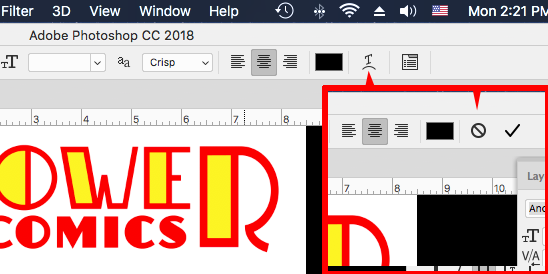
Copy link to clipboard
Copied
It looks like a tool palette layout issue. The tools should look like this when you have started typing text:

What workspace are you using, and did you try doing a reset of that?
BTW, I'm also on 19.0, I think you meant to say "most recent", at least I don't see any "more recent" updates.
Copy link to clipboard
Copied
Hi
Something is definitely wrong there.
I would try a Preference reset (Preferences >General >Reset Preferences on Quit then restart Photoshop)
If that does not help please post a full screenshot including tools and layers panel.
Also go to System Info and click copy. Paste the info here
Dave