- Home
- Photoshop ecosystem
- Discussions
- Re: When Zoomed In To 600% I Get A Grid Pattern...
- Re: When Zoomed In To 600% I Get A Grid Pattern...
Copy link to clipboard
Copied
Im using Adobe Photoshop CS4 & when i zoom in to 600% or more i get a white grid pattern (as you can see by the screenshot i provided). I zoom in that much to do precise work &/or adjustments & with that grid in the way at 600% zoom its just right in the way. I havent used CS4 long so is that normal for it to do or do i have a glitch or something?
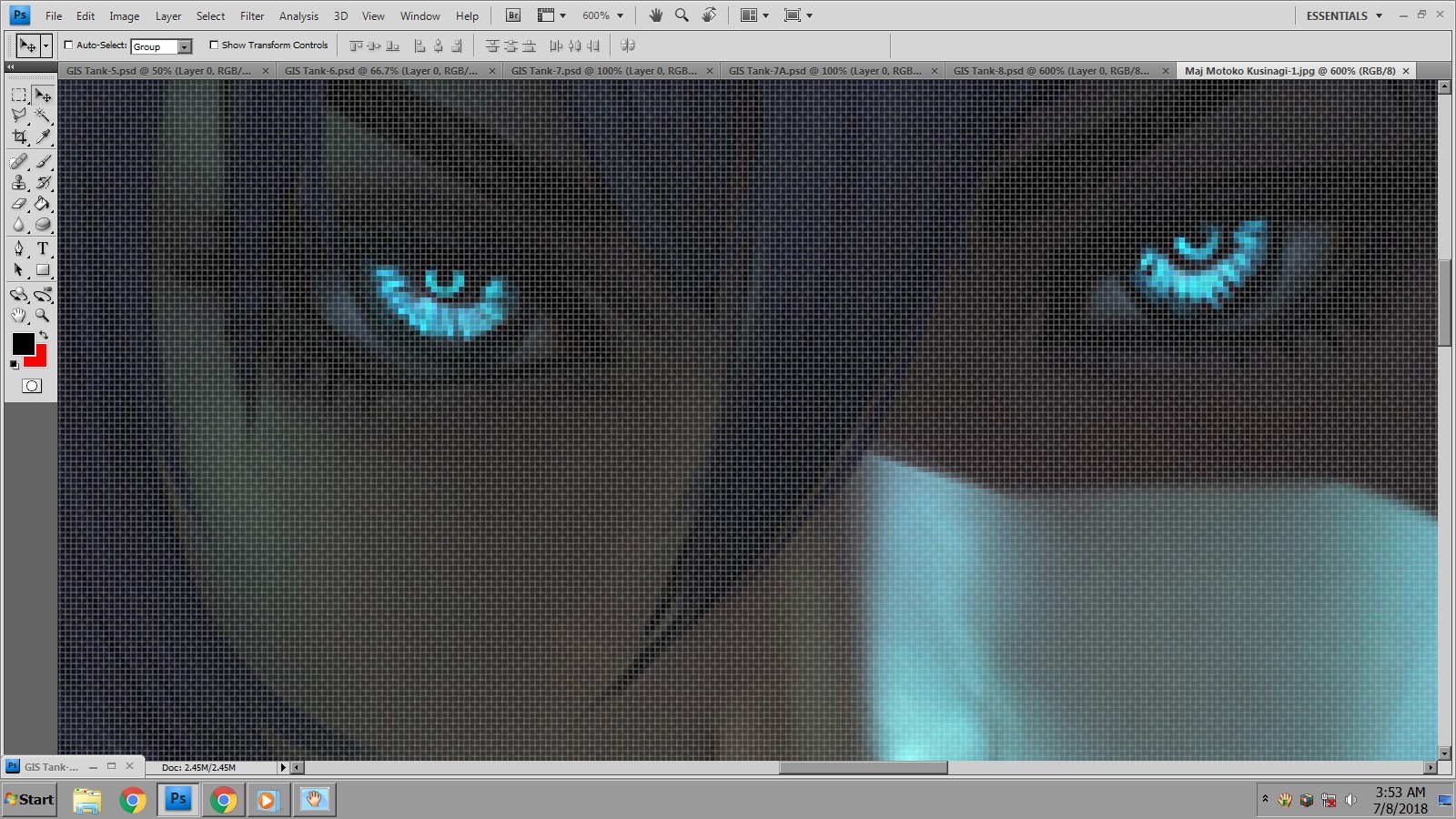
Thank you in advance for any & all help 
 1 Correct answer
1 Correct answer
It is the pixel grid.
Turn it on or off in View - Show - Pixel Grid
Dave
Explore related tutorials & articles
Copy link to clipboard
Copied
Which features are checked under View > Show?
Copy link to clipboard
Copied
It is the pixel grid.
Turn it on or off in View - Show - Pixel Grid
Dave
Copy link to clipboard
Copied
So sorry its taken me this long to respond, there was some problems here in my neighborhood to deal with, so anyway here we go ![]()
No davescm, i wish it was as easy & no-brained like that but as you can see by the pic i included, the top showing the Grid on at 500% Zoom & the lower showing the Grid on at 600% Zoom & you can also see the white colored grid pattern i reffered to in the original post.
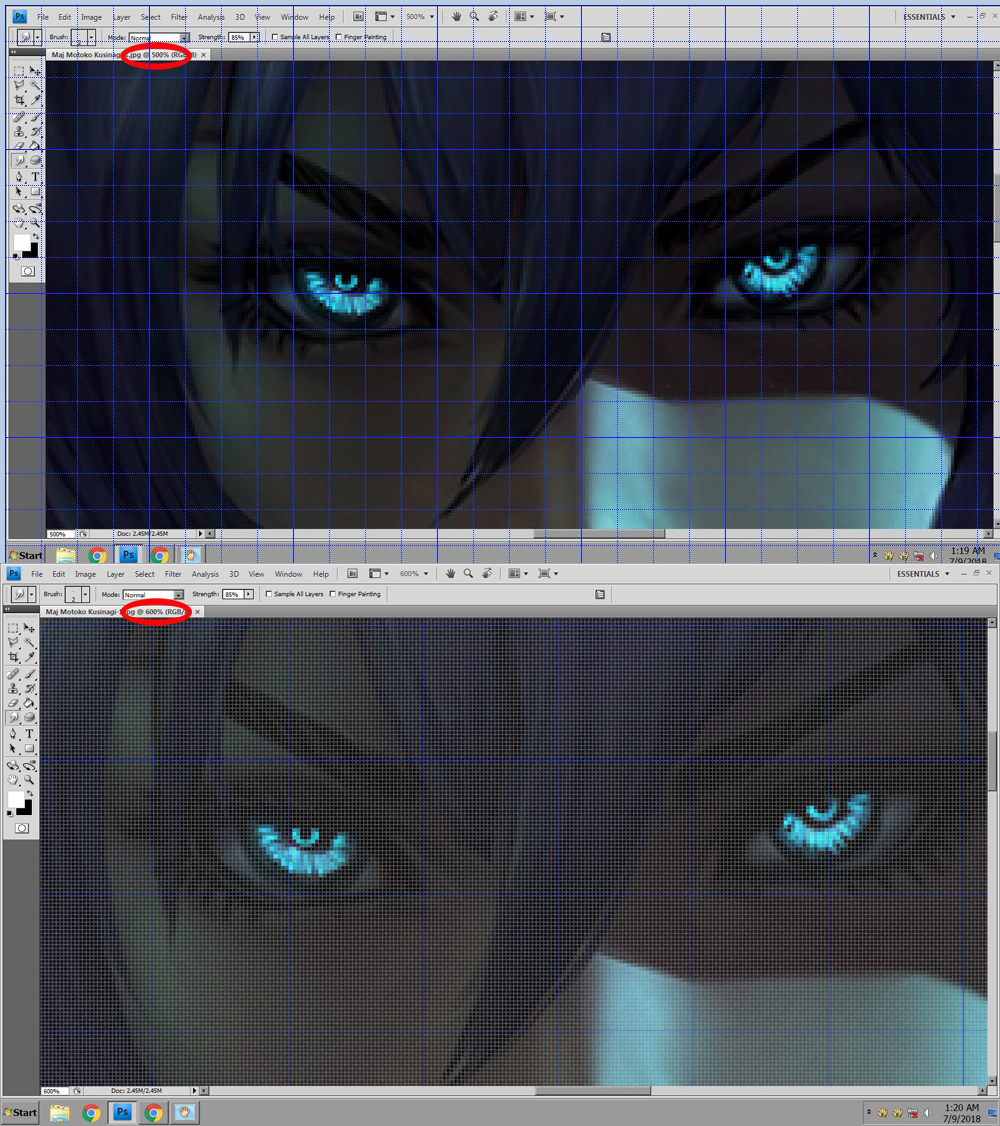
An c.pfaffenbichler, here ya go, the pic of my View/Show - 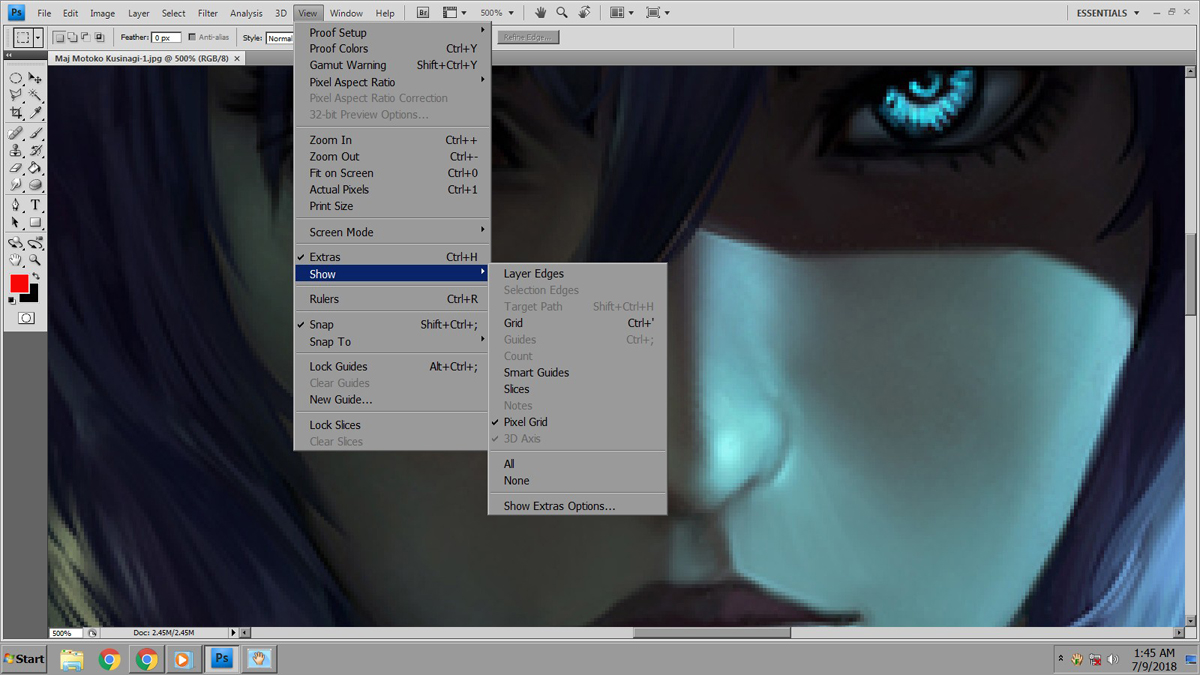
Copy link to clipboard
Copied
Yes that is the pixel grid. Uncheck it in your last screen shot (5th from the bottom of the menu) and it will go off.
Dave
Copy link to clipboard
Copied
No it is not, it is already unchecked. Evidently you didnt see the huge double screenshot i posted just above your response or read my last post sir, so i'll repeat myself. As i said in the original post the white grid pattern DOES NOT show up until i hit 600% Zoom, so right there that should have told you it is not the Pixel Grid. Also just earlier in the second post right above your post i stated that the first picture shows the image at 500% Zoom with the Pixel Grid ON (its the blue lines), an the second picture shows the image at 600% Zoom with the Pixel Grid ON (the blue lines) and you can now see the White Grid Pattern showing. So NO the white grid pattern is NOT the Pixel Grid, but the blue lines in both pictures are . I took the 2 screenshots (both with the PS Pixel grid in blue on) to show that the white grid pattern is not the PS Pixel Grid your reffering to. It cant be tthe PS Pixel grid for 3 reasons. 1. PS Pixel Grid is not capable of showing 2 different grid sizes at the same time. 2. It is also not capable of showing the Pixel Grid in 2 different colors at the same time. and 3. When the Pixel Grid is turned on it stays on for all images & all sizes until you turn it off, so why would it just show up after i hit 600% Zoom? So please sir, if you do not have anything relevant to contribute to my query.....please stop posting that its the Pixel Grid...Thank you...
Copy link to clipboard
Copied
It's not the pixel grid because it is clearly bigger than one pixel,
From memory you can toggle the blue lines with Ctrl + ;
Copy link to clipboard
Copied
actually it could be Ctrl + '
Copy link to clipboard
Copied
The Pixel Grid does not show up until you zoom above 500% even if it is checked on. That's how it is designed to work in Photoshop.
Again you must uncheck Pixel Grid in the Show submenu to turn it off. These two sample shots are set to 600%
If by any chance it doesn't work as demonstrated, you might have corrupt pref settings and will have to reset them:
Double-click the PS icon to start Photoshop
Immediately Hold down CTRL-SHIFT-ALT
You will see a "delete preferences dialog." Click “yes".
The larger Grid (called "Grid") is for aligning objects using many types of units and Grid intervals and that is customized in Preferences > Guides, Grids and Slices.
The Pixel Grid simply aligns objects at the pixel level only.
You owe Dave an apology in my estimation.
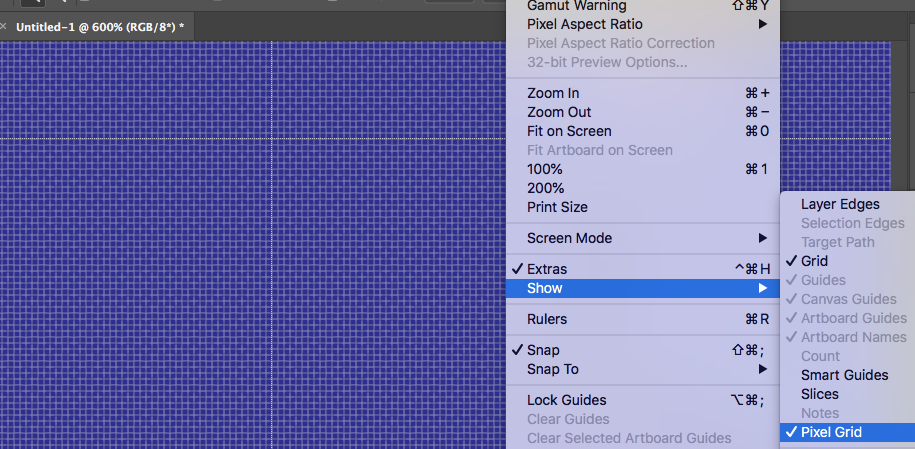
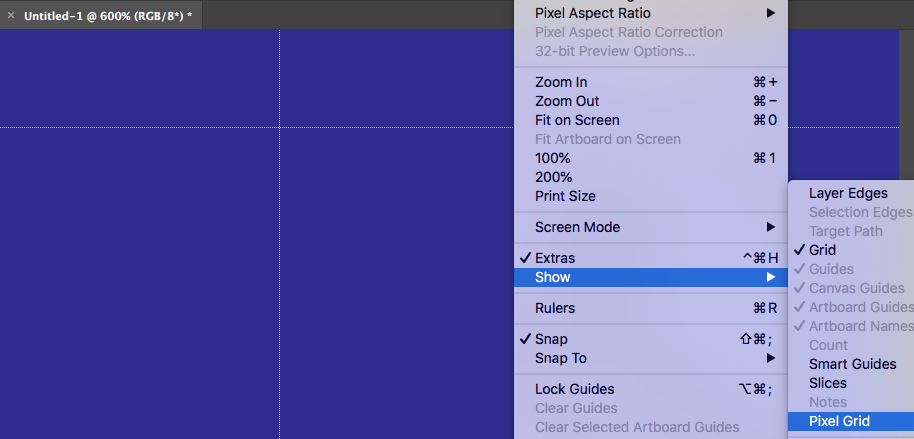
Copy link to clipboard
Copied
wyldr7667076 wrote
..., so i'll repeat myself. As i said in the original post the white grid pattern DOES NOT show up until i hit 600% Zoom, so right there that should have told you it is not the Pixel Grid. ..........
….and to correct you again - it is the pixel grid. The pixel grid shows at zoom levels of 600% and higher.
wyldr7667076 wrote
No it is not, it is already unchecked. Evidently you didnt see the huge double screenshot i posted just above your response or read my last post sir, ...
Your screenshot

wyldr7667076 wrote
1. PS Pixel Grid is not capable of showing 2 different grid sizes at the same time.
The pixel grid does not show two different grid sizes. And your screen shots do not show that. It is just a white border around individual pixels which becomes visible at 600%. Don't confuse it with the lines of the Grid which are blue on your screenshot - that is something different.
. It is also not capable of showing the Pixel Grid in 2 different colors at the same time.
Your is not showing two colours. The blue lines are the grid. The white lines are the pixel grid
wyldr7667076 wrote
3. When the Pixel Grid is turned on it stays on for all images & all sizes until you turn it off, so why would it just show up after i hit 600% Zoom?
That is the way pixel grid works. It shows up at zoom levels of 600% and above.
wyldr7667076 wrote
So please sir, if you do not have anything relevant to contribute to my query.....please stop posting that its the Pixel Grid...Thank you...
You are confusing the grid which is set at a configurable size and the pixel grid which is just a white border around each individual pixel. However, at your request, I won't post further - I'm out.
Dave
Copy link to clipboard
Copied
Hope Dave's explanation now suffices as he knows what he's talking about. However it's not necessary to toggle the grid through the menu as all you need to do is press ctrl-h or cmd h on the Mac and it will temporarily turn the grid pattern off while you work on that particular image-it's exactly the same as hiding the marching ants for a selection.
Terri
Copy link to clipboard
Copied
Wow Terri. I can't believe I had not realised that Ctrl H also toggled the Pixel Grid. I turn it off and on so often, I have an action set up triggered with a G-key', I'll be deleting the action and using Ctrl h from now on.
Copy link to clipboard
Copied
glad I'm useful sometimes Trevor ![]()
Copy link to clipboard
Copied
Thank you gener7, now i understand whats going on. It automatically comes on after you hit 600% in the Photoshop CS4, i was using the PS2 before & it didnt have that feature, or at least it never did it when i zoomed. I zoom into 1600% sometimes for very fine work & i wasnt aware the newer versions had that. Now because im a big enough person & they deserve it, i must swallow my pride & apologize to someone..... ...
... ...
...
Umm...Dave...Hi....Hows it going? I dont know if you heard buddy but believe it or not...i was WRONG...An i owe you an apology for the way i treated you & your attempt to help me. Im sorry i acted & said what i did & i have learned a little more tollerance, patience & understanding from this. I hope you have a great weekend & can find it in your heart to forgive me.
Thank you to all of you who hung in there with me & helped, i appreciate it & all of you greatly. Im going to go stick my head in the sand & meditate xD
"Catch Ya On The Flip Side!"
Copy link to clipboard
Copied
No harm done - glad you got it sorted ![]()
Dave
Copy link to clipboard
Copied
Just trivial at this point and maybe some versions behave differently, but enter 500% zoom-no pixel grid/enter 501% pixel grid shows up. Just a fun fact providing Pixel Grid is checked on.


