- Home
- Photoshop ecosystem
- Discussions
- White background trouble. With a white subject.
- White background trouble. With a white subject.
White background trouble. With a white subject.
Copy link to clipboard
Copied
Good Morning,
I am currently working on the same project for a client. This time. I am struggling getting the backgrounds to match for cohesiveness. I need to make the background white while maintaining the integrity of the subject. Which is also white as you can see in the photo I have posted. I also attached a previous Image, I would like to achieve the same results. I am struggling as I am new to photoshop. And yet again have searched for multiple ways to obtain a white background, but I am just not getting the results I want. I would like some shadowing, but overall sharpness clarity, and of course a white background. I may have taken the photo incorrectly and may have added more work for my self. But I am working with a new camera and I have yet to figure out all of the settings. Any help or direction to a video I can watch, or tips to help me achieve this is GREATLY appreciated. After I am done with this client I will be enrolling in a photoshop, and lightroom course. I hear they are fantastic ways to further your skill set quickly.
Thank you so much,
Brandon


Explore related tutorials & articles
Copy link to clipboard
Copied
Piximperfect has many videos for you on thjs topic
Remove White Background in 2 Minutes with Photoshop! - YouTube
Copy link to clipboard
Copied
Hi
There are lots of clean edges on teh object so drawing a path with the pen tool is fairly straightforward and then using the path to make a vector mask on a curve layer to whiten the background.
I also added a second curve to brighten the object.
Finally paint in a shadow with a soft brush.
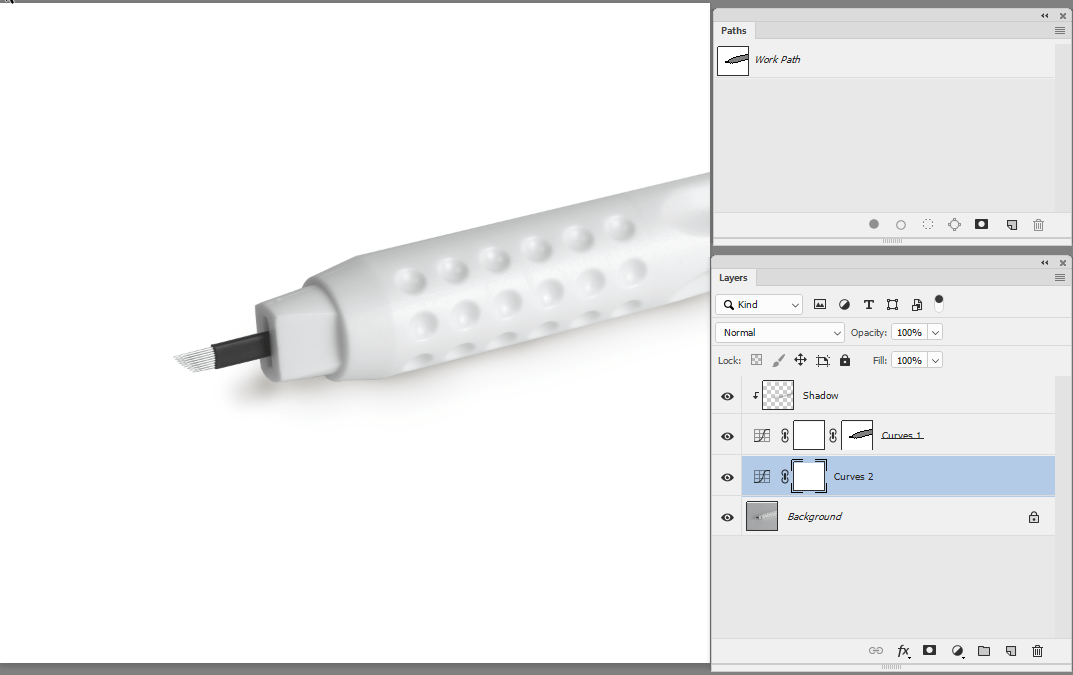
Dave
Copy link to clipboard
Copied
I appreciate this. But I am just only a beginner. I do not know how to use the pen tool effectively. I appreciate your response as the image looks great. But I do not know how to get there. Sorry!
Brandon
Copy link to clipboard
Copied
This is a chance to learn something useful. My suggestion is to reshoot the photo with proper lighting and you won't have to do a bunch of work in post. If you must use this shot, find a tutorial on YouTube about using the pen tool.
Copy link to clipboard
Copied
Lumigraphics,
I did just that. I increased the exposure a tad bit to drown out the grey I was getting in the background as much as possible. Without blowing out the subject. It's just tough because the pen is white and the client wants it on a white background. I am almost tempted to just shoot it on a black background and change that in post. I feel I would get way more detail with a black background. But again I am still very new to photoshop. And I feel like that would be more hassle. But thank you. 
Copy link to clipboard
Copied
Hi
See the link below for the pen tool - it may seem a little awkward at first but it quickly comes with practice and is a very accurate way of cutting out smooth edges. It is well worth learning, whether or not you use it with this image.
Draw with Pen tools in Photoshop
You set the pen tool to draw a path, then once drawn, in the paths panel click this icon to convert a path to a vector mask.
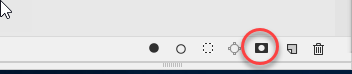
Dave
Copy link to clipboard
Copied
Thank you! I am doing this now!
Copy link to clipboard
Copied
Lumigraphics is entirely right. With sensible lighting and correct exposure, elaborate masking is usually not necessary.
Most people who come here needing to cut something out from the background, have in fact just underexposed the shot.
A soft light source from the front and slightly overhead should do nicely here. Avoid point light sources that cast hard shadows.
